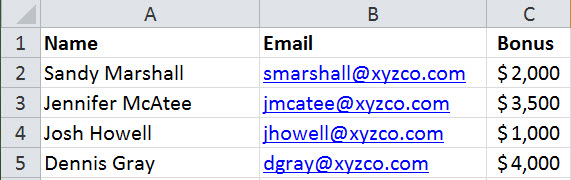5 Ways to Create Tables in Google Sheets Like Excel

If you're a Google Sheets user who's familiar with Microsoft Excel, you might often wonder how to create tables in Google Sheets that match the robustness and functionality you're used to in Excel. While Google Sheets might not offer all the same features as Excel, there are still several effective methods to create and manipulate tables. This guide will explore five different ways to set up tables in Google Sheets, ensuring you can utilize this powerful tool efficiently for your data organization and analysis needs.
1. Using Alternating Colors

To make your data more readable, Google Sheets provides a simple feature called Alternating Colors:
- Select the range of cells you want to format.
- Navigate to Format > Alternating colors from the menu.
- Choose your preferred color scheme. You can opt for preset styles or customize colors.
Alternating colors help visually distinguish rows or columns, effectively creating a table-like appearance in your spreadsheet. This method doesn’t offer dynamic table functionality but does aid in quick data navigation.
2. Named Ranges for Organized Data

Named ranges can act as virtual tables by defining specific data sets with meaningful names:
- Select the cells for your table.
- Go to Data > Named ranges in the menu.
- Type in a name for your range that describes what the table represents, like “EmployeeData.”
This method is handy for referencing data in formulas, charts, or other sheets, but it doesn’t include table-specific features like sorting or filtering directly from the named range.
3. Conditional Formatting

Create visual distinction by applying conditional formatting rules:
- Select the table or data range you wish to format.
- Go to Format > Conditional formatting.
- Create rules based on your data criteria, like highlighting certain rows or columns.
With conditional formatting, you can dynamically highlight data based on specific conditions, making your tables more interactive and informative.
🖌️ Note: Conditional formatting is excellent for highlighting trends or anomalies in your data, enhancing table readability.
4. Google Sheets Add-ons for Table Functionality

To gain Excel-like table functionality, you might want to explore Google Sheets add-ons:
- Open Google Sheets.
- Go to Extensions > Add-ons > Get add-ons.
- Search for table-related add-ons like “Power Tools” or “Table Master.”
These add-ons can bring features like dynamic tables, data validation, and advanced filtering directly into Google Sheets, simulating Excel’s table behavior.
5. Google Workspace Marketplace Solutions

Google Workspace Marketplace offers a variety of tools that can transform your data into structured, Excel-like tables:
- Visit the Google Workspace Marketplace from within Google Sheets.
- Search for tools like “Awesome Table” or “Data Table.”
- Install the tool of your choice and follow its instructions to integrate table-like features into your spreadsheet.
These solutions provide more complex functionality like filtering, sorting, and data manipulation options, making Google Sheets a more powerful data tool.
In conclusion, while Google Sheets might not natively offer the same extensive table features as Excel, you can still achieve similar functionality through these five methods. Using alternating colors, named ranges, conditional formatting, add-ons, or Marketplace tools, you can manage, visualize, and analyze your data in a manner similar to Excel tables. Each approach offers its unique benefits, so you can choose one or combine several for your spreadsheet needs.
Can Google Sheets handle large datasets like Excel?

+
Google Sheets can handle large datasets but has limitations on cell count and row size. Excel might still be preferable for extremely large datasets due to better performance and features.
Are Google Sheets tables as customizable as Excel tables?

+
While customization options in Google Sheets might not be as extensive as in Excel, you can still apply styles, filters, and conditional formatting to achieve similar results.
Do I need to install add-ons to replicate Excel table features?

+
Add-ons can certainly expand Google Sheets functionality to resemble Excel’s tables more closely, but basic table features like filtering and sorting are available natively.