5 Simple Steps to Craft a Salary Sheet in Excel

Understanding the Basics of Excel
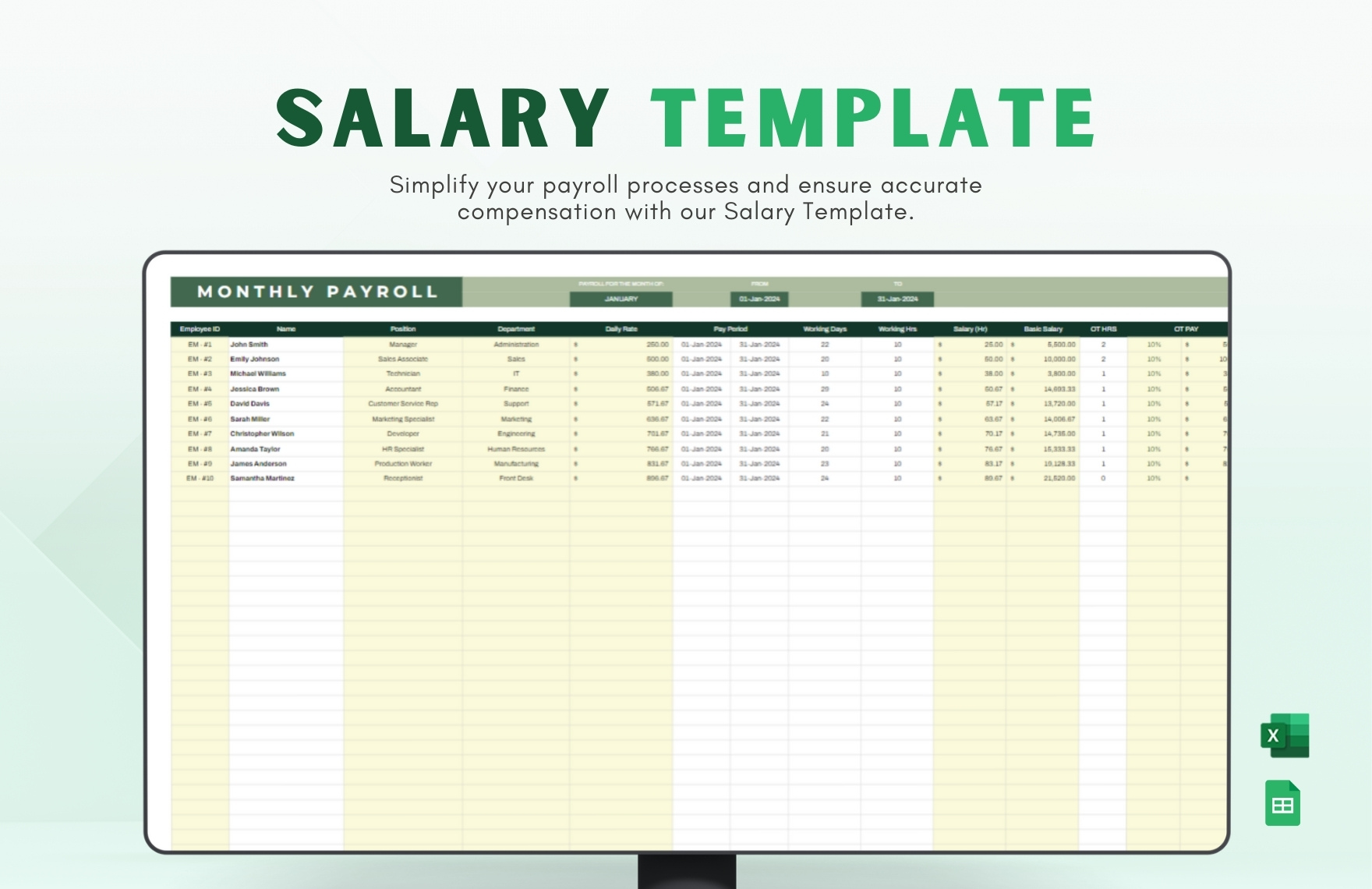
Excel is an essential tool in the modern business world, used for organizing, analyzing, and storing data. Its grid of rows and columns facilitates various functions, from simple calculations to complex data management and analysis. To craft a salary sheet, understanding basic features like:
- Cell References: Essential for linking data across different parts of the worksheet.
- Formulas: Enable automated calculations to manage salaries effortlessly.
- Data Validation: Ensures consistency in data entry by setting rules for what can be inputted.
- Formatting Options: Improves readability through various styles, colors, and font settings.

Setting Up Your Worksheet

To start, create a new Excel file and name it appropriately, say ‘Employee Salaries.xlsx’. Here’s what to do:
- Set up columns for Employee Name, ID, Position, Basic Salary, Bonus, Tax Deduction, Net Salary, and any other relevant data. Place these headings in the first row (A1 to H1).
- Freeze Panes to keep headers visible when scrolling.
- Format the sheet to enhance readability, using tools like conditional formatting, border styles, and text alignment.
💡 Note: Ensure that column widths accommodate the data comfortably without truncation.
Inputting Data

Begin filling out the salary sheet with accurate employee data:
- Add employee names and unique IDs to track individual records.
- Enter the position or department to provide context for salary structures.
- Input the basic salary, bonuses, and deductions. Utilize formulas where necessary to automate calculations:
- Net Salary: =Basic Salary + Bonuses - Deductions
- Example: If Employee A’s basic salary is in B2, their bonus in C2, and tax deduction in D2, the net salary in F2 can be =B2+C2-D2
- Apply Data Validation for fields like Position or Department to ensure uniformity.
| Column | Example Data |
|---|---|
| Employee Name | John Doe |
| ID | EMP001 |
| Position | Manager |
| Basic Salary | 3000</td> </tr> <tr> <td>Bonus</td> <td>500 |
| Tax Deduction | 300</td> </tr> <tr> <td>Net Salary</td> <td>3200 (auto-calculated) |

Automating Calculations

Automate salary calculations to reduce human error and save time:
- Use Cell References for consistent referencing throughout your worksheet.
- Implement conditional formatting to highlight outliers or errors.
- Create dropdown lists for Position to ensure data consistency.
🔎 Note: Make sure your formulas account for all possible inputs and scenarios to avoid calculation errors.
Advanced Features

To enhance your salary sheet:
- Introduce VLOOKUP or INDEX-MATCH to reference data from other sheets, like tax rates or bonus calculations.
- Set up macros to automate repetitive tasks like formatting, data validation, or updating the sheet.
- Utilize Subtotals for calculating departmental or company-wide totals.
By now, your Excel sheet should not only help in recording salaries but also in managing them more effectively. With automated calculations, customizable features, and error-checking tools, your salary sheet becomes a robust tool for HR and finance. Remember, maintaining a clear, organized, and error-free salary sheet is crucial for effective employee management and financial operations.
How often should I update my salary sheet?

+
Update your salary sheet whenever there are changes in employee information or salary structures, typically monthly or at the end of each pay period.
Can I use conditional formatting to highlight specific salary ranges?

+
Yes, you can use conditional formatting to highlight cells based on salary thresholds, making it easier to spot high or low salaries at a glance.
What if an employee’s salary changes or they get a promotion?

+
Update the relevant cells in your Excel sheet. If you use references for salary calculations, the changes will automatically reflect in the net salary. Use macros or scripts for frequent updates if necessary.
How can I ensure data privacy in a salary sheet?
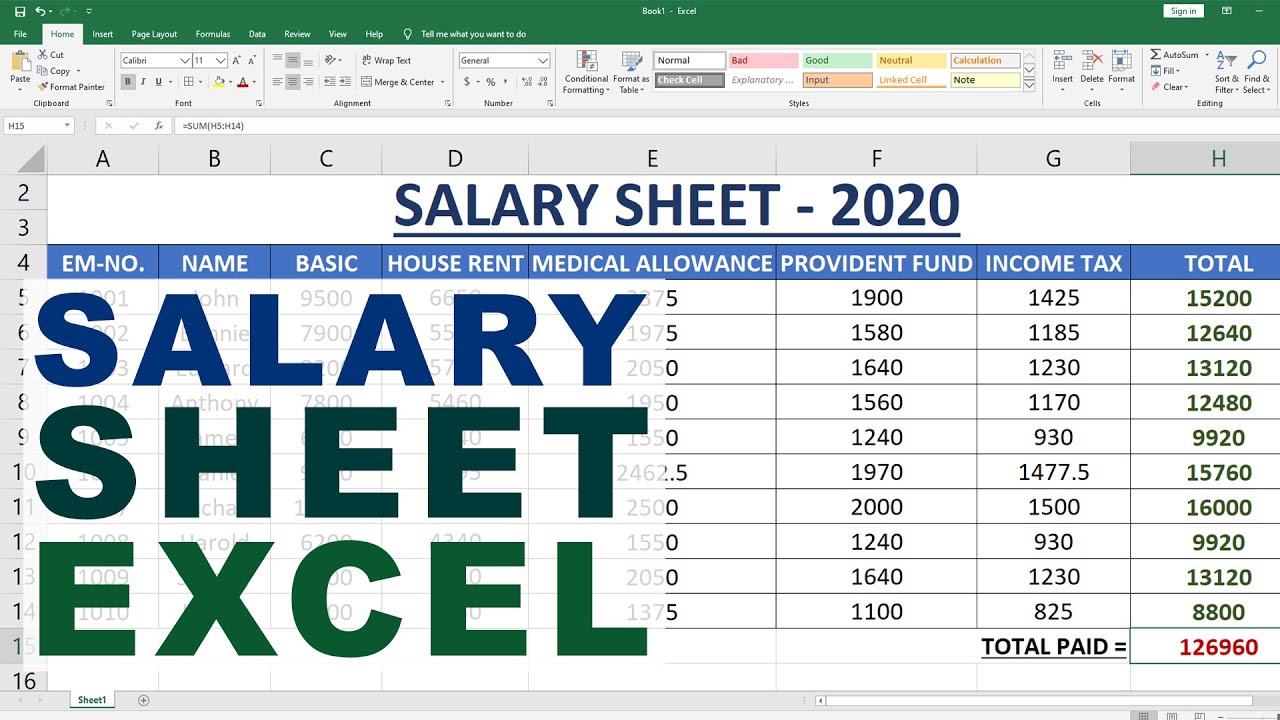
+
Protect your sheets with passwords, limit user access to relevant sections, and use data encryption if storing the file online or sharing via cloud services.
Can I share this Excel salary sheet with my accounting software?

+
Yes, many accounting software options can import Excel files. Ensure your Excel data is formatted consistently for easy integration, and consider using CSV format for broader compatibility.



