5 Simple Steps to Create a Route Sheet in Excel

If you manage a business, especially in logistics, manufacturing, or delivery services, efficiency is key. One of the tools that can help streamline your operations is a route sheet. This Excel-based document helps in planning, organizing, and monitoring the routes taken by vehicles, personnel, or materials. Here's how to create a simple yet effective route sheet in Excel with just 5 easy steps.
Step 1: Setting Up Your Excel Worksheet

Begin by opening Microsoft Excel and starting with a blank workbook.
- Select ‘File’ and then ‘New Workbook’ to start fresh.
- Create three columns named Date, Route, and Driver for basic information.
- Add additional columns for Start Time, End Time, Distance, and Notes.
Step 2: Inputting Route Information

Now, you need to fill in the route details:
- Input the date on which the route will occur in the Date column.
- In the Route column, describe the route in detail, e.g., “Warehouse to Store A, then to Store B”.
- Assign drivers in the Driver column for each route.
- Complete the remaining columns with start times, end times, distances, and any additional notes or instructions.
Step 3: Enhancing with Conditional Formatting
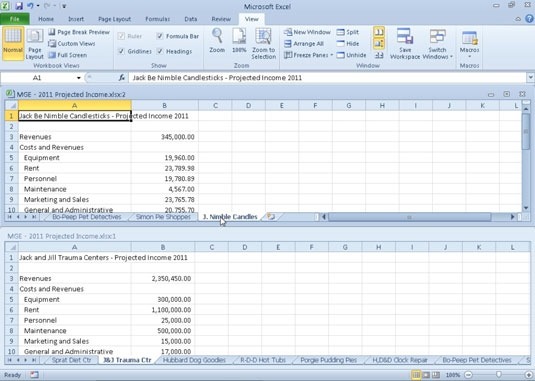
To make your route sheet more functional and visually appealing:
- Use Conditional Formatting to highlight cells based on specific criteria:
- Choose “Format only cells that contain…”
- Set rules like highlighting all rows where the distance is greater than 50 miles or where the end time is after 5 PM.
Step 4: Adding Calculated Fields

To automate some of your tracking:
- Create formulas for calculating the total distance or time spent on each route:
- For example, use
=SUM(C2:C10)to sum up the distances if your distances are in cells C2 to C10. - Calculate the duration of each route using
=E2-D2, assuming start times are in column D and end times in column E.
- For example, use
Step 5: Printing and Sharing Your Route Sheet

Once you’ve completed your route sheet, here are steps for sharing or printing:
- Printing: Go to ‘File’ > ‘Print’, review settings, and print.
- Sharing: Use ‘File’ > ‘Share’ to send via email or share through cloud services.
👉 Note: Always ensure to save your Excel workbook regularly, especially after making significant changes or additions.
These steps should set you on your way to efficiently managing your routes, improving productivity, and reducing operational errors. Excel’s versatility allows you to customize and scale this process to fit various business needs, making it an invaluable tool for route planning and execution.
Why should I use a route sheet?

+
Using a route sheet helps in organizing delivery or travel logistics efficiently, ensuring timely deliveries, and optimizing vehicle use, which can lead to cost savings and improved customer service.
Can I integrate GPS into my Excel route sheet?

+
Yes, you can manually input GPS coordinates into your route sheet or use third-party tools or add-ins to automate this process. Tools like Microsoft’s Power Query can help import real-time data into your sheet.
How do I make sure my route sheet is error-free?

+
Regularly reviewing and updating your route sheet, using conditional formatting for visual alerts, and employing data validation to restrict entries can minimize errors. Additionally, training staff on how to correctly input and update the sheet is crucial.



