Search Any Name in Excel: Quick & Easy Method

In today's digital age, mastering data management in tools like Excel has become more critical than ever, particularly in environments where quick and effective analysis is key to productivity. If you're dealing with databases or lists of names, finding a specific name can be a daunting task. However, with the right techniques, you can streamline your data search significantly.
Basic Data Filtering

The simplest method to search for a name in Excel involves using the Filter feature:
- Select the column that contains the names you’re looking for.
- Go to the Data tab and click on Filter. Arrows will appear at the top of the selected column.
- Click the arrow, type the name you’re searching for in the search box, and hit Enter.
- Excel will automatically filter and display only the rows that contain your search term.
This method is straightforward and effective for basic searches, but it’s not always the best option for larger datasets or when you need to perform more complex searches.
🔍 Note: Remember that Excel's Filter function is case-insensitive, but if you need exact matches or case-sensitive searches, consider alternative methods.
Advanced Search with FIND and SEARCH Functions

For a more refined search, you can leverage Excel’s FIND and SEARCH functions:
- FIND: Locates a specific text string within another text string, case-sensitive.
- SEARCH: Similar to FIND but case-insensitive.
Here’s how you can use the FIND function to locate a name:
| Function | Description | Example |
|---|---|---|
| =FIND(“Smith”, A2) | Finds the position of “Smith” in cell A2. | If “Smith” starts at the 5th character, it returns 5. |

This technique allows for precise searches but remember:
⚠️ Note: The FIND function will return an error if the text isn’t found, whereas SEARCH might still match a substring of the searched term.
Excel’s Conditional Formatting

Another versatile approach is to use Conditional Formatting:
- Select your data range.
- Go to the Home tab, click Conditional Formatting, then New Rule…
- Choose “Use a formula to determine which cells to format.”
- Type in a formula like
=NOT(ISERROR(FIND(“Jones”,A1)))and set the format to highlight matching cells.
This method visually highlights all cells containing the search term, making it easier to locate and analyze data.
🎨 Note: Conditional formatting can be combined with other functions to create dynamic search filters.
VBA Macros for Automated Searches

If you frequently need to search through large datasets, automating the search process with VBA (Visual Basic for Applications) macros could be beneficial:
- Press Alt + F11 to open the VBA editor.
- Insert a new module and write a macro like:
Sub FindAndHighlight(ByVal searchName As String)
Dim ws As Worksheet
Set ws = ActiveSheet
With ws.UsedRange
.Interior.Color = xlNone
On Error Resume Next
.Cells.SpecialCells(xlCellTypeConstants).Find(What:=searchName, LookIn:=xlValues, LookAt:=xlPart, SearchOrder:=xlByRows, MatchCase:=False).Interior.Color = RGB(255, 0, 0)
If Err.Number = 91 Then MsgBox “Name not found.”
On Error GoTo 0
End With
End Sub
You can run this macro by entering the name to search for:
🧑💻 Note: VBA macros are powerful tools for automation but require some coding knowledge and caution when enabling macros for security reasons.
Combining Search Techniques

To maximize efficiency, consider combining these methods:
- Use Filters for a quick scan, then dive deeper with Conditional Formatting or FIND for precise analysis.
- Set up VBA macros to run predefined searches or formatting rules automatically.
Combining these techniques lets you tailor your data search workflow to your specific needs, enhancing both speed and accuracy.
Incorporating these strategies into your Excel toolkit significantly boosts your ability to search for names or any other data efficiently. Whether you’re looking for quick visual cues or need precise, automated searches, Excel’s vast capabilities cater to all levels of data management needs. Remember, mastering these techniques not only saves time but also empowers you to make more informed decisions based on your data.
What is the difference between the FIND and SEARCH functions in Excel?
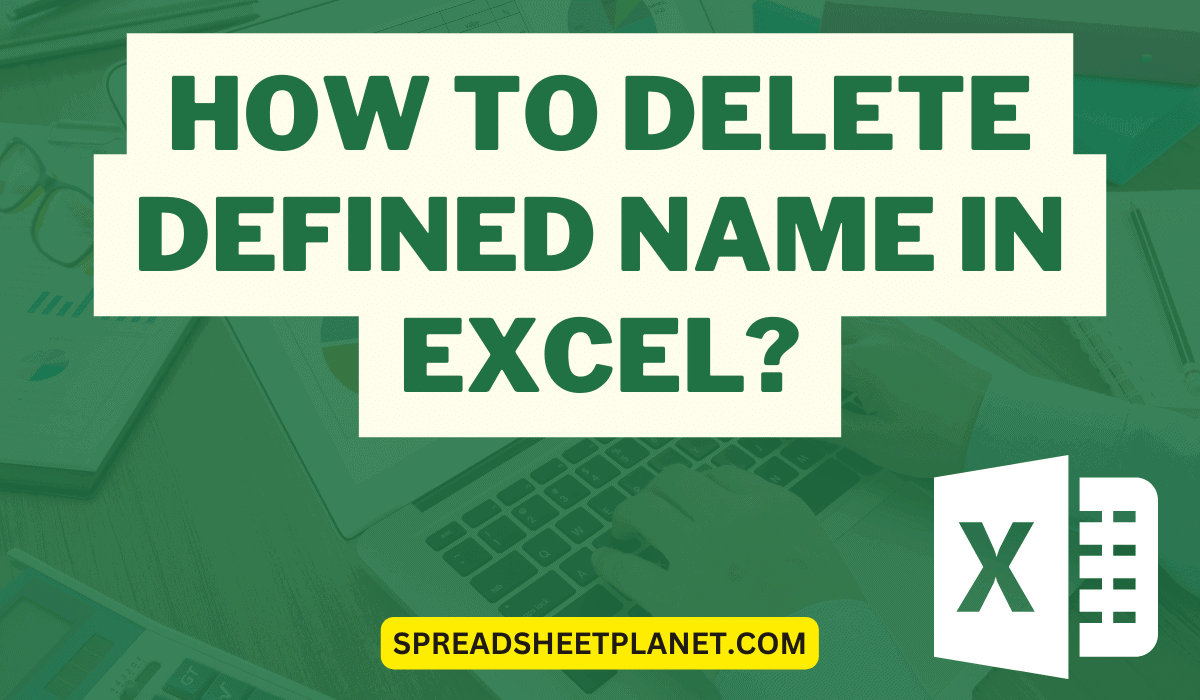
+
The FIND function is case-sensitive, meaning it will only match if the case of the letters matches exactly. In contrast, SEARCH is case-insensitive, allowing you to find matches regardless of letter case.
How can I search for multiple names in Excel simultaneously?

+
You can use the VLOOKUP or INDEX MATCH functions to look for multiple names at once, or write a VBA script to loop through a list of names. Alternatively, using Filters with multiple criteria is also an effective method.
Are there any keyboard shortcuts for quick searching in Excel?

+
Yes, you can use Ctrl + F to open the Find and Replace dialog box for quick searches. Also, Alt + Down Arrow on a filtered column header quickly activates the Filter.



