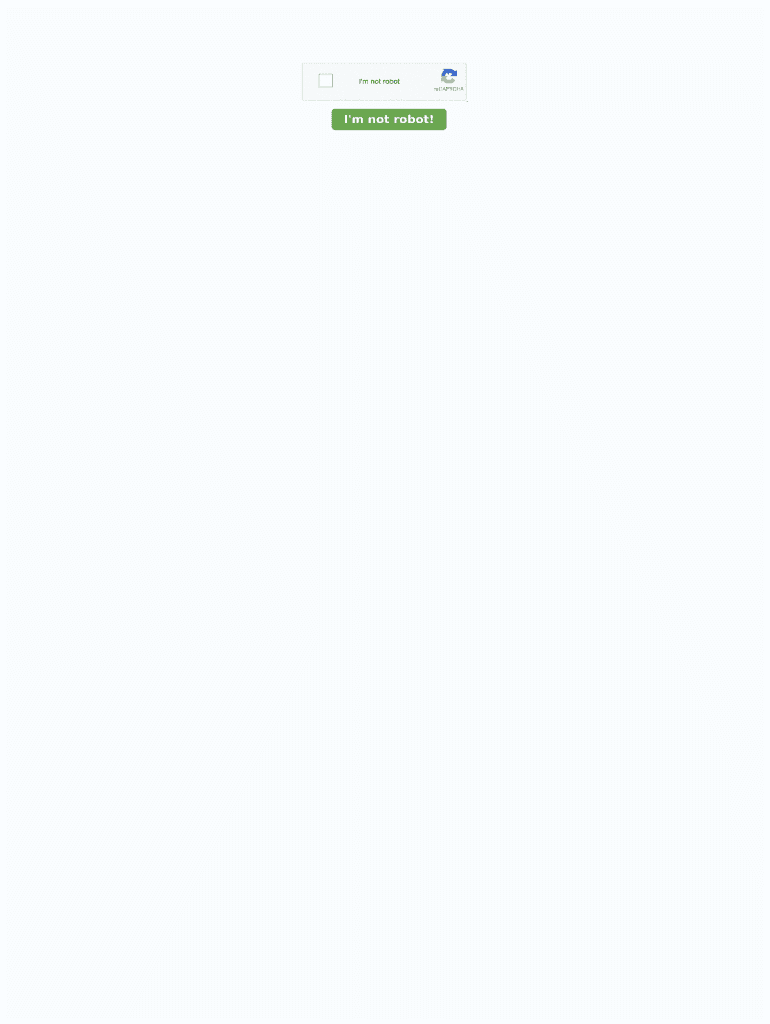5 Tips for Creating a FanDuel Excel Sheet

Whether you're a seasoned bettor or just starting your journey into the world of fantasy sports, FanDuel offers a thrilling experience. Managing your teams and wagers efficiently can be the key to success, and one of the best tools for this is a well-organized Excel sheet. Here are five tips to help you create an effective FanDuel Excel sheet to track your performance, manage your bets, and improve your overall strategy:
1. Understand Your Data Structure

The first step in creating a functional FanDuel Excel sheet is understanding what data you need to track. Here’s what you might want to include:
- Player Name
- Position
- Team
- Projected Points
- Actual Points
- Salary
- Your Entry Lineup
- Wins/Losses
- Profit/Loss
Understanding your data structure not only helps in organizing but also in analyzing your strategy.
💡 Note: Keep your data organized to avoid confusion or duplicate entries which can skew your statistics.
2. Use Conditional Formatting for Key Insights

Excel’s conditional formatting can be a game-changer:
- Highlight players exceeding their projected points in green.
- Use red for those underperforming.
- Set up cells to alert when you’ve reached your betting cap or when players are at risk of not playing.
This visual aid can provide immediate insights into your lineup's performance, making it easier to adjust your strategy.
3. Employ PivotTables for Analysis

PivotTables are excellent for summarizing your data:
- Calculate total points by position or team.
- Analyze performance trends over time.
- Track your ROI (Return on Investment) by player or team.
Here's how you can set up a PivotTable:
| Step | Description |
|---|---|
| 1 | Select the range of data you want to analyze. |
| 2 | Go to 'Insert' and click 'PivotTable'. |
| 3 | Choose your PivotTable's location and click 'OK'. |
| 4 | Drag fields to the appropriate areas (Rows, Columns, Values). |

🔍 Note: Use PivotTables to quickly see which positions or strategies are yielding the best results.
4. Automate Calculations with Formulas

To streamline your work, automate calculations using formulas:
- Calculate total points, costs, and profits automatically.
- Use IF statements to categorize players based on performance.
- Implement SUMIF, AVERAGEIF, and COUNTIF for conditional calculations.
Here are some useful formulas:
- =IF(B2>ProjectedPoints, "Outperformed", "Underperformed") to categorize player performance.
- =SUMIFS(PointsColumn, TeamColumn, "YourTeamName") to sum points by team.
5. Regular Updates and Review

Your Excel sheet is a living document; regular updates are crucial:
- Update your data after each game or contest.
- Conduct weekly or monthly reviews to tweak your strategy.
- Remove outdated or irrelevant data to keep your sheet lean.
By staying on top of your updates, you can ensure your sheet reflects the current state of your FanDuel activity accurately.
In crafting your FanDuel Excel sheet, remember that the essence is to help you manage your betting and strategy more effectively. A well-structured, visually aided, and easily analyzable sheet can be the difference between consistent losses and strategic wins. Keep refining your sheet, and let the data guide your decisions in this exciting world of fantasy sports betting.
How often should I update my FanDuel Excel Sheet?

+
It’s best to update your sheet after each game or contest to ensure your data reflects the latest performance.
Can I use other tools besides Excel for tracking my FanDuel activities?

+
Yes, tools like Google Sheets, custom databases, or specialized betting software can also be used to track FanDuel activities.
What is the benefit of using PivotTables for FanDuel analysis?

+
PivotTables provide a quick way to analyze trends, performance by category, and ROI, making it easier to identify winning strategies.
Is there a risk of data loss when using Excel for FanDuel?

+
As with any file, there is always a risk of data loss due to hardware failure or software crashes. Regular backups to cloud storage or another device are recommended.