VBA Guide: Compare Two Excel Sheets Easily

In today's data-driven environment, efficiently comparing two Excel sheets for discrepancies or commonalities is a task that many professionals face regularly. Microsoft Excel, equipped with VBA (Visual Basic for Applications), offers powerful tools to streamline this process. Whether you're reconciling financial records, merging data sets, or quality checking data entries, this comprehensive guide will walk you through setting up and executing VBA scripts to compare two Excel sheets with ease.
Understanding the Basics of VBA

Before diving into the comparison techniques, understanding VBA basics is crucial:
- VBA: A programming language for Office applications which automates repetitive tasks.
- Macros: Recorded or written VBA codes that perform specific tasks.
- Modules: Spaces in the VBA editor where you write your code.
- How to access the VBA editor by pressing Alt + F11 in Excel.
Step-by-Step Guide to Compare Sheets

Here’s how you can set up a VBA script to compare two Excel sheets:
1. Preparing Your Excel Workbook

- Ensure both sheets you want to compare are within the same workbook or separate workbooks.
- Name your sheets for easier reference. For this tutorial, let’s call them Sheet1 and Sheet2.
2. Opening the VBA Editor

Press Alt + F11 to open the VBA editor.
3. Inserting a New Module

Right-click on any of the objects in the Project Explorer window, go to Insert, and then choose Module.
4. Writing the VBA Code to Compare Sheets

Here’s a basic VBA script to compare Sheet1 and Sheet2:
Sub CompareSheets() Dim ws1 As Worksheet, ws2 As Worksheet Dim r1 As Range, r2 As Range Dim cell As RangeSet ws1 = ThisWorkbook.Sheets("Sheet1") Set ws2 = ThisWorkbook.Sheets("Sheet2") If ws1.Range("A1") <> ws2.Range("A1") Then MsgBox "Sheets do not match" Exit Sub End If For Each cell In ws1.UsedRange Set r1 = cell Set r2 = ws2.Range(r1.Address) If r1.Value <> r2.Value Then r1.Interior.Color = vbRed r2.Interior.Color = vbRed End If Next cell MsgBox "Comparison complete"
End Sub
5. Running the Macro

- Close the VBA editor.
- From Excel, click on Developer Tab > Macros > CompareSheets > Run.
💡 Note: If the Developer tab is not visible, you'll need to enable it under File > Options > Customize Ribbon, and check the Developer checkbox.
Adding Enhancements to Your Script

While the basic script provides a simple comparison, there are several enhancements you might consider:
1. Compare Only Specific Columns

Modify your script to compare only certain columns, for instance, columns A and B:
For Each cell In ws1.Range(“A1:B” & ws1.UsedRange.Rows.Count)
2. Handle Case Sensitivity

To ensure the comparison is not case-sensitive:
If LCase(r1.Value) <> LCase(r2.Value) Then
3. Comparing Multiple Sheets in Separate Workbooks

If you need to compare sheets in different workbooks, you can modify your script to open additional workbooks:
Dim wb1 As Workbook, wb2 As Workbook Set wb1 = Workbooks.Open(“C:\Path\To\Workbook1.xlsx”) Set wb2 = Workbooks.Open(“C:\Path\To\Workbook2.xlsx”)
Set ws1 = wb1.Sheets(“Sheet1”) Set ws2 = wb2.Sheets(“Sheet1”)
🔍 Note: Remember to close workbooks after comparison to free up system resources.
4. Reporting Differences

Instead of just highlighting cells, you can log differences in another sheet:
Dim ws3 As Worksheet
Set ws3 = ThisWorkbook.Sheets.Add
ws3.Name = “Difference Log”
Dim lastRow As Long
For Each cell In ws1.UsedRange
Set r1 = cell
Set r2 = ws2.Range(r1.Address)
If r1.Value <> r2.Value Then
lastRow = ws3.Cells(ws3.Rows.Count, 1).End(xlUp).Row + 1
ws3.Cells(lastRow, 1).Value = “Sheet1: ” & r1.Address & “ (” & r1.Value & “) vs Sheet2: ” & r2.Value
End If
Next cell
This script will create a new sheet called “Difference Log” to document the discrepancies between the two sheets, helping with tracking and debugging.
Conclusion
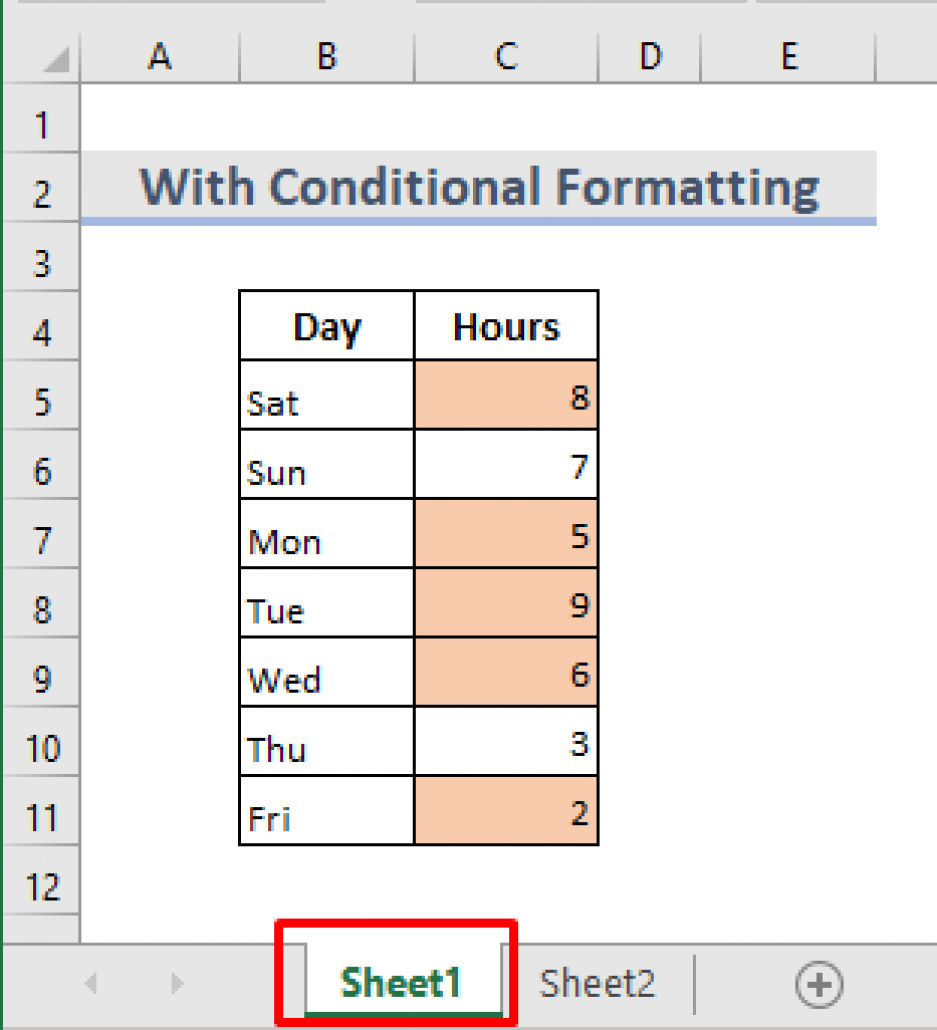
By utilizing VBA in Excel, comparing sheets has become less of a chore and more of a controlled, efficient process. You can now detect inconsistencies with ease, tailor comparisons to specific needs, and automate this repetitive task, saving hours of manual work. This guide has laid out the groundwork for both beginners and intermediate users to automate comparison tasks in Excel, enhancing productivity and reducing the potential for human error.
Why use VBA for sheet comparison?

+
VBA provides automation, precision, and the ability to customize the comparison process, which is often more efficient than manual methods or simple Excel functions.
Can VBA compare different formats or ranges within sheets?
+Yes, by adjusting the code, you can compare specific ranges, formats, or even different sheet structures.
What if I need to compare sheets from different Excel files?
+You can open different workbooks within the VBA script to compare sheets from separate files by specifying the file paths.