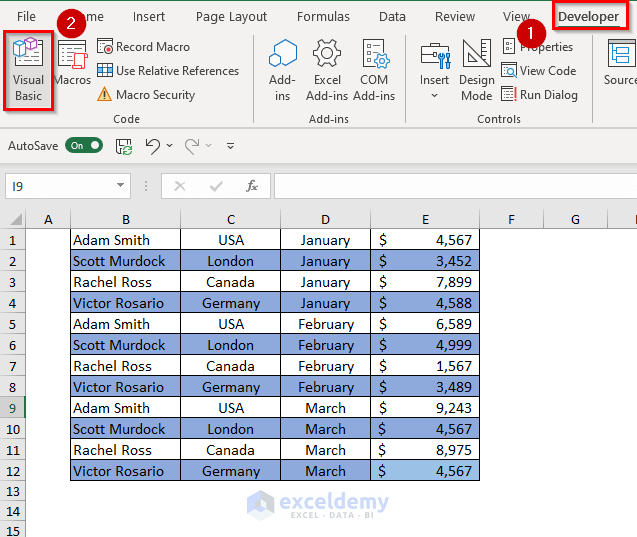Excel Magic: Automatically Turn Cells Red When Dates Expire

Imagine managing a project with numerous deadlines, or tracking inventory dates for your business. Keeping all dates in check manually can be overwhelming. Fortunately, Microsoft Excel offers a feature that makes this task much easier: Conditional Formatting. With just a few clicks, you can set up Excel to automatically highlight expired dates, providing a visual alert when something needs immediate attention.
What is Conditional Formatting?

Conditional Formatting in Excel allows you to apply different formatting to a cell or range of cells based on certain criteria or conditions. This can include:
- Changing the color of cells.
- Adding data bars, color scales, or icon sets.
- Creating alerts based on the cell values.
Setting Up Conditional Formatting for Date Expiration

To set up Conditional Formatting to automatically turn cells red when dates expire, follow these steps:
Step 1: Enter Your Dates
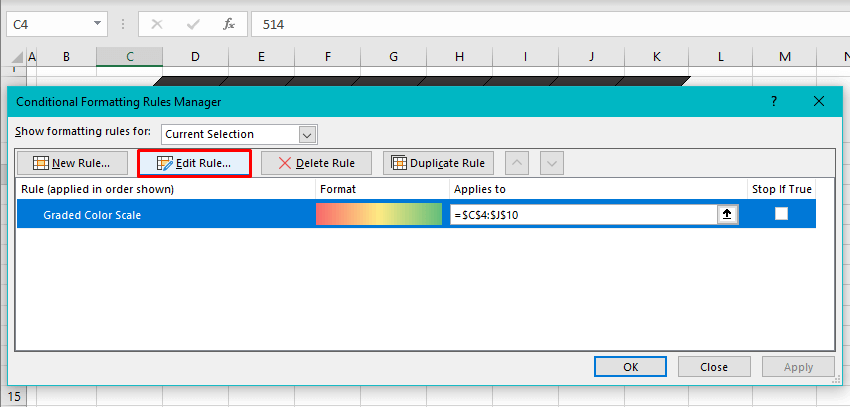
First, you’ll need to have dates entered in your Excel worksheet. These can be:
- Due dates for tasks or projects.
- Expiration dates for inventory.
- Any other time-sensitive data.
Step 2: Select Your Range

Highlight the cells where you want the formatting to apply. This could be a single column or multiple cells across your spreadsheet.
Step 3: Open Conditional Formatting

Go to the ‘Home’ tab on the Excel ribbon:
- Click on ‘Conditional Formatting’ in the Styles group.
- Choose ‘New Rule’ from the dropdown menu.
Step 4: Configure the Rule

In the New Formatting Rule dialog:
- Select ‘Use a formula to determine which cells to format’.
- Enter the formula: =TODAY() > A1 (assuming your date is in cell A1, adjust accordingly).
- Click on ‘Format’, choose a red fill color, and confirm by clicking ‘OK’.
Step 5: Apply the Rule

After setting up the rule, ensure you click ‘OK’ to apply it. Now, any cell with a date that has passed will automatically turn red.
📌 Note: The formula assumes today's date is the reference point. If you need to check against a different date, modify the formula accordingly.
Advanced Usage of Conditional Formatting for Dates

Beyond simply highlighting expired dates, you can use Conditional Formatting for:
Highlighting Upcoming Dates

You might also want to see which dates are approaching their expiration:
- Use the formula =TODAY() + 7 > A1 to highlight dates expiring in the next week.
Color Coding Based on Time Intervals

Create a gradient effect or different colors for different time thresholds:
- Set up multiple rules with different color fills for:
- Expiring today: =TODAY() = A1
- Expiring within a week: =TODAY() + 7 > A1
- Already expired: =TODAY() > A1
Notes for Using Conditional Formatting with Dates

Here are some considerations to keep in mind when setting up your conditional formatting:
- Correct Date Format: Ensure your dates are recognized by Excel as actual dates. Format cells as ‘Date’ or ‘General’ if necessary.
- Daylight Saving Time: Excel’s date functions might not adjust for DST. Consider this if your date calculations are close to the time changes.
- Leap Years: Excel handles leap years automatically, but always double-check for accuracy near February 29th.
In conclusion, Conditional Formatting in Excel is a powerful tool for managing time-sensitive data. By setting up rules to automatically highlight expired or soon-to-expire dates, you can streamline your workflow, reduce oversight errors, and enhance productivity. The ability to visually track deadlines or inventory expirations helps in maintaining an organized and efficient work environment. Remember, the key to effective use of this feature is not just the technical setup but also understanding how to incorporate it into your daily operations to gain real-time insights into your data.
What if I want to remove the Conditional Formatting?

+
To remove Conditional Formatting, select the cells or range with the formatting, go to ‘Home’ > ‘Conditional Formatting’ > ‘Clear Rules’, and choose where you want to clear the rules from.
Can I apply Conditional Formatting to dates across multiple sheets?

+
No, Conditional Formatting rules apply only within the sheet where they were created. You would need to create similar rules on each sheet for a consistent effect.
What are some limitations of using Conditional Formatting for date management?

+
Conditional Formatting has limitations like Excel’s maximum number of rules per cell (3 for older versions, more in newer ones), potential performance issues with large datasets, and the inability to directly sort or filter based on these rules.