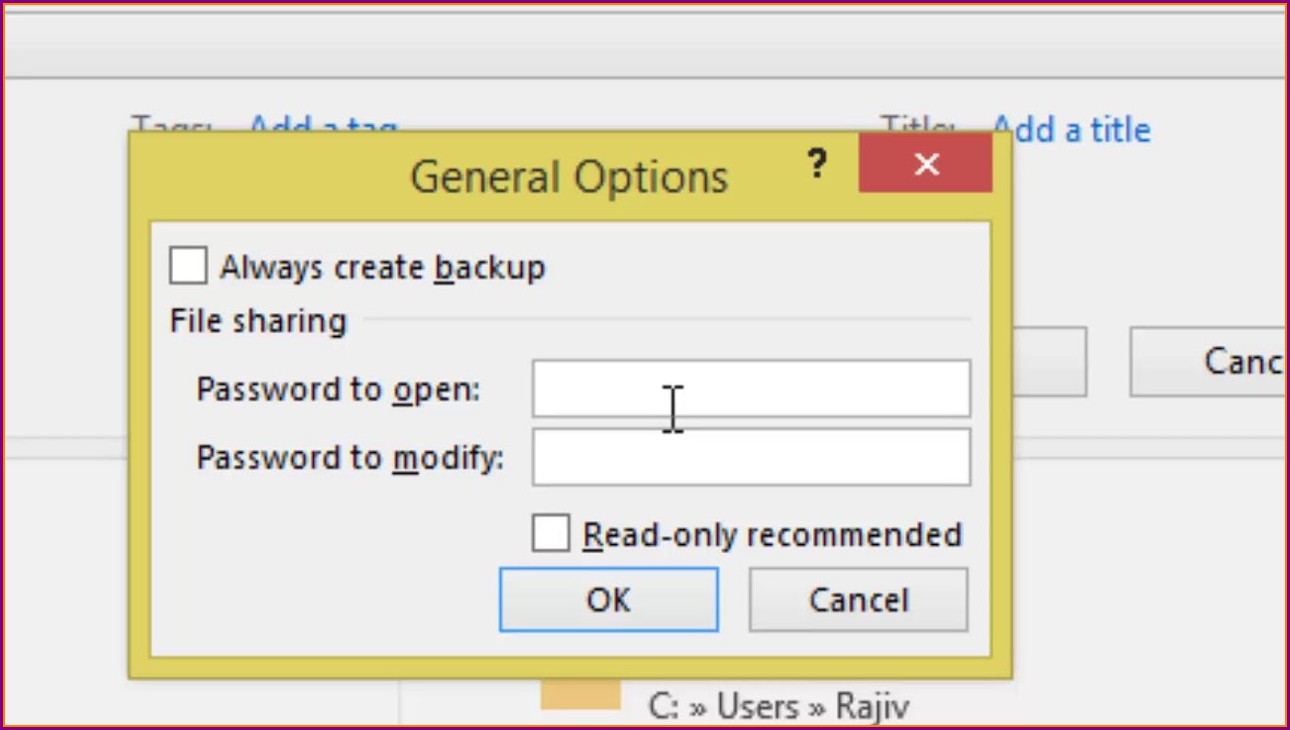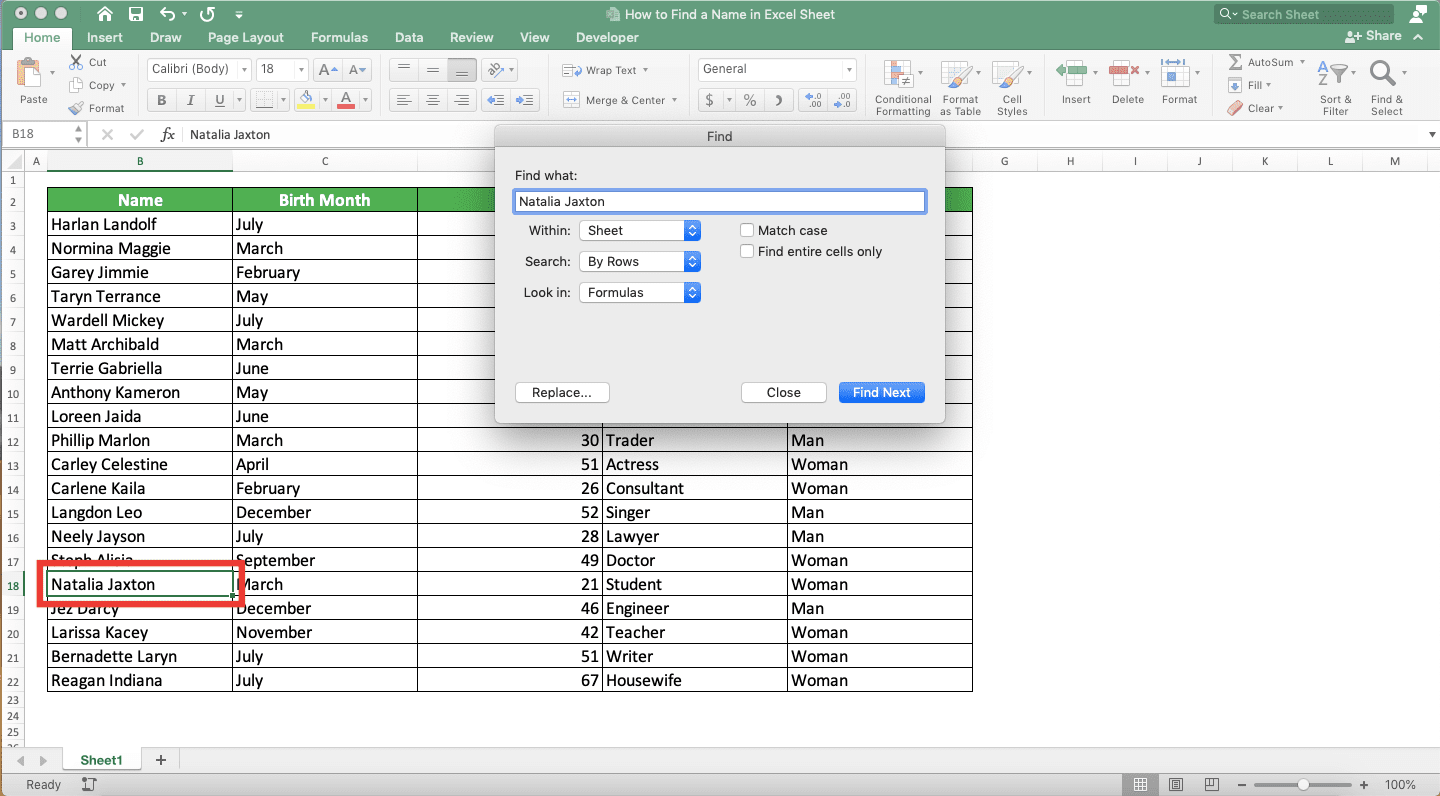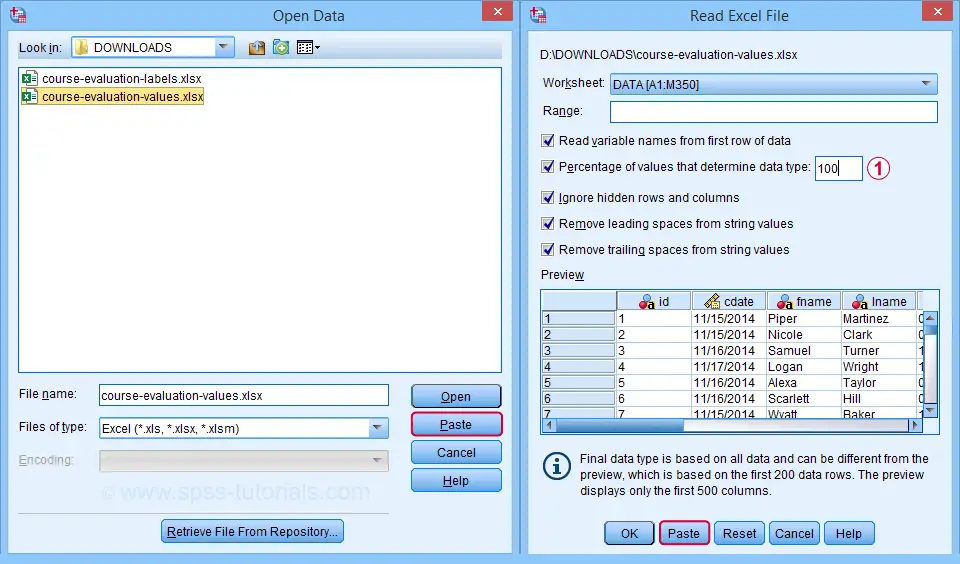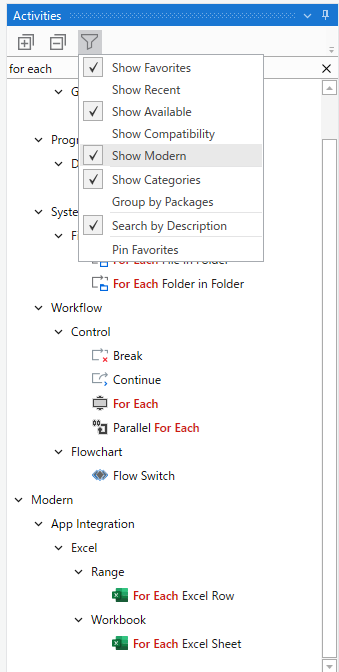Effortlessly Convert Excel Sheets to PDFs Today
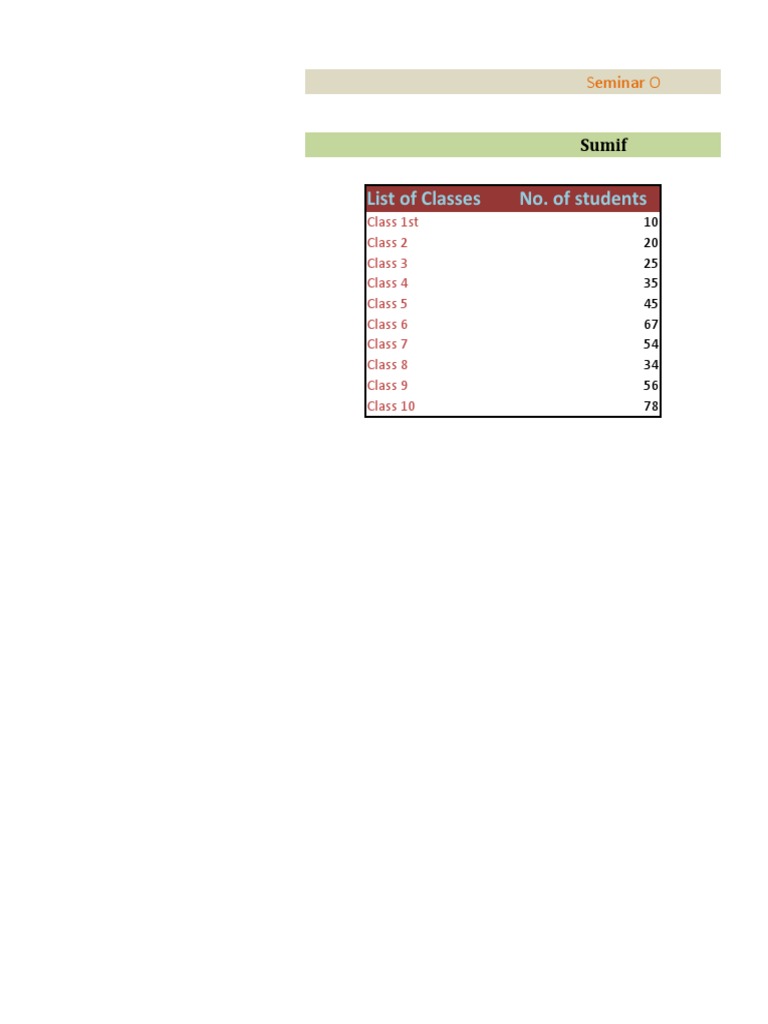
Transforming your Excel sheets into PDFs is not just about conversion; it's about enhancing accessibility, protecting data, and ensuring that your documents are easy to share. Today, we'll dive into a step-by-step guide that'll help you achieve these benefits effortlessly. Whether you're looking to share data with colleagues, present your findings, or secure your spreadsheets, converting Excel to PDF is a straightforward and essential task.
Why Convert Excel to PDF?
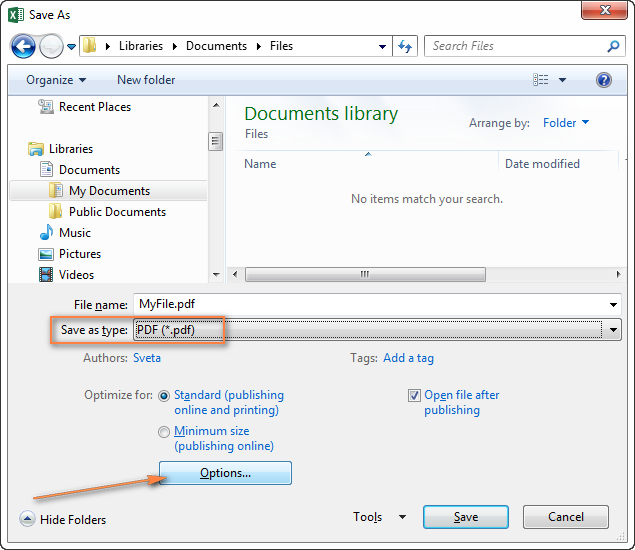
There are several compelling reasons for converting your Excel documents to PDFs:
- Accessibility: PDFs are more universally compatible than Excel files, making them easier to view on various devices.
- Security: PDF format can help protect sensitive data by locking certain information or preventing unauthorized edits.
- Consistency: Converting to PDF ensures that what you see is what others will see, regardless of the software they use.
- Size: PDFs can often compress data into smaller files, making them easier to send via email or share online.
Step-by-Step Conversion Guide
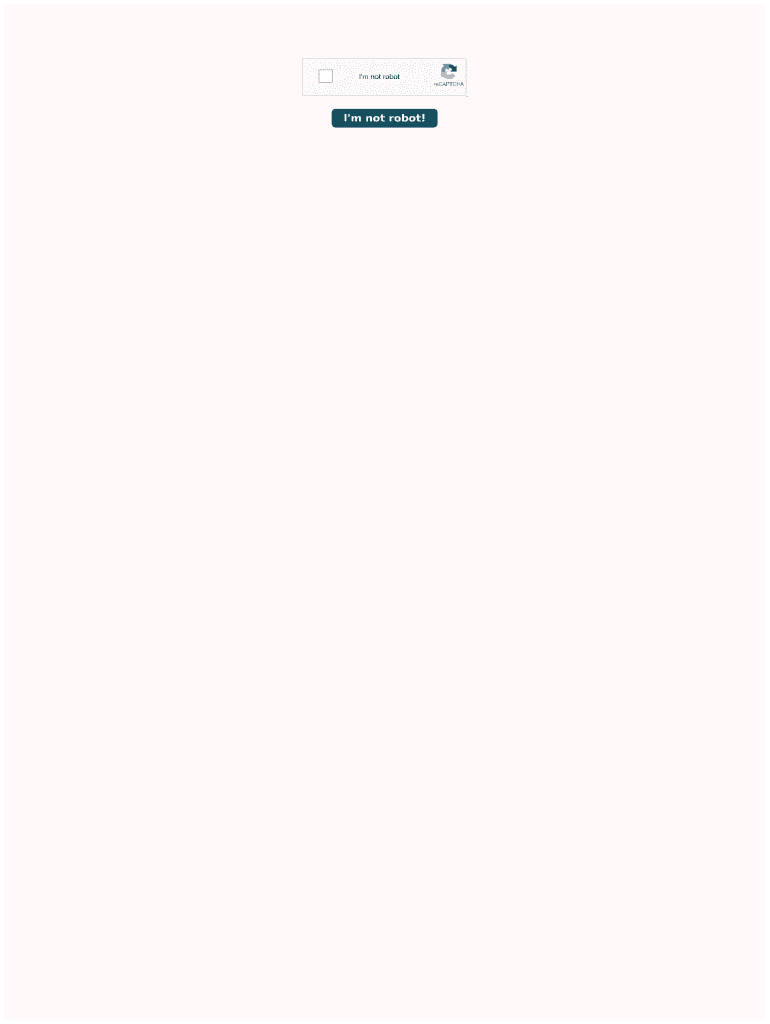
Here’s how you can effortlessly convert your Excel sheets to PDFs:
1. Using the Excel Built-In Feature
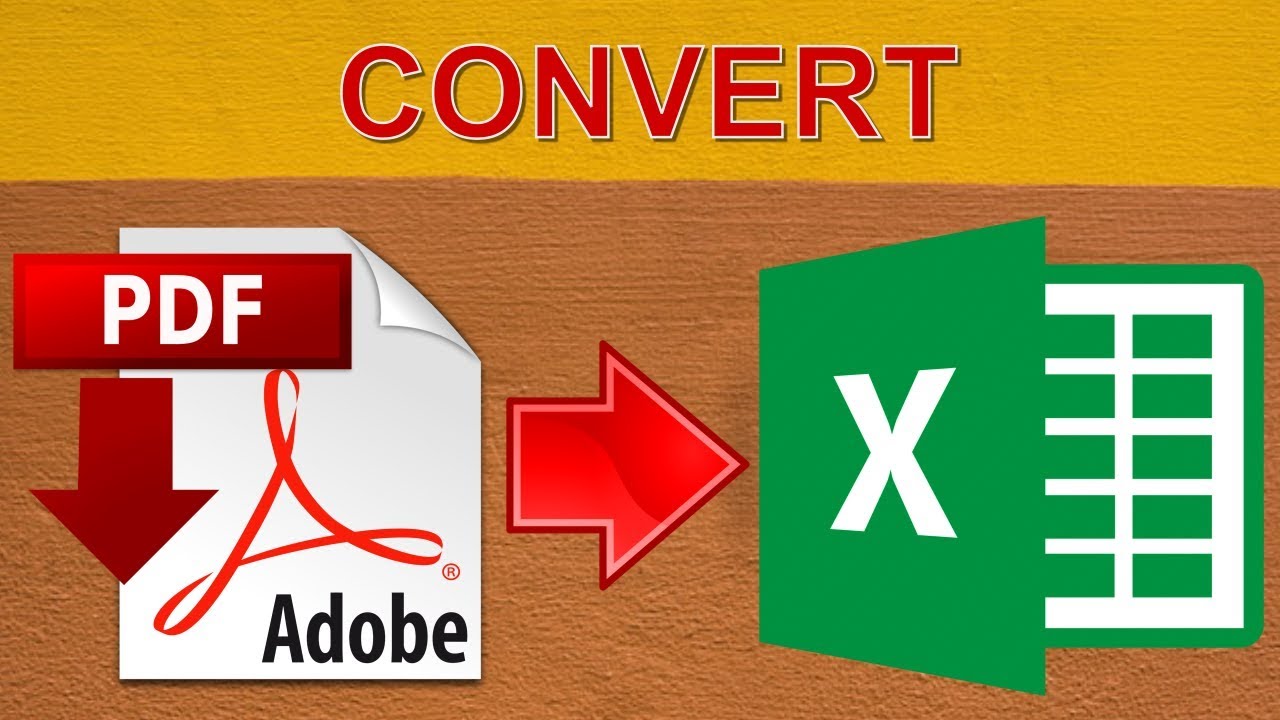
Most modern versions of Microsoft Excel include a straightforward feature to convert Excel to PDF:
- Open the Excel workbook you wish to convert.
- Click on File in the top left corner.
- From the menu, select Export or Save As.
- Choose PDF from the list of file formats.
- Select your desired location to save the file and click Save.
✅ Note: Ensure you’ve selected the specific sheet or range you want to convert by clicking on the “Options” button in the “Save as” dialog if necessary.
2. Using a Print to PDF Option
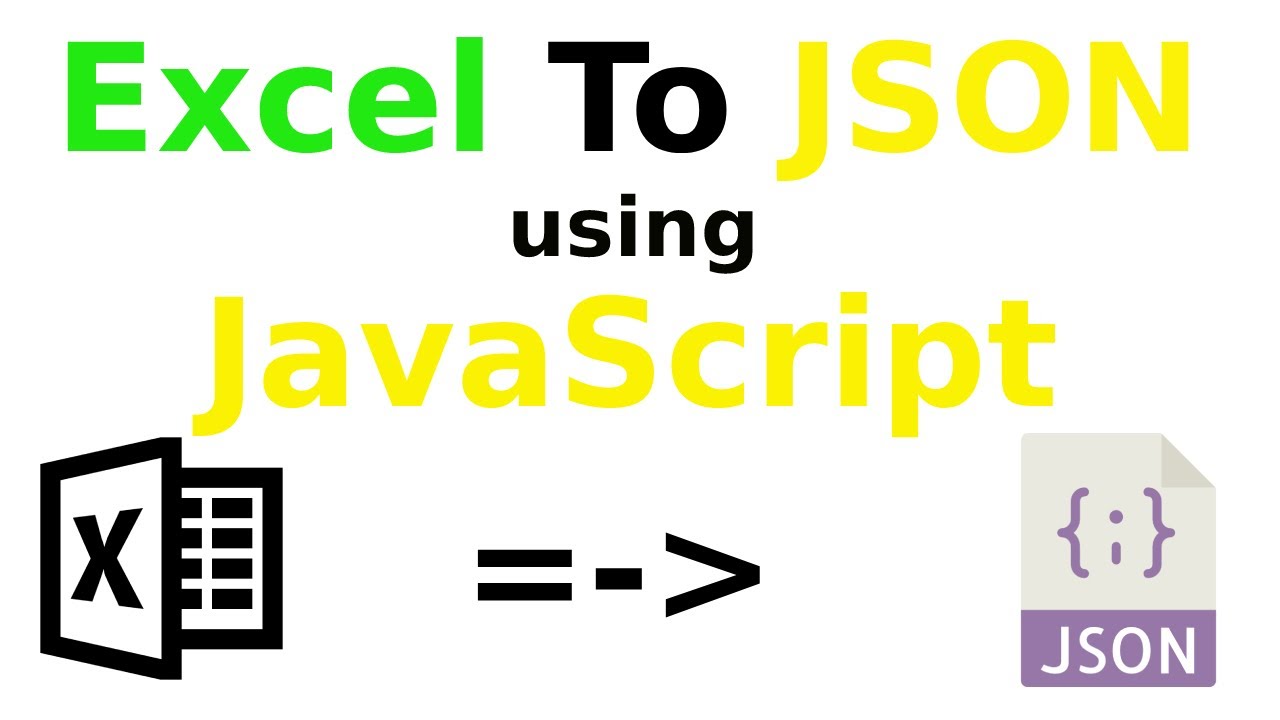
An alternative method involves using the print function to create a PDF:
- With your Excel sheet open, go to File > Print.
- In the printer selection, choose Microsoft Print to PDF or your OS’s equivalent.
- Adjust any print settings as needed (like selecting specific sheets or print area).
- Click Print, select your save location, name your PDF, and hit Save.
📌 Note: This method can be useful if you want to convert multiple sheets at once but keep in mind it might not retain hyperlinks or interactive elements like macros.
3. Online Conversion Tools
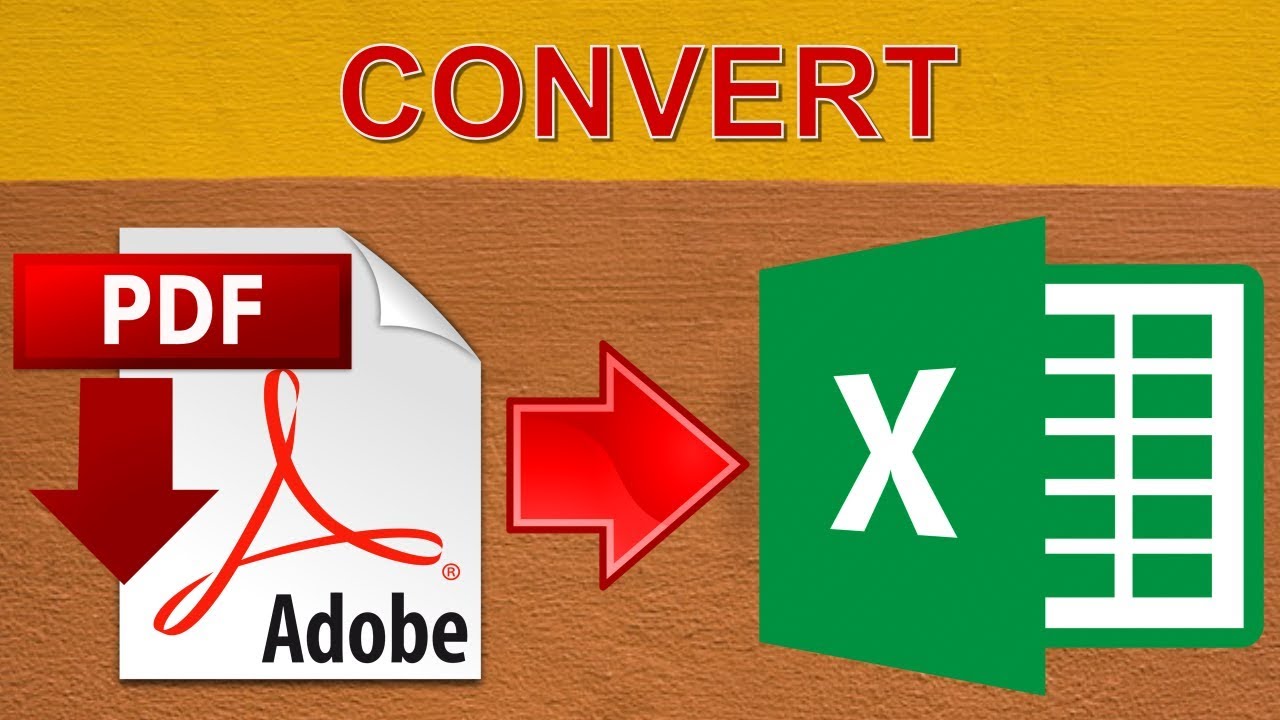
When software isn’t available, or you need an online solution, various websites offer Excel to PDF conversion services:
- Visit a reputable online converter website.
- Upload your Excel file as instructed.
- Select your conversion options if any are offered.
- Click to start the conversion.
- Download the resulting PDF file.
Ensuring Quality and Compatibility
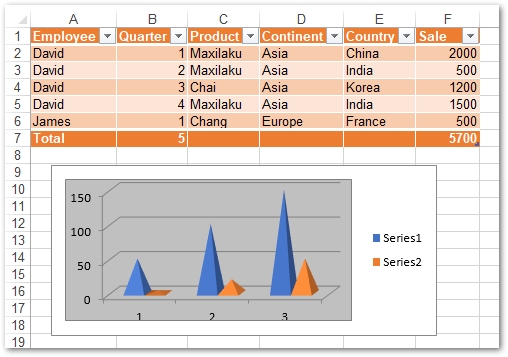
To ensure your PDF looks as intended, consider these tips:
- Check for any hidden rows or columns that might affect formatting.
- Verify font embedding in your PDF to prevent missing fonts.
- Test print or view the PDF on multiple devices to ensure compatibility.
💡 Note: Online tools might limit file sizes or security, so be cautious with sensitive data. Always use services you trust.
In the world of digital document sharing, converting Excel sheets to PDFs offers an invaluable tool for safeguarding data, ensuring compatibility, and enhancing document presentation. By following the above steps, you can secure your documents, share them effortlessly, and maintain professional standards in every document you create or receive. Whether through Excel's native features, your operating system's print capabilities, or online tools, the transition is simple and effective, ensuring that your spreadsheets perform their intended role flawlessly.
Does converting Excel to PDF change the file size?
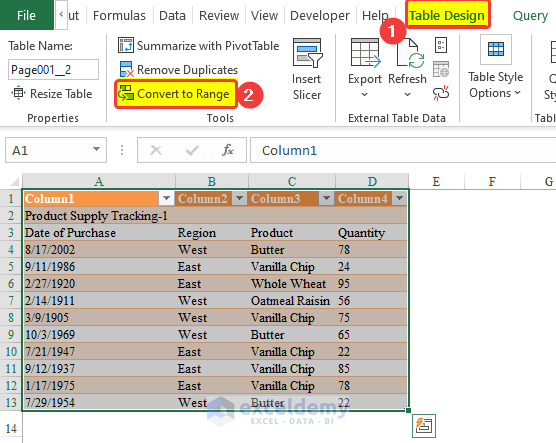
+
Converting an Excel file to PDF might actually reduce the file size, especially if the Excel sheet contains a lot of data that can be compressed in PDF format. However, this isn’t always the case and depends on various factors like embedded images, charts, or complex formulas.
Can I convert only specific sheets in an Excel workbook to PDF?

+
Yes, using the “Print to PDF” method, you can select specific sheets by adjusting the print settings before printing. With the Excel built-in feature, you can choose to convert the entire workbook or just selected sheets.
Is there a way to automate Excel to PDF conversions?

+
Yes, using VBA scripts in Excel or through batch processing tools, you can automate the conversion process. However, this usually requires some programming knowledge or the use of specialized software.