5 Simple Steps to Create a Balance Sheet in Excel from Tally

Understanding the Basics of Balance Sheets

Before we delve into the process of creating a balance sheet from Tally ERP 9 data into Excel, it’s essential to grasp what a balance sheet is and why it’s crucial. A balance sheet is a financial statement that provides a snapshot of your business’s financial condition at a particular moment in time. It lists your company’s assets, liabilities, and shareholders’ equity. The primary goal is to demonstrate the financial strength and liquidity of your business.
- Assets: These are resources owned by your company that have economic value.
- Liabilities: These are the financial obligations your business owes to external parties.
- Equity: This is the residual interest in the assets of your entity after deducting liabilities.
Exporting Data from Tally ERP 9

Here’s how to export your data from Tally ERP 9 for preparation:
- Open Tally ERP 9 and navigate to your company’s financial data.
- Press Alt + E or go to the Gateway of Tally > Export of Data.
- Choose the Balance Sheet option from the list.
- Select the date range for which you need the balance sheet. Often, this will be the financial year-end.
- Specify the file format, which should be XML or CSV to facilitate easier import into Excel.
- Click on Export and save the file.
📝 Note: Make sure that your Tally ERP 9 is updated to avoid compatibility issues with newer versions of Excel.
Preparing Excel for Import

Preparing Excel for the import of financial data from Tally ERP 9 involves setting up your spreadsheet to accommodate the balance sheet structure:
- Open a new Excel workbook.
- Create three columns for Assets, Liabilities, and Equity.
- Under each, list subcategories like current and non-current assets or liabilities.
Here’s how to structure the columns:
| Assets | Liabilities | Equity |
|---|---|---|
| Current Assets | Current Liabilities | Capital |
| Fixed Assets | Long-Term Liabilities | Reserves & Surplus |
| Investments |

Importing Data into Excel

Now, to bring your exported Tally data into Excel:
- Open the exported XML or CSV file from Tally in Excel by going to Data > From Text/CSV or Data > Get Data > From File > From XML.
- Select the data range that contains your balance sheet information.
- Excel will then display the data in a preview window; adjust the settings if necessary.
- Click on Load to import the data into your prepared sheet.
🔍 Note: Ensure data consistency between Tally and Excel formats by reviewing each imported category.
Organizing and Analyzing the Data

After the data is imported, organize and analyze it to form a complete balance sheet:
- Sort Data: Use Excel’s sorting feature to organize entries under the respective columns (Assets, Liabilities, Equity).
- Calculate Totals: Use Excel formulas like =SUM(A1:A10) to sum up the entries in each category.
- Format for Readability: Use conditional formatting, cell styles, and borders to make the balance sheet more readable.
- Verify Figures: Ensure that Assets = Liabilities + Equity, which is the fundamental equation of a balance sheet.
The balance sheet provides an invaluable summary of your company's financial position, helping you make informed decisions, attract investment, or assess your business's growth. By following these steps to create a balance sheet from Tally ERP 9 data in Excel, you not only have a document ready for analysis but also a tool for regular financial monitoring.
Wrapping Up
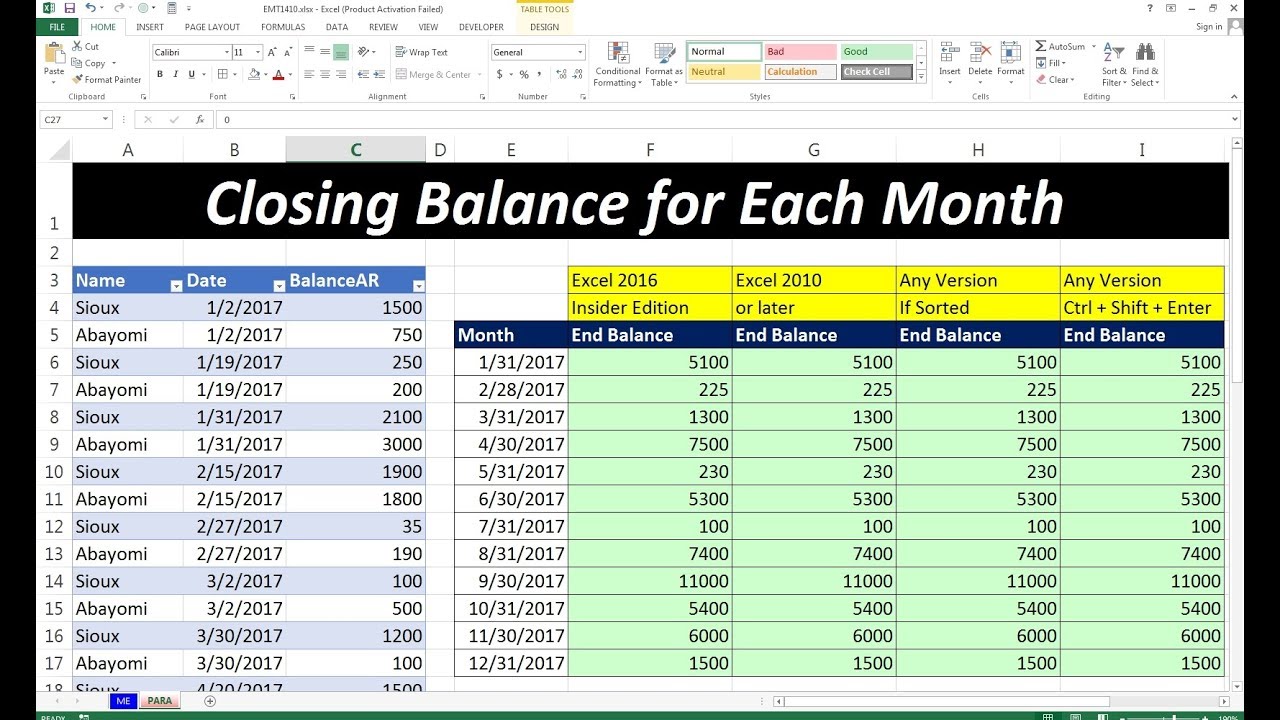
In summary, creating a balance sheet from Tally to Excel involves exporting data, setting up an Excel spreadsheet, importing the data, and finally, organizing and analyzing the information. Each step is straightforward with the correct approach, ensuring you get a precise and formatted balance sheet that reflects your business’s financial health.
Why do I need to export my data in XML or CSV format?
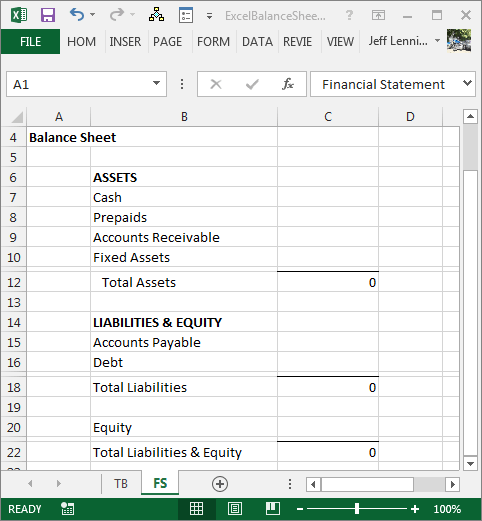
+
These formats are universally recognized and facilitate easy data transfer and manipulation across different software platforms. XML and CSV ensure that the data structure from Tally is preserved and can be accurately read by Excel.
Can I import data directly from Tally to Excel?

+
Yes, Tally ERP 9 allows direct export to Excel formats like XLS or XLSX, but it’s often recommended to use XML or CSV for consistency and to ensure all data is correctly formatted for analysis.
What if my financial year-end doesn’t match the default range in Tally?

+
When exporting data for a custom date range, adjust the “From” and “To” dates in Tally to reflect your financial year-end or any other period you wish to analyze.
How often should I update my balance sheet?
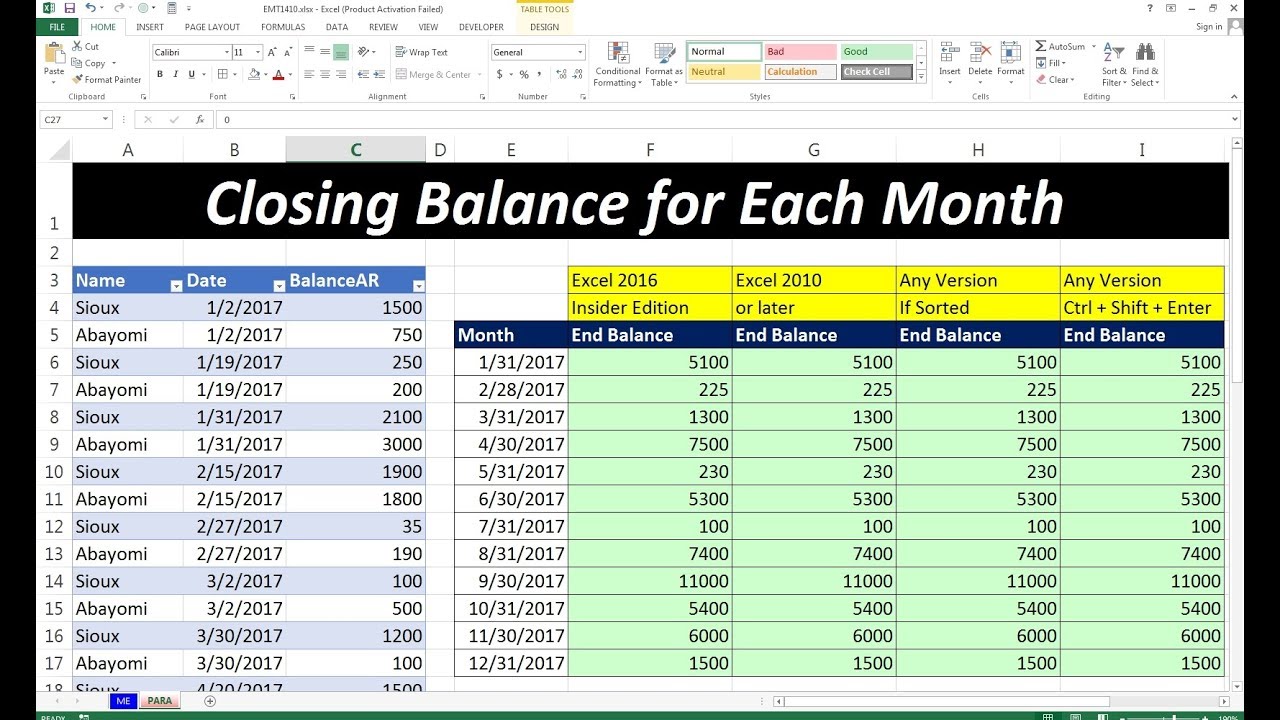
+
It’s a good practice to update your balance sheet at least quarterly. For businesses with significant fluctuations in transactions or for critical decision-making, monthly updates might be beneficial.
Are there any common mistakes to avoid when creating a balance sheet?

+
Yes, common mistakes include:
- Incorrectly classifying assets or liabilities.
- Not balancing assets with liabilities and equity (A = L + E).
- Misrepresenting or miscalculating reserves or retained earnings.
- Failing to account for all financial transactions accurately.



