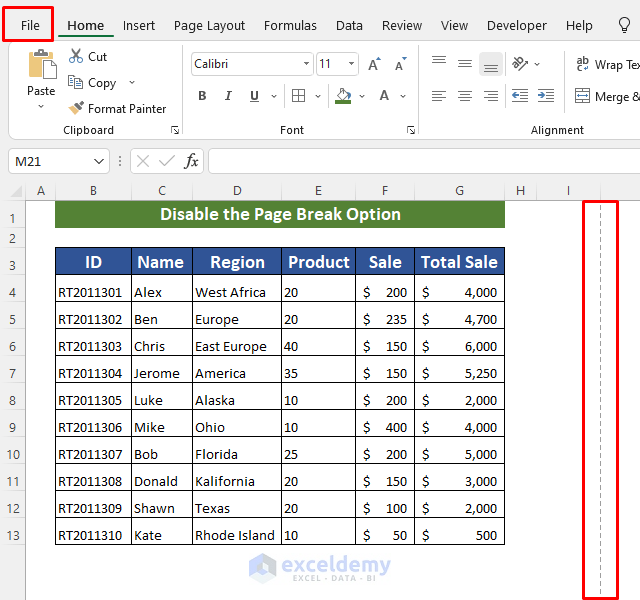5 Simple Ways to Create Excel Attendance Sheets

Keeping track of employee or student attendance is crucial for any organization or educational institution. Whether you're managing a small team or a large group, having an accurate and efficient system for logging attendance can save time and reduce errors. Here are 5 simple ways to create Excel attendance sheets that can streamline your process.
1. Using Built-in Templates

Excel comes with a variety of templates tailored for different purposes, including attendance tracking.
- Open Microsoft Excel: Click on "File" and then "New".
- Search for Attendance Templates: Type 'attendance' in the search bar, which will show various templates designed for attendance tracking.
- Choose a Template: Select one that best fits your needs. You might find templates for daily, weekly, or monthly attendance.
After selecting a template, you can customize it by changing the headers, adding or removing columns, or adjusting the layout to suit your organization's requirements.
2. Custom Excel Attendance Sheet

Creating an attendance sheet from scratch gives you full control over the layout and functionality.
- Set Up Your Columns: Start with columns like 'Date', 'Name', 'Present', 'Absent', 'Late', etc.
- Add Dropdown Lists for Status: Use Data Validation to create dropdown menus under 'Present', 'Absent', and 'Late' to ensure consistency.
- Use Formulas: Implement formulas to calculate total days present, absent, or late automatically.
⚠️ Note: When using formulas, ensure they reference the correct cells, especially when inserting or deleting rows or columns.
3. Formatting with Conditional Formatting
![Free Printable Attendance Sheet Template [Word, Excel, Pdf], 53% Off Free Printable Attendance Sheet Template [Word, Excel, Pdf], 53% Off](https://mlv.smbcoach.ca/assets/img/free-printable-attendance-sheet-template-word-excel-pdf-53-off.jpeg)
Conditional Formatting in Excel allows you to highlight attendance patterns visually:
- Highlight Absent Days: Set up rules to color code days where employees are absent or late.
- Set Attendance Thresholds: Use conditional formatting to alert when an employee's absence reaches a certain threshold.
| Condition | Rule | Formatting |
|---|---|---|
| Absent | ="Absent" | Red Background |
| Late | ="Late" | Yellow Background |
| Threshold (e.g., >5 Absences) | =COUNTIF(B2:G2, "Absent")>5 | Alert Color |

4. Automating with Macros

If you're comfortable with VBA (Visual Basic for Applications), you can automate repetitive tasks:
- Create a Macro to Insert Attendance Data: Write a macro that simplifies entering attendance for a particular date or period.
- Generate Reports: Develop macros to extract data and compile summaries or attendance reports automatically.
5. Excel Add-Ins for Attendance Tracking
Explore Excel Add-Ins that are specifically designed for attendance management:
- Time Clock Wizard: Allows employees to clock in/out directly into Excel, simplifying attendance logging.
- TimeSheet Pro: Features customizable time tracking and reporting options.
The final step in optimizing your attendance tracking system in Excel is to ensure accuracy and maintainability. Regular updates and backups are crucial to prevent data loss, and error-checking formulas can be added to cross-verify entered data.
To sum up, by using the above methods, you can create an efficient Excel attendance sheet tailored to your organization's needs. From using pre-designed templates to implementing advanced automation techniques, Excel provides multiple solutions to track and manage attendance effectively. Whether you prefer the simplicity of a template or the customization of manual creation, these options ensure your attendance tracking remains both accurate and straightforward.
Can I track attendance for a large group in Excel?

+
Yes, Excel is quite capable of handling large datasets. For large groups, consider using:
- Templates designed for large groups
- Macros to automate repetitive tasks
- Data validation to ensure consistency
How do I ensure the accuracy of attendance data?

+
To maintain data accuracy:
- Use Data Validation to restrict entries
- Implement error-checking formulas
- Regularly back up your data
- Set up conditional formatting for visual checks
Is it possible to integrate Excel attendance sheets with other software?

+
Yes, you can integrate Excel with:
- HR software like BambooHR or Gusto for payroll purposes
- Online time tracking systems for real-time updates
- Cloud-based services like Google Sheets for collaborative work