5 Steps to Create Excel Sheets in MATLAB

When it comes to data analysis, MATLAB is an incredibly versatile tool that excels in matrix manipulation, plotting functions, and interfacing with other programming languages and software. One such integration that can significantly boost productivity is the ability to create Excel sheets directly from MATLAB. This capability allows for streamlined data reporting and sharing within organizations where Excel is a standard.
Step 1: Understanding Data Exchange

Before diving into the coding, it’s crucial to understand how MATLAB interacts with Excel files. MATLAB provides several functions to read from and write to Excel sheets, leveraging Excel’s COM interface through ActiveX under Windows or through writing files in the .xls or .xlsx format.
💡 Note: While MATLAB supports both Windows and Linux, this tutorial focuses on the Windows environment where Excel COM Server is available for more comprehensive functionality.
Step 2: Setting Up Your MATLAB Environment

- Ensure you have MATLAB installed, with the Spreadsheet Link toolbox or at least the basic Excel support.
- Install Microsoft Excel if you plan to use ActiveX automation, as this requires a running Excel instance.
- Activate Excel as a COM server in MATLAB by adding it to your path:
% Path to excel.exe
addpath(‘C:\Program Files\Microsoft Office\root\OfficeXX’);
Step 3: Writing Data to Excel

To write data into an Excel sheet, you’ll need to use functions like xlswrite or MATLAB’s ActiveX automation. Here’s how you can write data to a new Excel file:
- Create some sample data in MATLAB:
data = rand(10, 3);
- Use
xlswriteto write the data to an Excel file:
filename = ‘example.xlsx’;
sheet = 1;
xlRange = ‘A1’;
xlswrite(filename, data, sheet, xlRange);
This creates an Excel file named ‘example.xlsx’ with the random data in sheet 1, starting at cell A1.
🛈 Note: The xlswrite function uses Excel COM automation if the file is .xlsx; for .xls files, it writes directly to the file.
Step 4: Customizing Your Excel Sheet

With ActiveX automation, you can do much more than just writing data. You can format cells, insert charts, and create new sheets programmatically:
- Open Excel in MATLAB:
Excel = actxserver(‘Excel.Application’);
Excel.Visible = true; % So you can see Excel working
- Create a new workbook and worksheet:
Workbook = Excel.Workbooks.Add;
Worksheet = Workbook.Sheets.Item(1);
- Add data and format cells:
Worksheet.Range(‘A1:C10’).Value = data;
Worksheet.Range(‘A1:C1’).Font.Bold = true; % Bold headers
Worksheet.Range(‘A1:C1’).Interior.Color = rgb(‘lightgray’);
Step 5: Automating Tasks

MATLAB’s power shines in automating repetitive tasks. Here’s how you can script to open Excel, add data, and perform calculations or chart creation:
- Adding a chart to your Excel sheet:
ChartObj = Worksheet.ChartObjects.Add(200, 50, 375, 225);
Chart = ChartObj.Chart;
Chart.ChartType = 56; % xlColumnClustered
Chart.SetSourceData(Worksheet.Range(‘A1:C10’));
Understanding the basics of Excel manipulation in MATLAB can transform how you handle data workflows, from simple data export to fully automated reporting and presentation generation. The synergy between MATLAB's analytical capabilities and Excel's widespread acceptance for data presentation creates a robust environment for professionals across industries.
By mastering these steps, you can:
- Export and format data directly from MATLAB to Excel, streamlining your data analysis to reporting workflow.
- Automate repetitive Excel tasks, freeing up time for more critical analysis or decision-making processes.
- Enhance data visualization by integrating MATLAB's plotting capabilities with Excel's easy sharing features.
- Ensure consistency in data presentation by scripting all Excel operations, reducing human error in manual data entry or formatting.
Remember, the key to effective data manipulation in MATLAB with Excel lies not just in understanding the technical steps, but also in leveraging these tools to improve efficiency, accuracy, and the communication of complex data insights within your organization.
Can MATLAB interact with Excel on other operating systems?

+
Yes, MATLAB can write Excel files on various operating systems through the use of the Spreadsheet Link toolbox or by directly writing .xls or .xlsx files, though some advanced ActiveX functions are limited to Windows.
What are the limitations of using MATLAB to control Excel?

+
The primary limitation is the reliance on Excel being installed and running on the same machine as MATLAB for full COM server functionality. Additionally, real-time data manipulation can be resource-intensive.
How can I ensure my data is formatted correctly in Excel?

+
To ensure proper formatting, you need to use the COM interface to interact with Excel’s cell properties directly. This allows you to set cell formatting attributes like font, color, borders, and even insert formulas dynamically.
Is it possible to read data from Excel into MATLAB?

+
Yes, MATLAB includes functions like xlsread to import data from Excel files into your MATLAB workspace, allowing for analysis or further manipulation.
Can I automate the entire Excel process from MATLAB?
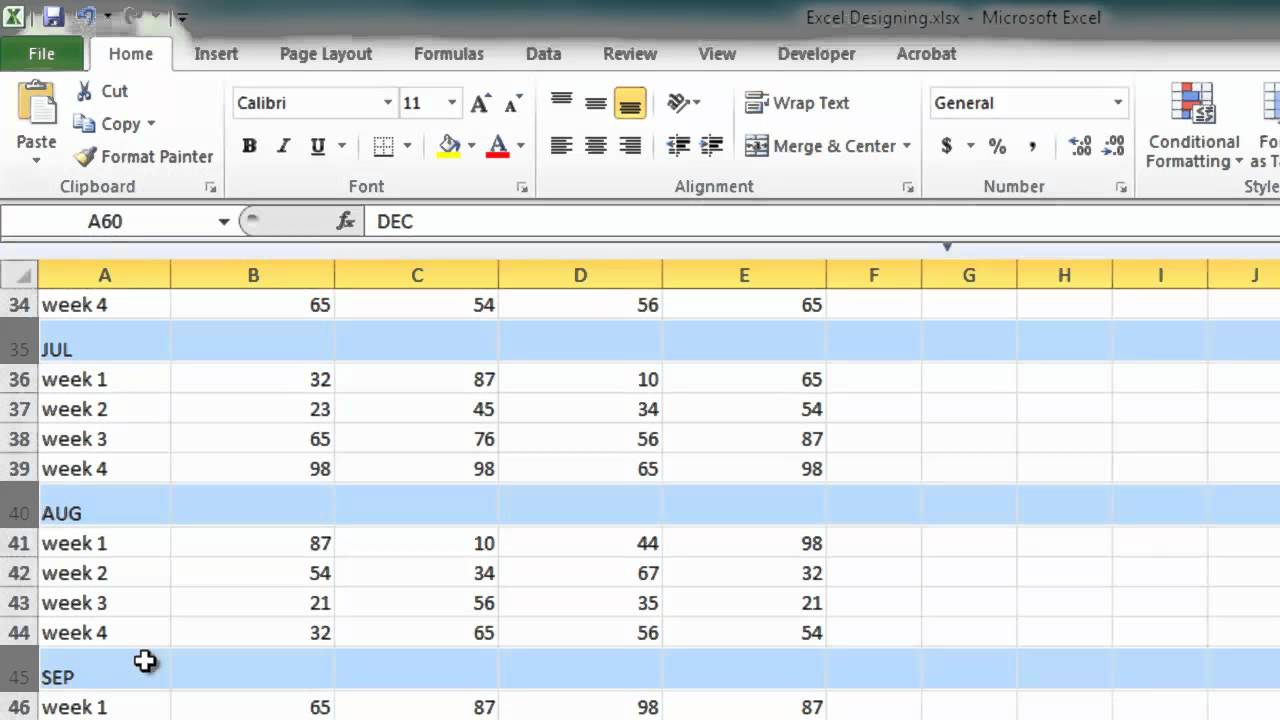
+
With ActiveX automation or by scripting Excel operations, MATLAB can automate the entire process of opening Excel, inputting data, formatting, chart creation, and even saving or printing the document, all without user intervention.