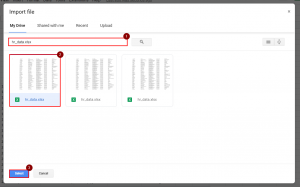Excel Tip: Set Your Worksheet as the Active Sheet Easily

Setting Your Worksheet as the Active Sheet

When working with multiple worksheets in Excel, navigating and managing sheets efficiently is key. If you find yourself frequently searching for a specific worksheet or need to ensure you're editing the correct data, setting your sheet as the active sheet can save you time and prevent data mishandling. Here's how you can make your Excel experience smoother by mastering this simple yet essential Excel tip.
Understanding Active Sheets

Before diving into how to set a sheet as active, let's clarify what an active sheet in Excel means. The active sheet is the worksheet that is currently selected for any operations, edits, or data entries. This is visually indicated by the worksheet tab being highlighted in your workbook, and the sheet's name appears in bold text.
Here's why the active sheet is important:
- It ensures that any changes or additions you make are on the intended sheet.
- It affects formulas and functions that reference other sheets, ensuring correct calculations.
- It provides a visual cue, making it easier to manage and navigate through complex workbooks.
How to Set a Worksheet as the Active Sheet

To set your worksheet as the active sheet in Excel, follow these steps:
- Open your workbook: Load the Excel workbook containing the sheet you want to make active.
- Select the Sheet:
- Click directly on the tab of the sheet you want to activate. This can be done by left-clicking the tab at the bottom of the Excel window.
- If the workbook has many sheets, you can use the arrow keys located to the left of the sheet tabs to scroll through them, making selection easier.
- Alternatively, right-click the navigation arrows at the bottom-left of the Excel window, and choose 'List...'. Then, double-click the sheet name from the dialog box that appears.
- Verify Activation: Once clicked, the tab will turn bold, indicating it is now the active sheet. You can also check this by looking at the formula bar or where any entered data appears.
💡 Note: If you have multiple sheets active (i.e., you've selected multiple sheets by holding down Ctrl while clicking tabs), Excel will still consider one sheet as the primary active sheet, but all selected sheets will be affected by any changes you make.
Advanced Tips for Managing Active Sheets
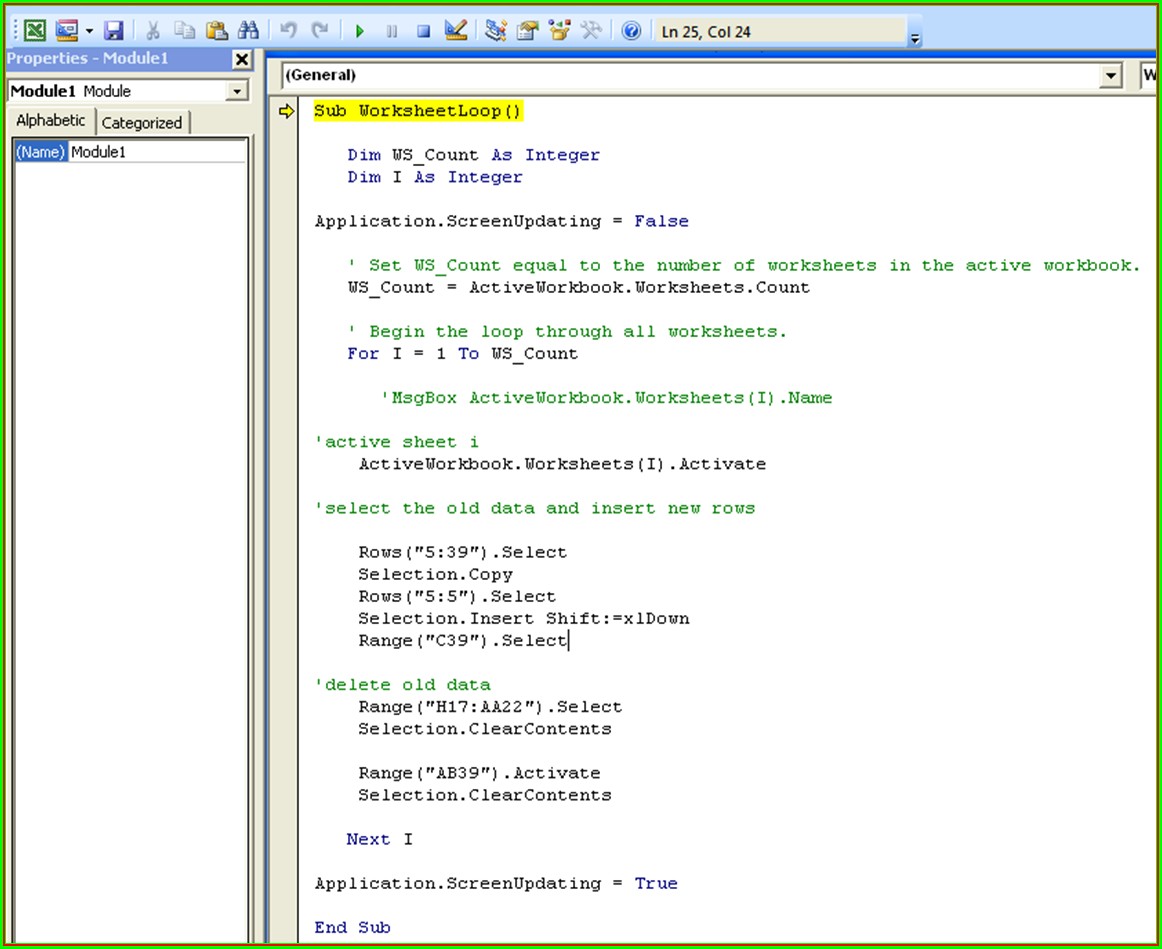
Beyond the basics, there are several advanced ways to manage and leverage active sheets in Excel:
- Using Keyboard Shortcuts: Pressing Ctrl + Page Up or Ctrl + Page Down allows you to quickly cycle through sheets, making one active.
- Excel VBA for Dynamic Activation: With Excel VBA, you can automate setting a specific sheet as active when opening a workbook or based on certain triggers. Here's a basic code snippet:
Sub SetActiveSheet() 'Activate "Sheet1" Worksheets("Sheet1").Activate End Sub - Hyperlinks in Sheets: You can create hyperlinks within Excel to jump to different sheets, effectively setting them as active with a click. To do this:
- Right-click on the cell where you want to insert the hyperlink.
- Choose 'Hyperlink' or press Ctrl + K.
- Select 'Place in This Document', choose the sheet, and click OK.
💡 Note: When using VBA for sheet activation, remember to save your file as a macro-enabled workbook (.xlsm) to preserve the VBA code.
Table of Keyboard Shortcuts

| Action | Keyboard Shortcut |
|---|---|
| Next Sheet | Ctrl + Page Down |
| Previous Sheet | Ctrl + Page Up |
| Insert New Sheet | Shift + F11 |
| Select All Sheets | Right-click a tab and choose ‘Select All Sheets’ |

By familiarizing yourself with these shortcuts and techniques, you can streamline your workflow, making the process of managing multiple sheets in Excel much more efficient.
Setting your worksheet as the active sheet is a fundamental skill in Excel that can significantly enhance your productivity. Whether you're dealing with data analysis, financial modeling, or everyday worksheet management, knowing how to quickly switch between and activate sheets will make your work less tedious and more error-free. Remember that efficient navigation and management in Excel often involve a combination of built-in features, shortcuts, and sometimes, custom VBA code to automate repetitive tasks.
What happens if I accidentally change the active sheet?

+
If you change the active sheet by mistake, simply navigate back to your intended sheet by clicking its tab. Excel does not commit changes or data entry unless you press Enter or navigate away from the cell, so you can easily undo unintended changes.
Can I set multiple sheets as active at once?

+
Yes, you can hold down the Ctrl key and click multiple sheet tabs to select several sheets at once. However, Excel will consider one of those sheets as the primary active sheet for functions that require a single active sheet.
How can I automate the process of activating sheets with VBA?

+
Automating sheet activation with VBA involves writing a script that can be triggered by events like opening the workbook or clicking a button. Use the ‘Worksheet.Activate’ method within a Sub procedure to specify which sheet to activate.