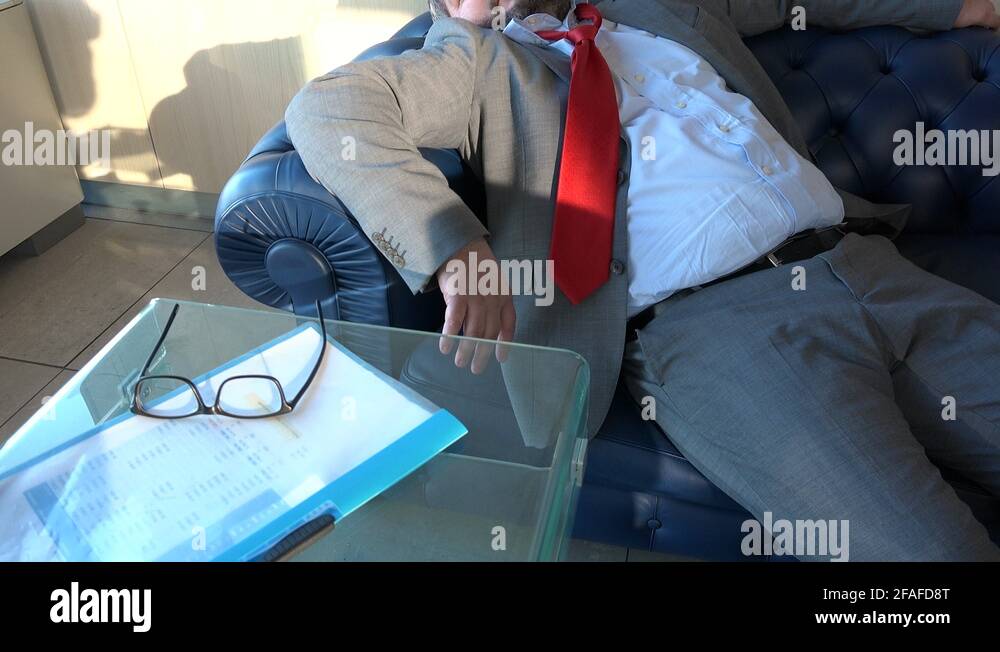Update Multiple Excel Sheets Simultaneously: Easy Guide

Microsoft Excel is a cornerstone tool for many businesses and individuals, offering a plethora of functionalities to manage data efficiently. However, one common challenge users often face is updating data across multiple sheets in a workbook simultaneously. Whether you're dealing with financial models, project management timelines, or inventory lists, the need to update multiple sheets can be both time-consuming and prone to errors. This guide will walk you through several methods to make this process easier and more efficient.
Why Update Multiple Sheets?

Updating multiple sheets at once can save significant time and reduce the risk of inconsistent data across different sheets. Here are some scenarios where this capability is particularly useful:
- Financial Reporting: Ensuring consistency across income statements, balance sheets, and cash flow statements.
- Project Management: Keeping various timelines and resource allocation sheets in sync.
- Data Consolidation: Combining data from various departments or locations into a unified report.
Methods to Update Multiple Sheets

1. Group Sheets

The simplest method to update multiple Excel sheets is by grouping them:
- Right-click on a sheet tab.
- Select Select All Sheets or manually click on sheet tabs while holding the Ctrl (Windows) or Cmd (Mac) key to select the sheets you wish to group.
- Once grouped, any changes made in one sheet will be reflected in all selected sheets.
- To ungroup, click on any unselected sheet or right-click and choose Ungroup Sheets.
🚫 Note: Ensure you do not accidentally change data you did not intend to alter when sheets are grouped.
2. Using Excel Formulas

If consistency is key, formulas can help automate updates:
- Use cell references: If data needs to be the same across sheets, you can refer to a master sheet or a cell in another sheet.
- Example:
=Sheet1!A1in Sheet2’s A1 cell will always reflect the value of Sheet1’s A1 cell. - Named Ranges: Create named ranges that span across sheets. Changes in one named range will automatically update wherever it’s used.
3. VBA (Visual Basic for Applications)

For more advanced control, VBA scripts can automate the updating process:
- Open VBA editor by pressing Alt + F11 (Windows) or Fn + Option + F11 (Mac).
- Insert a new module and write a macro. Here’s a basic example:
Sub UpdateAllSheets()
Dim ws As Worksheet
For Each ws In ThisWorkbook.Worksheets
If ws.Name <> “Summary” Then
ws.Range(“A1”) = “Updated”
End If
Next ws
End Sub
4. Power Query

Power Query, introduced in Excel 2010, is perfect for importing and cleaning data:
- Access Power Query from the Data tab.
- Import data from your different sheets into a single query, then load back to multiple sheets.
- Any changes in the source data will automatically update the query’s output.
| Method | Use Case | Advantages |
|---|---|---|
| Grouping Sheets | Simple data entry | Quick, intuitive |
| Excel Formulas | Linking consistent data | Dynamic updates |
| VBA | Complex, recurring updates | High customization |
| Power Query | Data transformation | Automated data import and refresh |

Each method offers different levels of control and complexity, allowing you to choose the best fit for your needs.
Ensuring data accuracy and consistency across multiple Excel sheets can be streamlined with these methods. By grouping sheets, using formulas, leveraging VBA, or employing Power Query, you can automate and simplify the data updating process, making it more efficient and reducing the chance for errors.
Remember, when dealing with sensitive data, consider backups and version control to manage changes effectively. Efficient data management in Excel not only saves time but also enhances accuracy, ensuring that your workbooks remain robust and up-to-date.
Can I group sheets from different workbooks?

+
No, you can only group sheets within the same workbook.
What happens if I accidentally make a change while sheets are grouped?

+
Any change made in one grouped sheet will be replicated across all grouped sheets. If the change is unintended, ungroup the sheets and undo the action or manually correct each sheet.
Can I use Power Query to combine data from sheets in different workbooks?

+
Yes, Power Query allows you to connect to and combine data from multiple Excel files, regardless of whether they are open or closed.