7 Simple Ways to Create Tables without Excel

Creating tables for organizing data doesn't always require specialized software like Microsoft Excel. In fact, there are numerous ways to build tables using simple tools and applications readily available to most users. Here, we delve into seven methods that can help you craft effective tables for your needs without ever opening Excel.
1. Google Docs

Google Docs provides an intuitive platform for creating tables:
- Access Google Docs: Log into your Google account and open Google Docs.
- Insert Table: Click on "Insert" from the menu bar, then select "Table" and choose the number of rows and columns you need.
- Customize: Use the table properties to adjust borders, cell colors, and text formatting to make your table visually appealing and organized.
Google Docs automatically saves your work in real-time, providing a collaborative editing environment where others can make changes or leave comments.
2. Markdown

If you're comfortable with text-based formatting, Markdown is an excellent choice for creating tables:
- Create Headers: Use pipes (
|) and dashes to create the headers. For example:| Header 1 | Header 2 |
| --- | --- |
- Add Rows: Below the header, add content rows following the same structure, e.g.,
| Row 1, Col 1 | Row 1, Col 2 |
- Viewing: Use Markdown editors like Typora or convert Markdown to HTML or PDF for sharing.
3. LibreOffice Calc
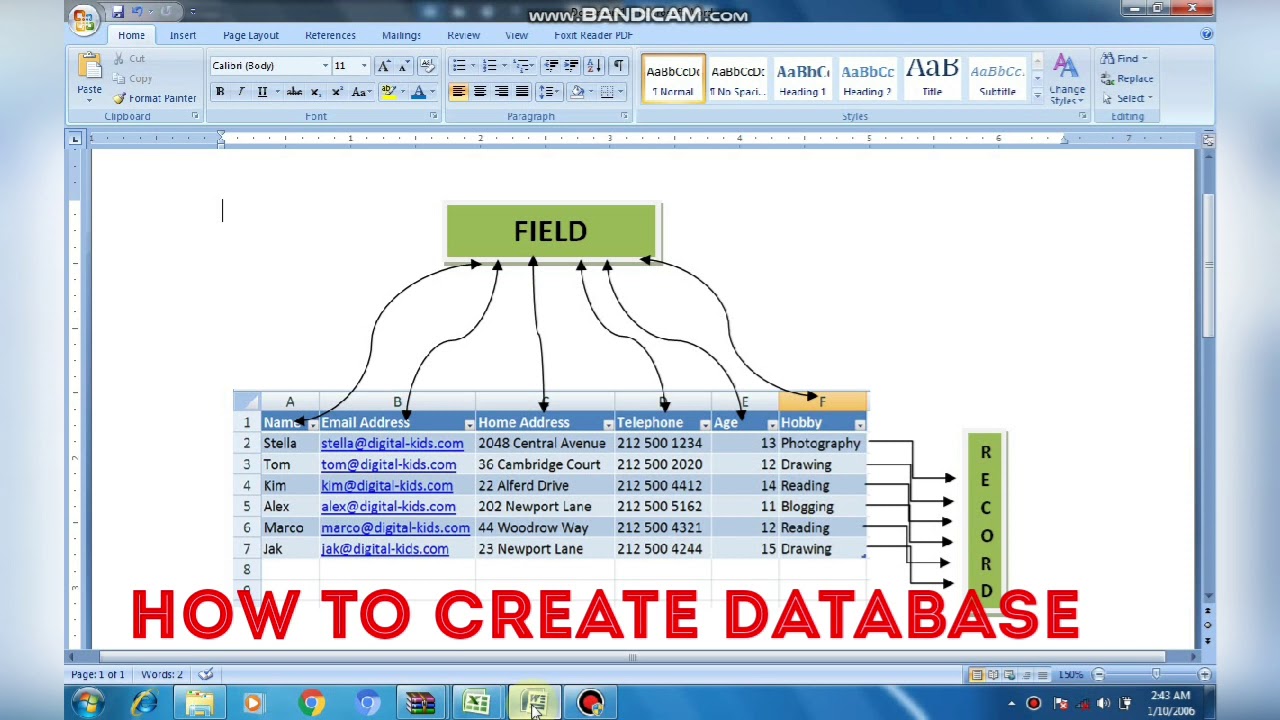
LibreOffice Calc is a free, open-source alternative to Excel with similar functionality:
- Installation: Download and install LibreOffice from its official website.
- Create a New Spreadsheet: Open LibreOffice Calc and start a new document.
- Formatting: Utilize the many formatting options available in Calc to tailor your table, including data filters, charts, and conditional formatting.
4. HTML & CSS

For web developers or anyone looking to embed tables into websites, HTML combined with CSS provides a powerful approach:
- Basic HTML Table:
Header 1 Header 2 Row 1, Col 1 Row 1, Col 2 
- CSS Styling: Use CSS to adjust table appearance. Here's an example:
table { border-collapse: collapse; } td, th { border: 1px solid #000; padding: 10px; } th { background-color: #f2f2f2; }
5. Notion

Notion, known for its versatile workspace, has an easy way to create tables:
- Add a Page: Start a new page or use an existing one.
- Insert Table: From the slash command (
/), type "Table" and select the type of table you wish to create. - Features: Notion allows for dynamic content, sorting, filtering, and even embedding charts or kanban boards within your tables.
6. Google Sheets

Google Sheets is another Google tool that's excellent for making tables:
- Access: Similar to Google Docs, open Google Sheets from your Google Drive.
- Create Table: Sheets offers a range of tools to create, format, and analyze data in tables. Use the "Table" option under "Format" to enhance your tables.
- Collaboration: Share the sheet with others for real-time collaboration or data input.
7. Microsoft Word

Even though Microsoft Word is primarily known for text processing, it has robust table capabilities:
- Insert Table: Go to "Insert" > "Table" and choose your grid.
- Formatting: Use Word's rich set of formatting options to tweak the table's appearance, including borders, shading, and alignment.
💡 Note: Each tool discussed offers unique features and environments suited to different users and needs. The key is to choose the tool that best fits your workflow, whether it's for personal use, collaborative projects, or public display.
From cloud-based collaboration with Google Docs and Sheets to the simplicity of Markdown, or even using common word processing tools like Word, you have a variety of methods at your disposal to create functional and attractive tables. Selecting the right method will depend on your specific requirements for data entry, editing, sharing, and presentation. The beauty of these alternatives is their flexibility, accessibility, and often free or low-cost nature, making them viable options for many users who might not have access to Excel or prefer not to use it.
Can I import data from Excel into these tools?

+
Yes, most of these tools, like Google Sheets, LibreOffice Calc, and even Notion, allow you to import data from Excel files directly, preserving much of your formatting and data.
Are these methods suitable for large datasets?

+
Google Sheets and LibreOffice Calc can handle moderately large datasets, although they might not be as robust as Excel for extremely large data. Markdown and Notion might work well for smaller datasets or data summaries.
How do I collaborate on these tables?

+
Collaboration in Google Docs, Sheets, and Notion is straightforward with real-time sharing and editing options. For others like LibreOffice or Markdown, you might need to share files manually or convert them to formats suitable for collaboration.
What if I need more advanced data analysis?

+
While these tools offer basic to moderate data analysis features, for advanced analysis, you might still need Excel or specialized data analysis software like R or Python.



