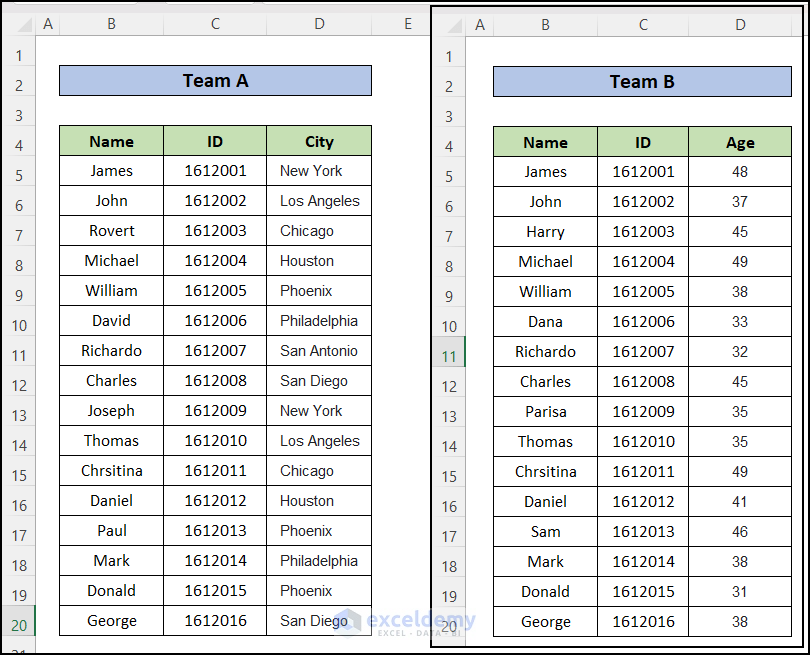5 Steps to Crafting a Pro Forma Balance Sheet in Excel

The journey towards financial planning and analysis can be both complex and enlightening. One of the key tools in this process is the pro forma balance sheet. This forward-looking statement allows businesses to project their financial position at a future date under certain assumptions. Here's how to create one using Microsoft Excel, a popular tool for financial modeling due to its versatility and accessibility.
Step 1: Collect Necessary Data

Begin by gathering all the financial data you will need:
- Current Balance Sheet: Your starting point should be the most recent balance sheet of your company.
- Historical Financial Data: Review past financial statements to identify trends.
- Future Assumptions: Collect data on expected changes in revenue, expenses, investments, debt, and equity. This might include sales forecasts, planned capital expenditures, and financing strategies.
Step 2: Open Excel and Set Up Your Spreadsheet

Create a new Excel workbook:
- Start with a sheet for assumptions to keep all your financial estimates in one place.
- Set up another sheet for the actual balance sheet with columns for accounts and rows for projected periods.
Step 3: Input Your Data

Populate your Excel spreadsheet with the following:
- Assets: List all current and non-current assets. Include categories like cash, accounts receivable, inventory, property, plant, and equipment.
- Liabilities: Detail short-term and long-term liabilities such as accounts payable, loans, and accrued expenses.
- Equity: Outline the company’s equity, including retained earnings, common stock, and any additional paid-in capital.
Step 4: Project Future Values

Utilize Excel formulas to project future financial balances:
- Link your assumptions sheet to your balance sheet to automate data input and ensure consistency.
- Use formulas like
=previous_value * (1+growth_rate)for growth-driven accounts. For instance, project inventory increases or decreases. - Adjust for depreciation, amortization, and any scheduled payments or capital expenditures.
⚠️ Note: Always double-check the accuracy of your formulas to avoid miscalculations.
Step 5: Validate and Analyze

Finalize your pro forma balance sheet:
- Balancing: Ensure your assets equal liabilities plus equity. If not, review your calculations.
- Sensitivity Analysis: Vary key assumptions to see how changes could impact your balance sheet.
- Plausibility: Cross-check your projections with industry norms, financial ratios, or expert advice to ensure they are realistic.
By following these steps, you can create a comprehensive pro forma balance sheet in Excel. This tool will be invaluable for planning, strategic decision-making, and presenting financial health to stakeholders. Remember, while projections are based on assumptions, they should be grounded in realistic expectations and regularly updated as new data becomes available.
The process not only provides a glimpse into the potential financial future but also enhances your understanding of how different financial elements interact and influence each other. Regular use of pro forma balance sheets can significantly improve your strategic planning, risk management, and overall financial acumen.
What is the purpose of a pro forma balance sheet?

+
A pro forma balance sheet is used to estimate the financial position of a company in the future based on certain assumptions. It aids in strategic planning, budgeting, and forecasting potential financial outcomes.
How often should I update my pro forma balance sheet?

+
Pro forma balance sheets should be updated at least quarterly or whenever there are significant changes to your business operations, financial strategies, or external economic conditions that might affect your projections.
Can Excel handle large-scale financial modeling for a complex business?

+
Yes, Excel can manage complex financial models. However, for very large datasets or highly detailed models, specialized software or programming languages like VBA might be necessary to handle performance and data volume issues effectively.
What are common mistakes to avoid when creating a pro forma balance sheet in Excel?

+
Common mistakes include not balancing the balance sheet, using unrealistic assumptions, failing to account for seasonal or cyclical variations, and not validating data input for accuracy.
How do I ensure my pro forma balance sheet is accurate?

+
Accuracy can be ensured by:
- Regularly comparing projections with actuals to refine assumptions.
- Using realistic and well-researched assumptions.
- Testing your model with different scenarios and sensitivity analyses.
- Seeking external review or validation from financial analysts or accountants.