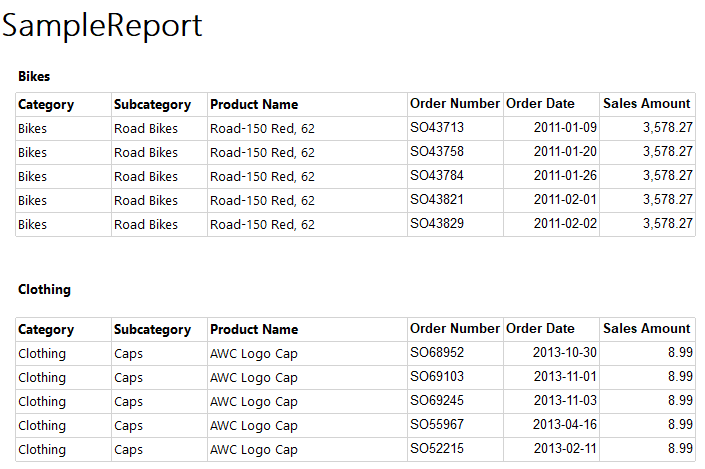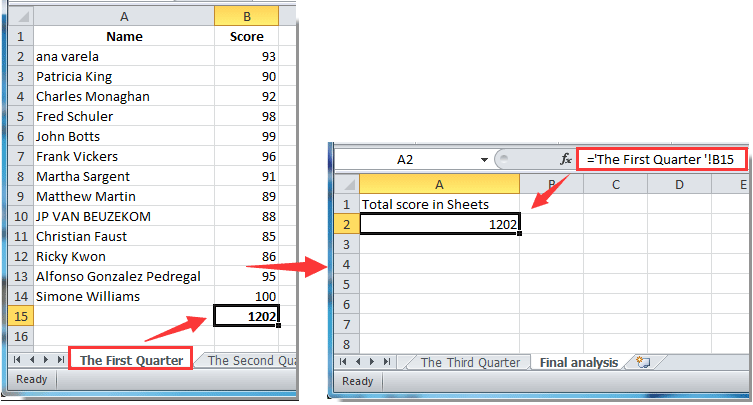5 Easy Steps to Create a Potluck Sign-Up Sheet in Excel
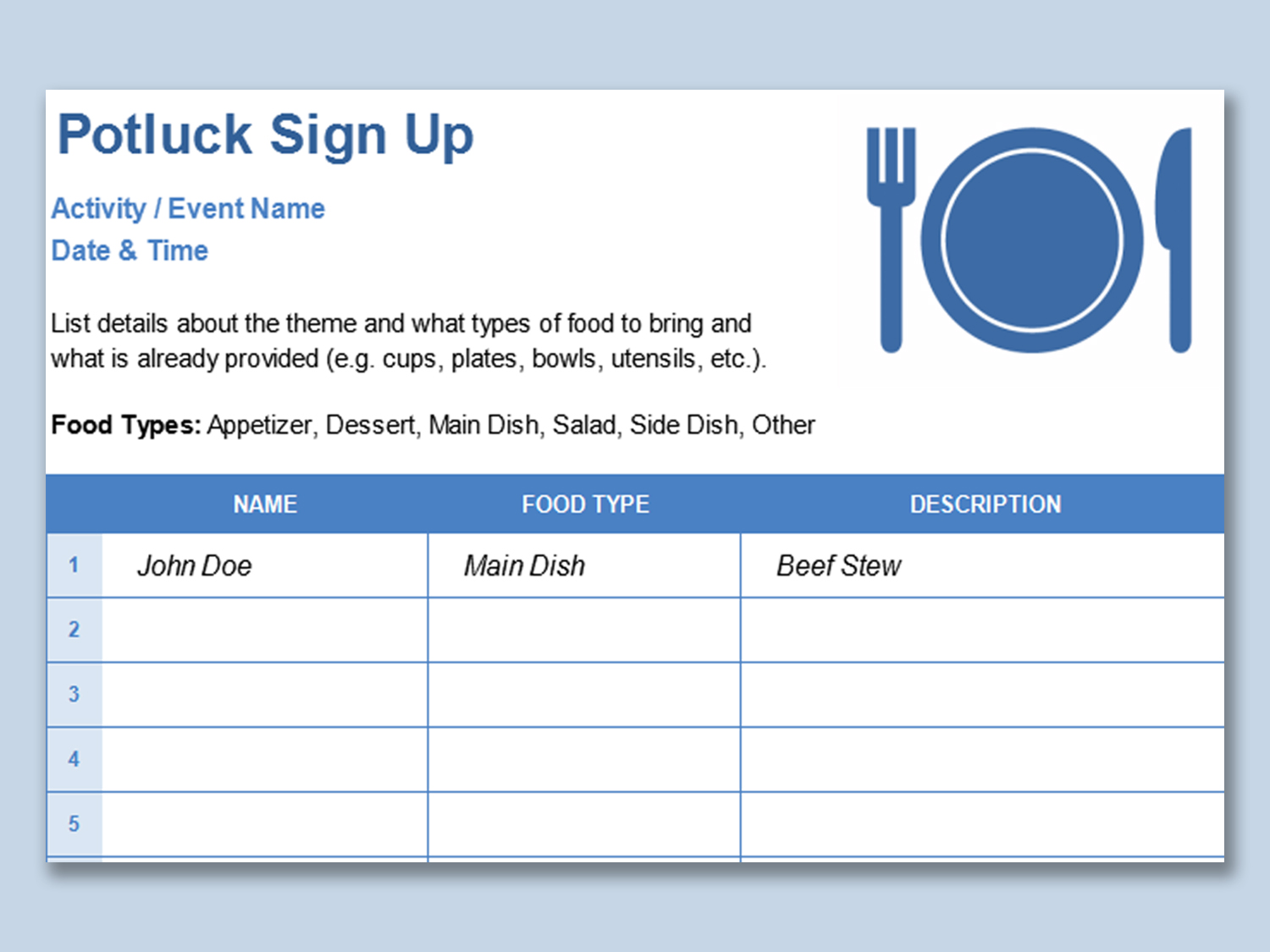
Organizing a potluck is an excellent way to bring people together while ensuring everyone contributes to the meal. Whether it's for an office party, family gathering, or community event, a potluck sign-up sheet simplifies the process, making sure there's a good variety of dishes and avoiding duplication. Using Microsoft Excel to create such a sheet not only looks professional but also simplifies tracking and managing the event. Let's explore the five straightforward steps to craft a functional and efficient potluck sign-up sheet in Excel.
Step 1: Prepare Your Excel Document
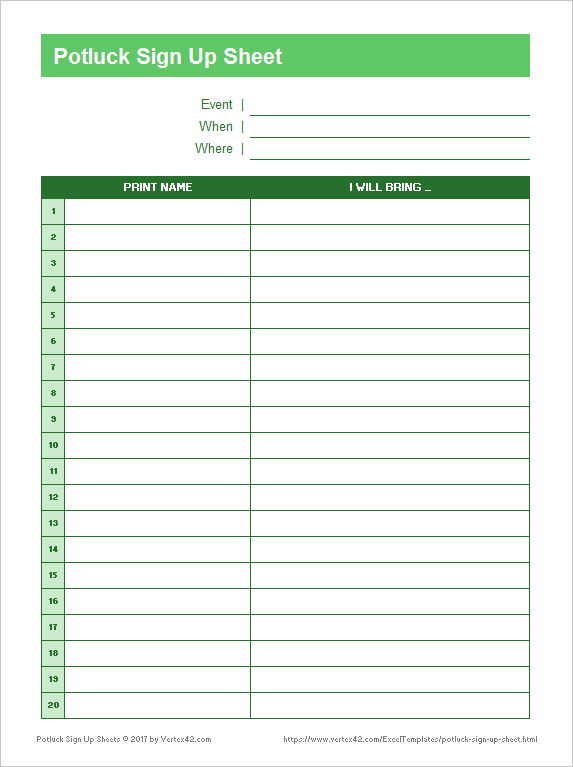

- Open Microsoft Excel on your computer.
- Create a new blank workbook.
- Select and delete all unnecessary cells, leaving only the sheet you’ll use for the potluck sign-up.
📘 Note: Always save your work frequently to avoid losing any unsaved data.
Step 2: Layout the Structure

| Column A | Column B | Column C | Column D | Column E |
|---|---|---|---|---|
| Name | Contact | Dish Category | Dish Name | Serving Size |
| John Smith | john@example.com | Dessert | Chocolate Cake | 10 |
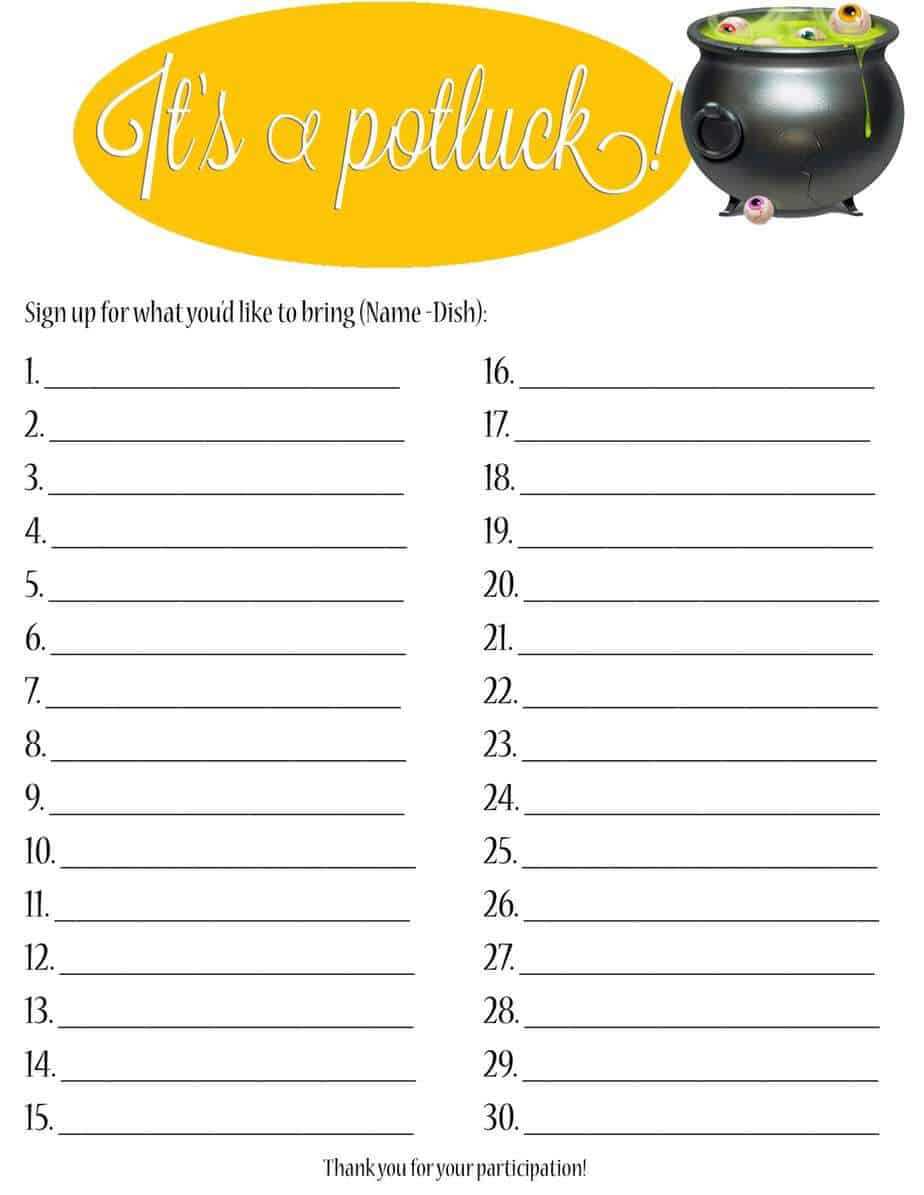
- Enter headers for each column.
- Format the headers to stand out, perhaps using bold text or a different background color.
Step 3: Customize and Format Your Sheet

- Adjust column widths to accommodate typical entry lengths.
- Use colors or borders to enhance visual appeal and readability.
- Conditional Formatting can be used to highlight duplicate dish entries automatically.
🌟 Note: Using Excel's 'Format as Table' feature can help in managing the data effectively with automatic sorting and filtering options.
Step 4: Data Validation and Entry Rules
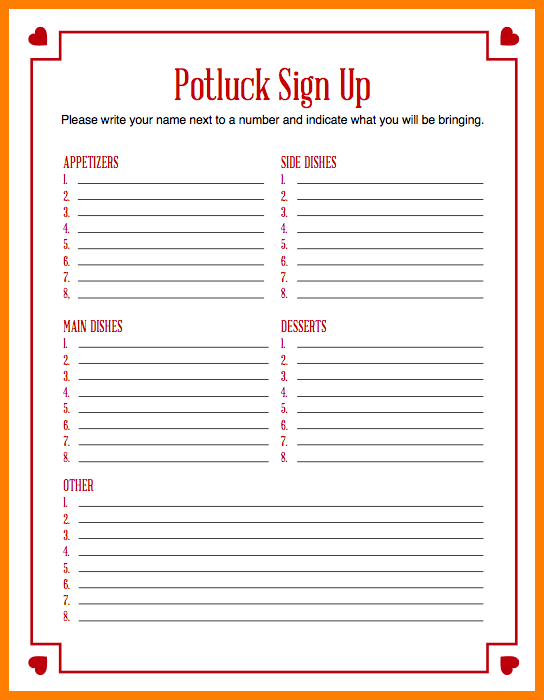
- Implement data validation for ‘Dish Category’ to limit input to predefined options (e.g., Appetizers, Main Course, Desserts, etc.).
- Create drop-down lists using Data Validation to make selection easier.
- Set up rules for numerical inputs in ‘Serving Size’ to avoid erroneous entries.
Step 5: Final Touches and Distribution

- Save your Excel document.
- Set up any formulas needed for automatic calculations or summaries.
- Export or share the document:
- Send via email or distribute through a cloud service like Google Drive or OneDrive.
- If on a network, share it directly for collaborative editing.
🔍 Note: Consider protecting the worksheet to prevent unauthorized changes to the structure while still allowing users to enter their data.
The process of creating a potluck sign-up sheet in Excel isn't just about setting up a document; it's about organizing an event efficiently. By following these five steps, you'll have a tool that streamlines sign-ups, ensures variety in the potluck meal, and simplifies the overall event management. This structured approach not only keeps your potluck organized but also enhances the experience for all participants, making it easier for everyone to contribute and enjoy the gathering.
Can I share the potluck sign-up sheet via email?

+
Yes, you can share the sheet via email by saving it as an Excel file and attaching it to an email. You can also use services like Google Drive or OneDrive for a more collaborative approach.
What if someone wants to change or delete their entry?

+
If you’ve protected the sheet, only you can make changes. Alternatively, if the sheet is shared with editing permissions, participants can update their own entries. Instruct them on how to do so clearly.
How can I prevent duplicate dish entries?
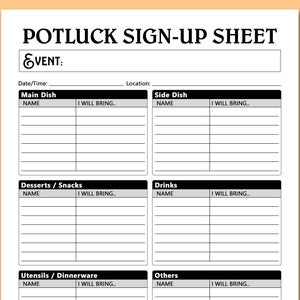
+
Use Conditional Formatting to highlight duplicate entries in real-time, or you could manually check for duplicates before the event or make a rule that if two people want to bring the same dish, they must coordinate.