Creating a List in Excel: A Simple Guide

Whether you're managing a household budget, tracking sales data, or organizing event attendees, Excel remains one of the most versatile tools for creating lists. This comprehensive guide will walk you through the process of creating lists in Excel, from basic setup to advanced functionalities. Let's dive in!
Starting with Basics

Opening Excel and Starting a New Workbook

Begin by launching Excel. You’ll be greeted with a blank workbook. If you have existing workbooks, you can choose to open one or start anew by selecting:
- File > New > Blank Workbook.
Your new workbook will have several sheets named “Sheet1,” “Sheet2,” etc., where you can start creating your list.
Entering Data into Excel

Begin entering your data:
- Click on cell A1, which is where row 1 and column A intersect, to begin typing your first entry.
- Hit Enter or Tab to move to the next cell to input your next piece of data.
Excel uses columns for categories or attributes (like Name, Age, City) and rows for entries or records.
Advanced List Creation Techniques
Sorting Data
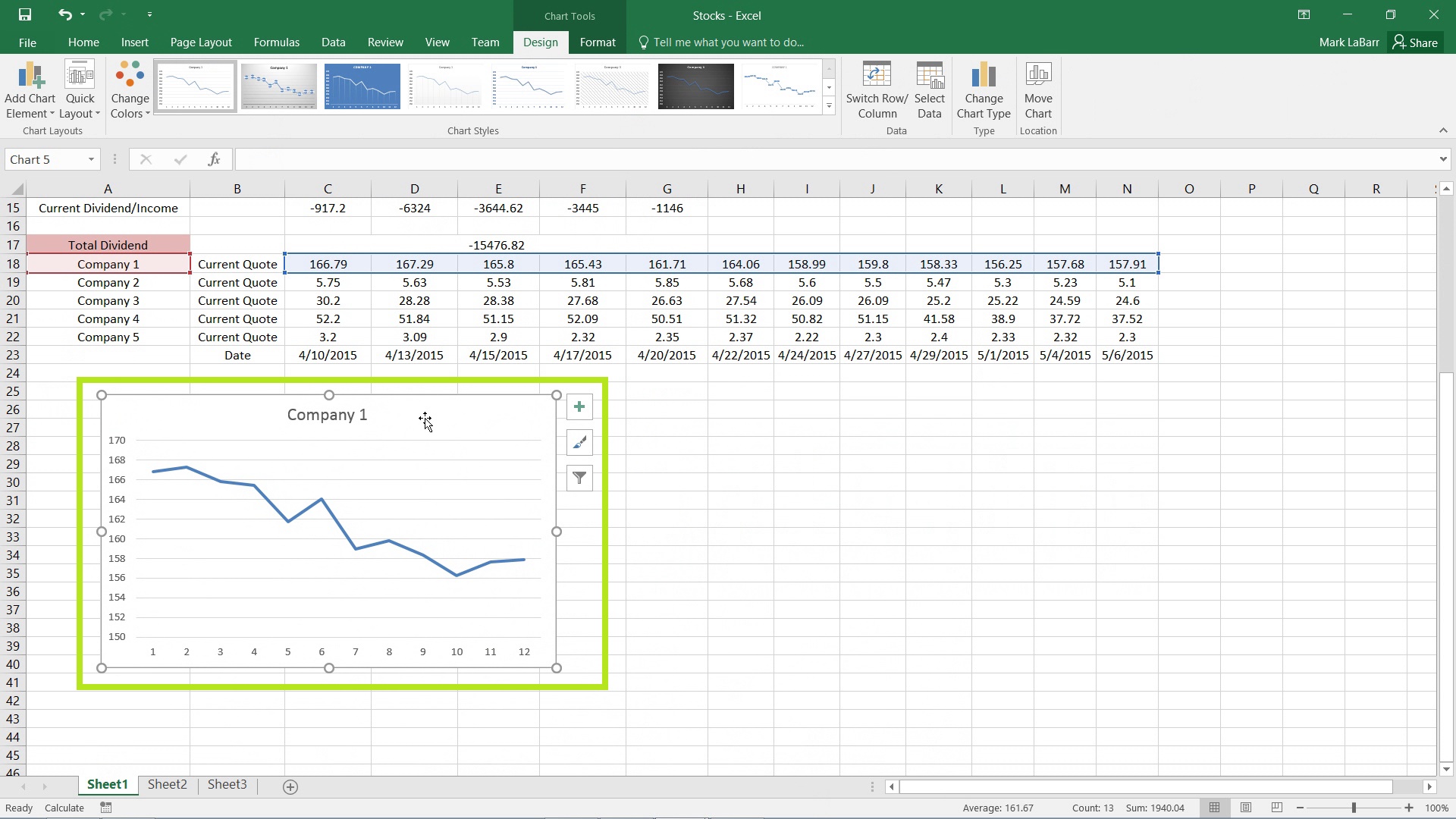
Once your list is populated, you might want to organize it:
- Select your data range.
- Go to the ‘Data’ tab, then click ‘Sort & Filter’ > ‘Sort A to Z’ or ‘Sort Z to A’.
Or for more options:
- Click ‘Custom Sort’ to sort by multiple criteria or in a specific order.
💡 Note: If your data has headers, ensure ‘My data has headers’ is checked.
Filtering Data
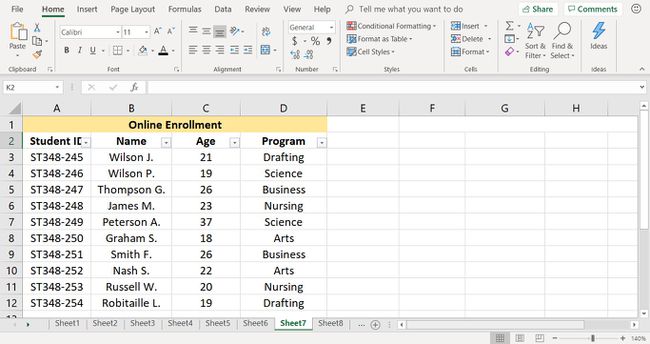
To filter data:
- Select your list.
- Use the ‘Filter’ option under the ‘Data’ tab.
This lets you show only rows meeting specific criteria:
- Select the filter drop-down in any column header, then choose what to display.
Formatting Your List

To enhance readability, use formatting:
- Highlight your list.
- Right-click to choose ‘Format Cells’ or use Ribbon commands like ‘Font,’ ‘Alignment,’ and ‘Number’ to adjust appearance.
- Apply conditional formatting for visual cues like color-coding.
| Data Category | Formatting Option |
|---|---|
| Name | Text with Capitalization |
| Date | Date Format |
| Numeric Values | Number or Currency |
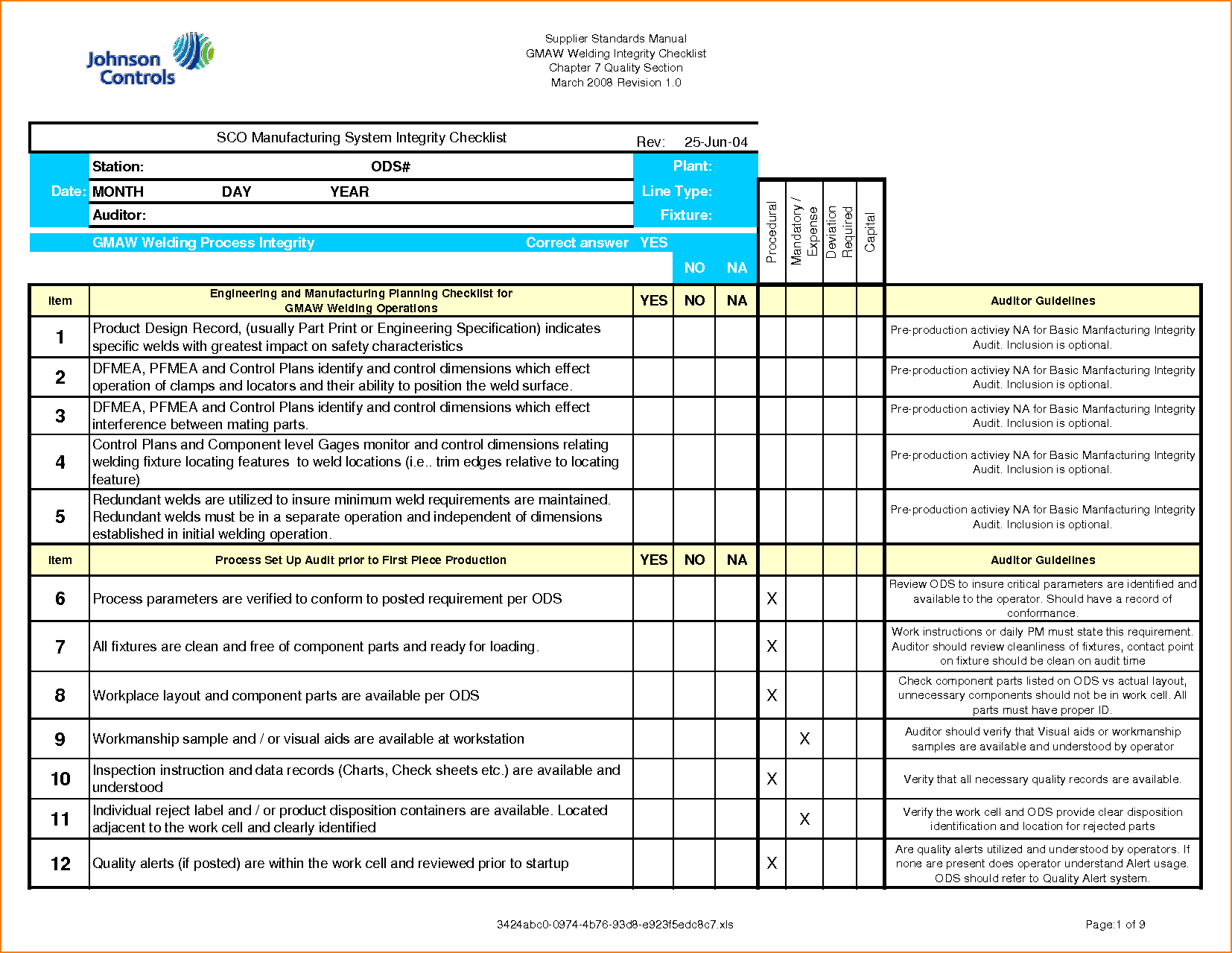
Making Your List More Functional

Using Excel Functions for Lists

Enhance your list with functions:
- INDEX & MATCH - to lookup and retrieve information.
- COUNTIF - to count entries meeting specific criteria.
- SUMIF - to sum numbers based on conditions.
Adding Formulas

Here are some examples:
- For sorting names alphabetically, use
=SORT(A2:A100,1,1). - To sum all values less than $1000, use
=SUMIF(C2:C100,”<1000").
Creating Data Validation

Limit data entry errors with:
- Data Validation tools under the ‘Data’ tab.
Choose ‘Data Validation’ to:
- Set rules for cell inputs, ensuring only specific data types or values are entered.
Conditional Formatting for Dynamic Visuals

Make your list visually dynamic with:
- Conditional Formatting options to highlight data.
In the end, the key to effectively managing lists in Excel is understanding how to manipulate data for your needs. Here are some closing thoughts:
Creating lists in Excel is more than just inputting data; it’s about organizing, analyzing, and presenting information in a way that’s efficient and informative. By mastering the basics, utilizing sorting and filtering, formatting appropriately, and integrating functions, you can harness Excel’s full potential for list management. Whether for personal use or professional analysis, these techniques can transform raw data into actionable insights.
Now that you’re equipped with these Excel list creation skills, the possibilities are endless, from simple to-do lists to complex data inventories. Happy organizing!
Can I use Excel for non-numeric lists?

+
Yes, Excel is excellent for all types of lists, including text-based lists. You can sort, filter, and manage text data as efficiently as numerical data.
How can I share my Excel list?
+
You can share your Excel list by saving it to cloud storage like OneDrive or Google Drive, or by sending it as an email attachment. Also, for real-time collaboration, use Excel Online.
What if I make a mistake in my list?
+
Excel provides an ‘Undo’ feature. You can also use ‘Ctrl+Z’ on Windows or ‘Cmd+Z’ on macOS to undo your last action. For errors, you can highlight the incorrect data and press ‘Delete’ or input the correct data manually.



