Effortlessly Merge Multiple Excel Sheets Into One

Combining multiple Excel sheets into a single workbook can seem like a daunting task, especially when you have to deal with large datasets or complex information. However, with the right tools and techniques, this process can be streamlined to save time and reduce errors. This post will guide you through several methods to merge Excel sheets effectively, ensuring data integrity and workflow efficiency.
Understanding the Need to Merge Excel Sheets

Before diving into the methods, it's crucial to understand why someone might need to merge several Excel sheets:
- Consolidation: Bringing together data from different sources or departments into a single, cohesive report.
- Analysis: Analyzing comprehensive datasets by merging monthly or weekly reports into an annual summary.
- Presentation: Streamlining the process of creating reports or presentations that require data from various sheets.
Manual Method: Copy and Paste
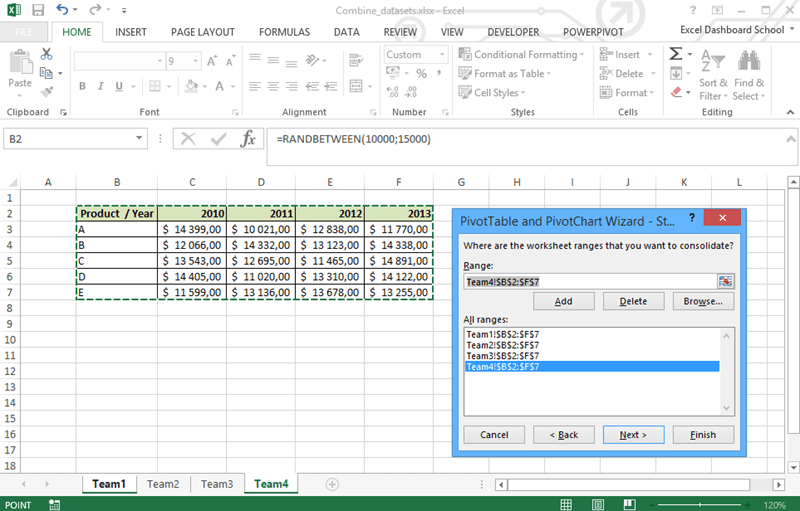
The simplest method to merge Excel sheets involves copying and pasting data from one sheet to another:
- Open both the source and destination workbooks in Excel.
- Select the data range you wish to copy from the source sheet.
- Copy the data (Ctrl + C or right-click and select "Copy").
- Go to the destination workbook or sheet where you want to paste the data.
- Right-click and choose "Paste" or press Ctrl + V.
- Repeat these steps for all sheets you need to combine.
💡 Note: This method can become tedious with many sheets or when dealing with complex data structures. Formatting might not transfer perfectly, requiring additional adjustments.
Using Excel’s Consolidate Feature

For a more systematic approach, use Excel’s Consolidate tool:
- Open a blank workbook or a worksheet within an existing workbook for the consolidated data.
- Select the cell where you want the consolidated data to start.
- Go to the Data tab, click on Consolidate.
- Under Function, choose the operation you want to perform (e.g., Sum, Average).
- Add each range from your sheets you wish to combine into the Reference section, using the Add button.
- Ensure the Create links to source data checkbox is ticked if you want the consolidated data to update automatically.
- Click OK to complete the consolidation.
| Step | Action |
|---|---|
| 1 | Open a blank workbook or select a cell in an existing one. |
| 2 | Navigate to Data > Consolidate. |
| 3 | Choose function, add ranges, and link data. |
| 4 | Click OK to consolidate. |

🔍 Note: This method works well for summary data, but be cautious with overlapping or duplicate data which can lead to inaccuracies.
Power Query for Advanced Data Merging
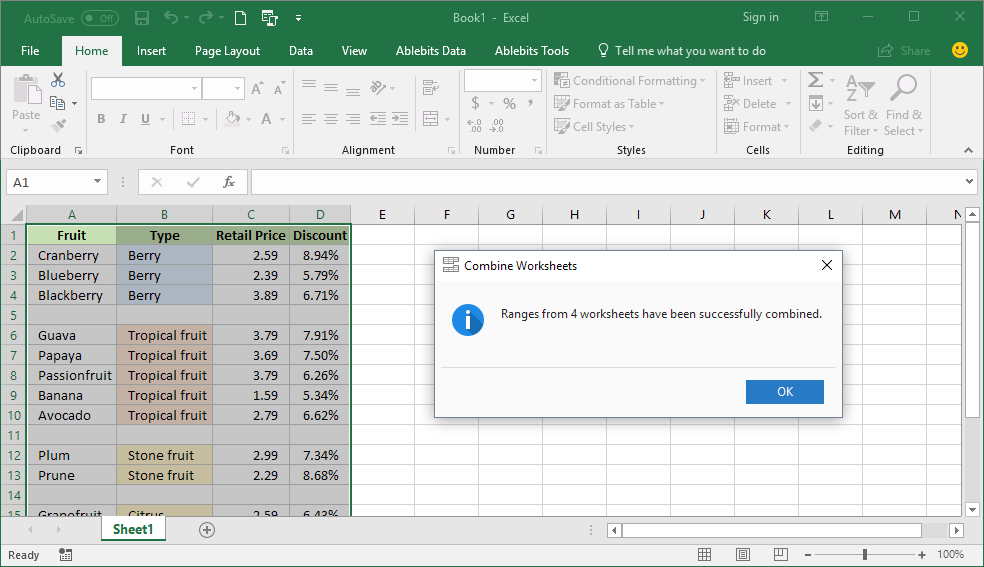
Power Query, a powerful data transformation tool within Excel, provides more sophisticated methods for merging sheets:
Appending Queries

If your sheets have identical structures:
- Go to Data > Get Data > From Other Sources > From Table/Range.
- Select your range from the first sheet and load it into Power Query.
- Repeat for each additional sheet, loading each as a separate query.
- Right-click on any query in the Query Editor > Append Queries.
- Select all queries to append, choosing whether to append as new rows or columns.
- Close and load the appended query into your workbook.
Merging Queries

For sheets with different structures:
- Load each sheet as a separate query in Power Query.
- Select the query you want to be your primary dataset.
- Click Merge Queries in the Home tab.
- Select the second query and choose the key columns to join on.
- Adjust the join type (e.g., left outer, inner, etc.)
- Close and load the merged query into your workbook.
🔎 Note: Power Query requires some initial setup time but provides unmatched flexibility and automation for complex data merging tasks.
VBA for Automated Merging

For regular and repetitive merging tasks, VBA (Visual Basic for Applications) can be programmed to automate the process:
- Press Alt + F11 to open the VBA Editor.
- Insert a new module (Insert > Module).
- Enter your VBA code to:
- Open workbooks.
- Select ranges.
- Copy data.
- Paste into the destination sheet.
- Save, close, and run your macro from the Excel interface.
💻 Note: VBA is complex and should be used by users with a basic understanding of programming. Always back up your data before running macros.
Merging multiple Excel sheets into one can significantly improve data analysis and reporting, but choosing the right method depends on your specific needs and the nature of your data. Whether you opt for the simple copy-paste method, the systematic Consolidate feature, the versatile Power Query, or the automation of VBA, each technique has its strengths:
- Copy and Paste is straightforward but can be time-consuming and error-prone for large datasets.
- Consolidate is efficient for summarizing data but requires manual adjustments for complex structures.
- Power Query offers robust data manipulation capabilities, making it ideal for complex data integration projects.
- VBA provides automation but requires some coding knowledge and careful execution.
In conclusion, mastering these methods can make merging Excel sheets less of a chore and more of a seamless part of your workflow. Each approach caters to different user needs, from beginners to advanced users, ensuring there's a solution for every scenario. Remember to always back up your data before performing significant operations, and experiment with these techniques to find what works best for your particular data requirements.
Can I merge sheets with different structures using the Consolidate feature?

+
The Consolidate feature works best when sheets have similar structures. For sheets with different structures, consider using Power Query for more flexibility in merging data.
What happens if I have duplicate data in my sheets when using Power Query?
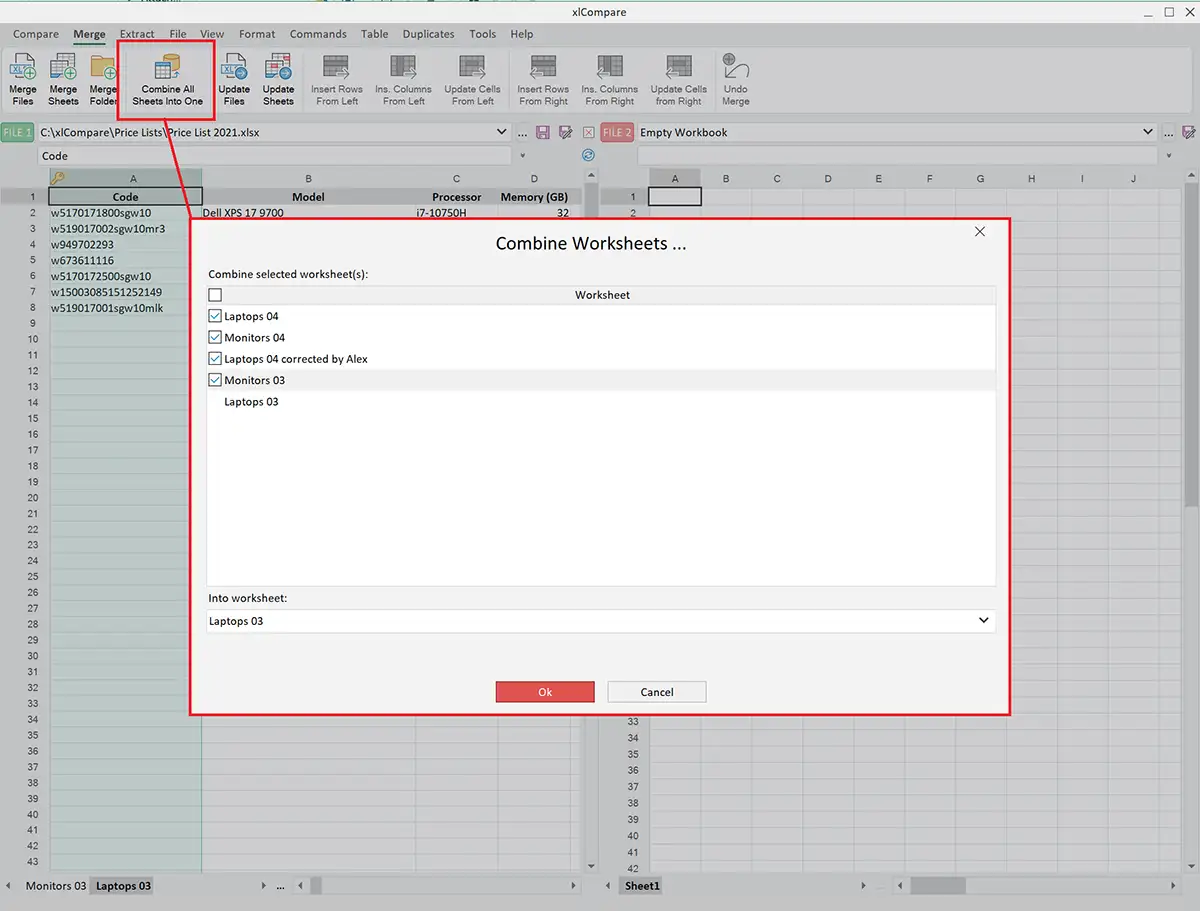
+
Power Query allows you to handle duplicates through transformation steps, such as removing duplicates or performing aggregation functions to consolidate data.
Is it possible to automate the merging process entirely?

+
Yes, VBA can be used to automate the entire merging process, including opening workbooks, copying data, and pasting it into the destination sheet, saving significant time for repetitive tasks.
Do these methods maintain data formatting from source sheets?

+
Methods like Copy and Paste or VBA can potentially maintain some formatting, but Power Query does not directly transfer formatting; you’d need to apply it manually after the merge.



