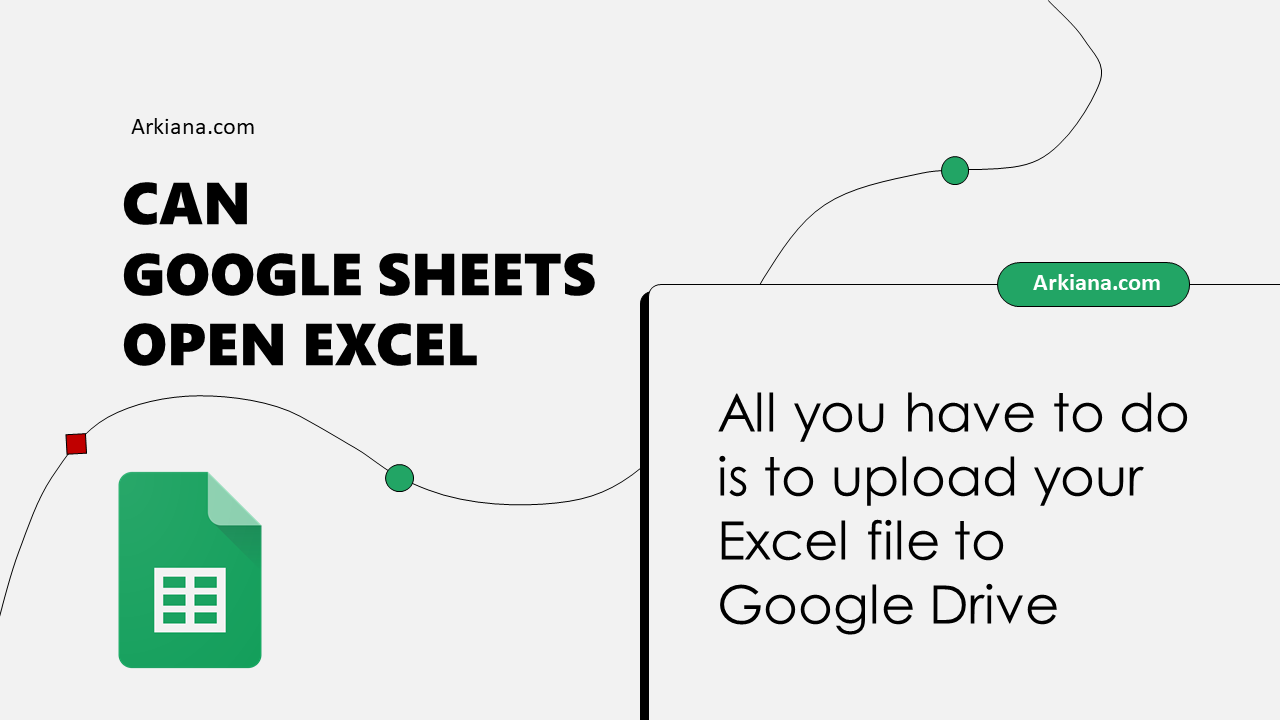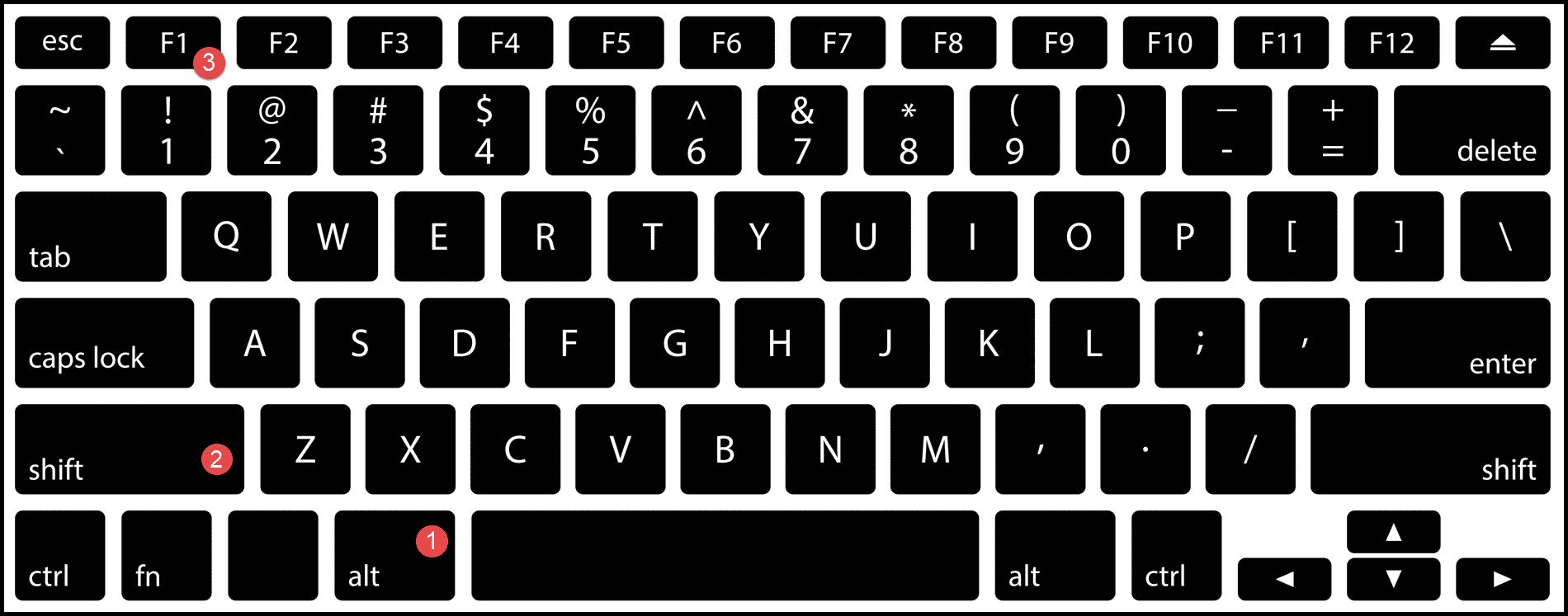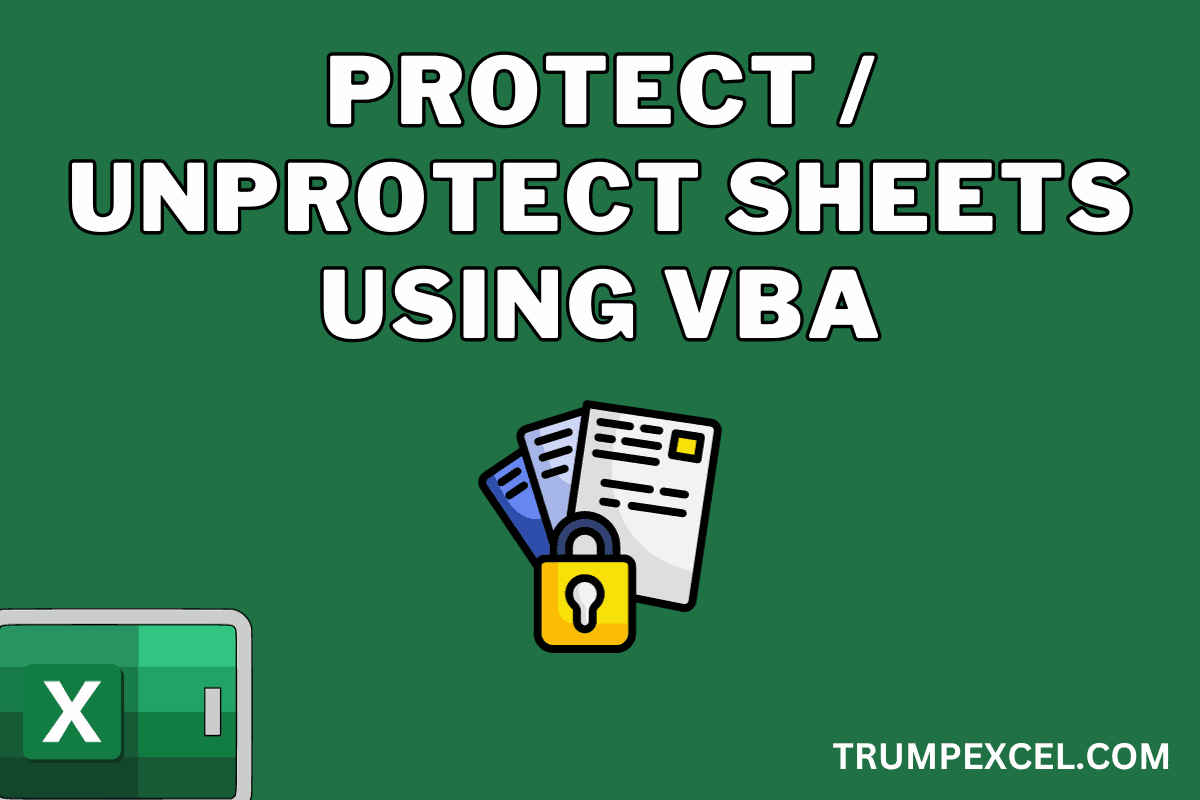5 Easy Steps to Create a Data Sheet in Excel
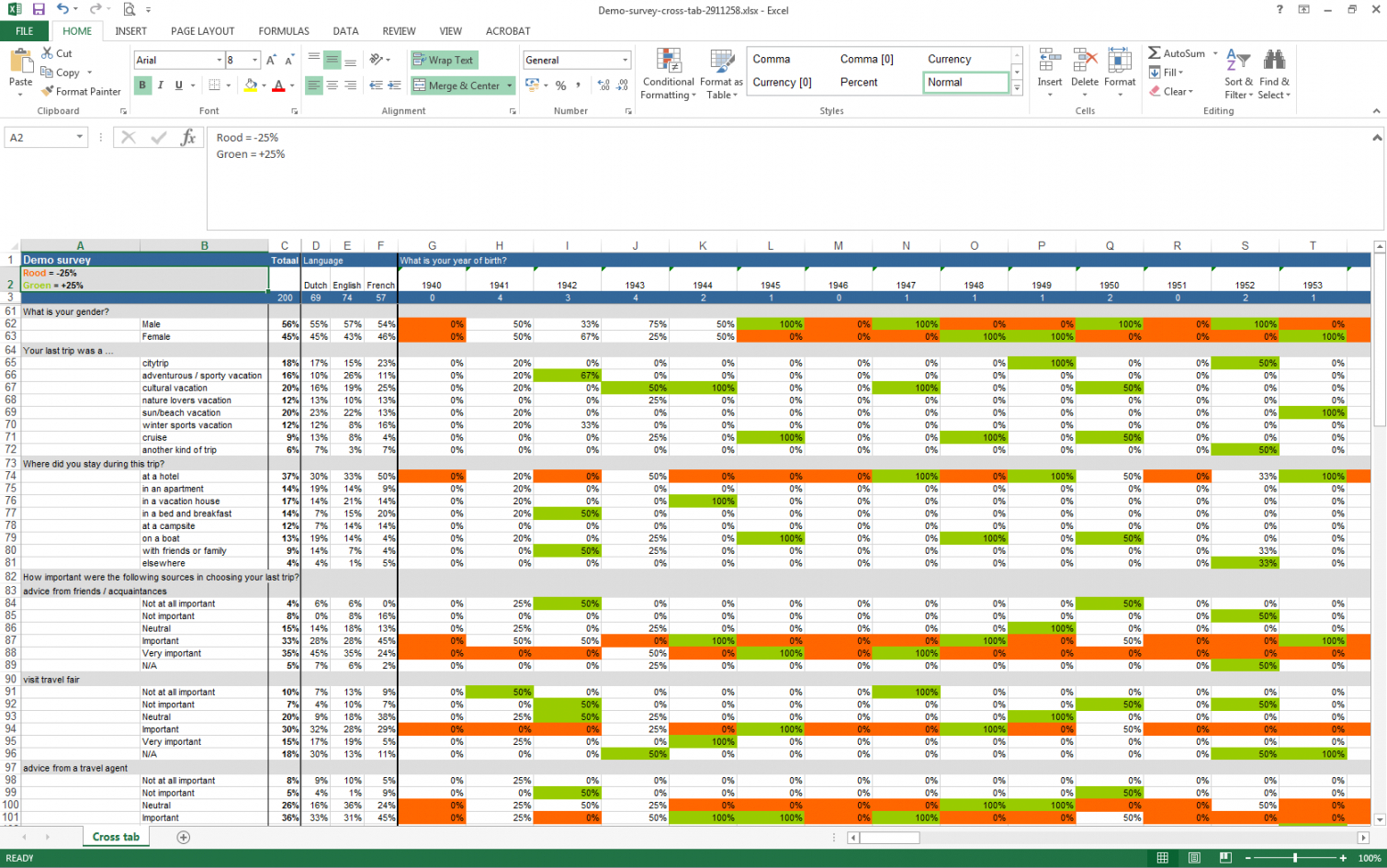
Creating a data sheet in Microsoft Excel can streamline data collection, organization, and analysis, making it an essential skill for businesses, researchers, and anyone dealing with data. Here, we'll guide you through the process of creating an effective data sheet using Excel in five straightforward steps.
Step 1: Planning Your Data Sheet

Before you even open Excel, take a moment to plan:
- What data are you collecting? Define the type of information you need (e.g., sales figures, employee details, inventory).
- How will you organize this data? Consider the structure - rows for records, columns for attributes, perhaps separate sheets for different categories?
💡 Note: Proper planning can save time and help avoid common errors like duplicate entries or data omissions.
Step 2: Setting Up Your Excel Worksheet
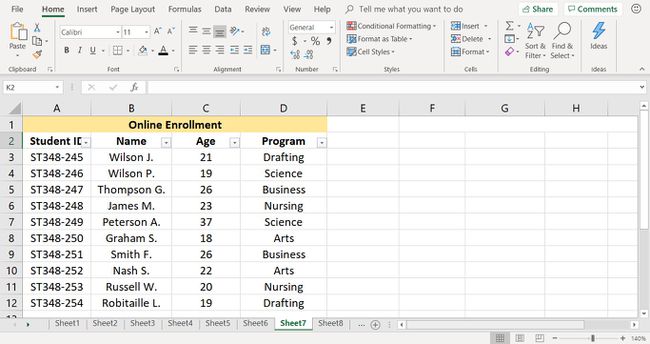
Once your plan is in place:
- Open a new Excel workbook or create a new sheet in an existing workbook.
- Format the first row as headers for your columns. Use descriptive names to make data identification easier.
- Use Table Format: Convert your data range into a table for improved data management and styling.
| Column A | Column B | Column C |
|---|---|---|
| Product ID | Name | Price |
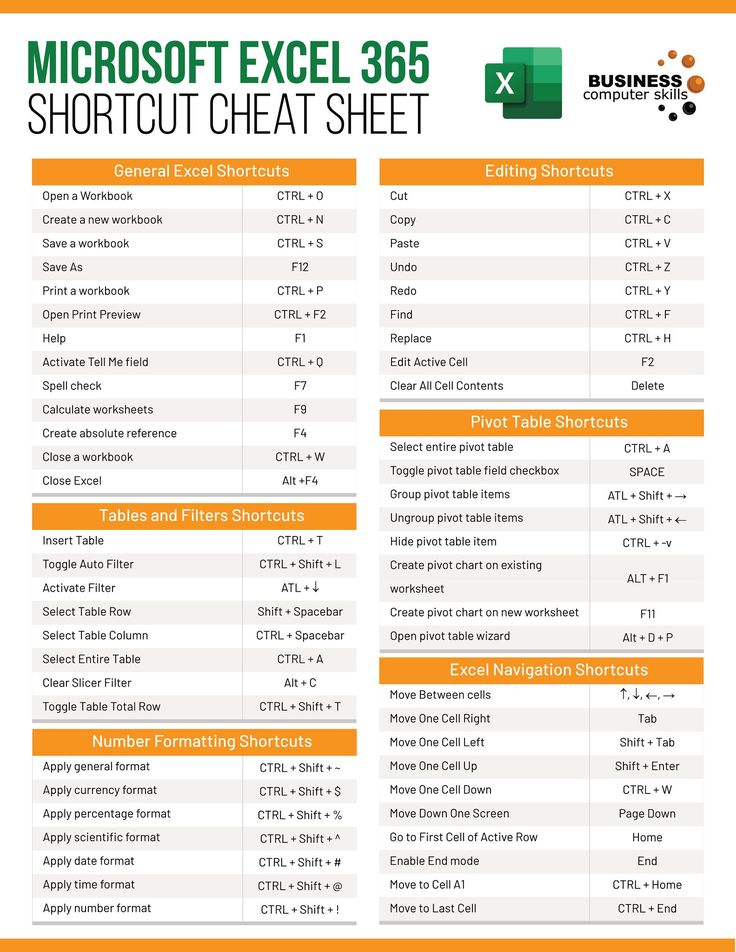
Step 3: Entering Data
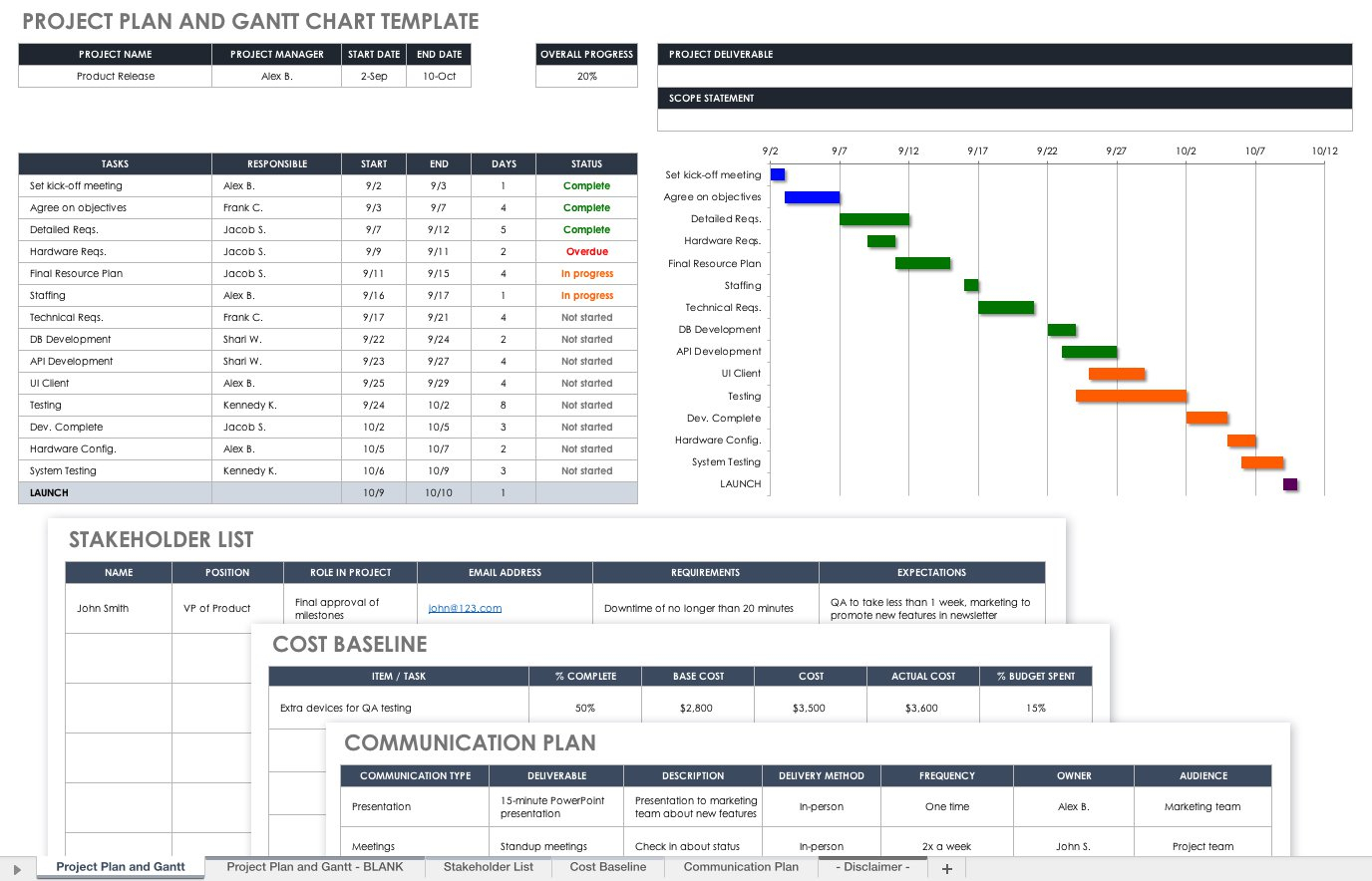
Now, with your structure ready:
- Begin entering your data into the cells below your headers.
- Use consistent formats for dates, currencies, and other special data types to ensure uniformity.
- Consider using Data Validation to enforce specific data entry rules.
Step 4: Formatting for Clarity

Enhance readability and usability:
- Format columns to fit the data. Adjust widths, wrap text, or merge cells if necessary.
- Apply conditional formatting to highlight key information or trends.
- Use colors or borders judiciously to improve visual hierarchy without overcomplicating the sheet.
Step 5: Review and Protect Your Data Sheet

Before finalizing:
- Use Excel’s Spellcheck and Data Validation to ensure accuracy.
- Check for errors using formulas or by reviewing the sheet manually.
- Protect your sheet or certain cells with a password if sharing is needed.
Now your data sheet in Excel is ready for use! This well-structured data sheet not only makes data handling simpler but also aids in subsequent data analysis or reporting tasks.
💡 Note: When sharing Excel files, consider if some data is sensitive and how you can secure it. Utilize sheet or workbook protection features in Excel for confidentiality.
In this guide, we've covered how to effectively create and manage a data sheet in Excel. Planning, setup, data entry, formatting, and final review are crucial steps that ensure your Excel data sheet serves its purpose efficiently. By following these steps, you can organize data in a way that is both accessible and useful for any analysis or reporting needs.
What if my data entries are larger than one cell?

+
Excel allows you to wrap text within cells or merge cells for larger text entries. Adjust the row height or column width as needed.
Can I protect only certain parts of my Excel data sheet?
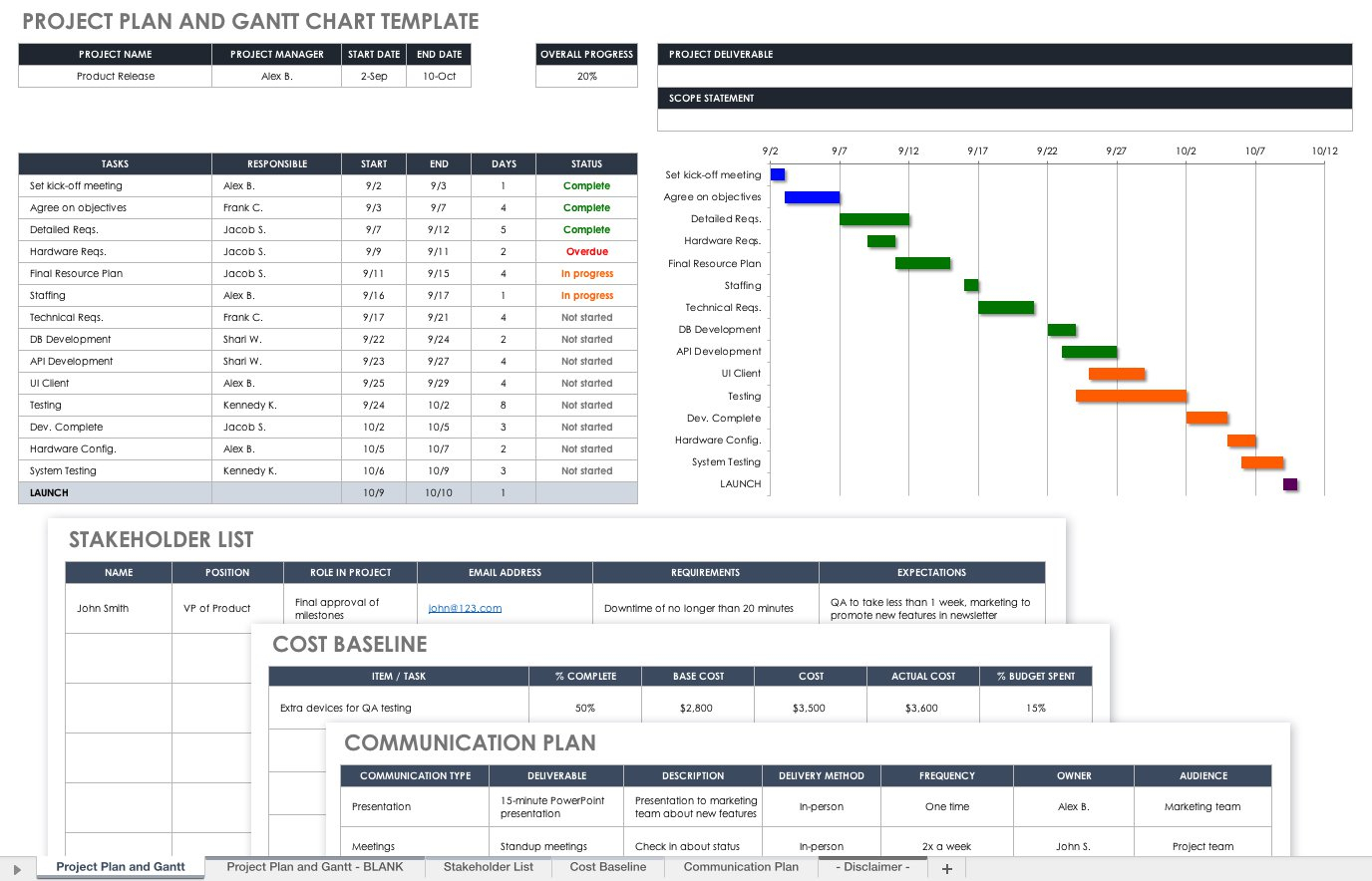
+
Yes, you can select which cells or ranges to protect. Using the Format Cells dialog, lock cells you want to protect and leave others editable before applying sheet protection.
How can I ensure that only valid data is entered?

+
Utilize Excel’s Data Validation feature to set up rules like date ranges, data types, or even dropdown lists for entries to ensure data integrity.