5 Ways to Open Google Sheets in Excel
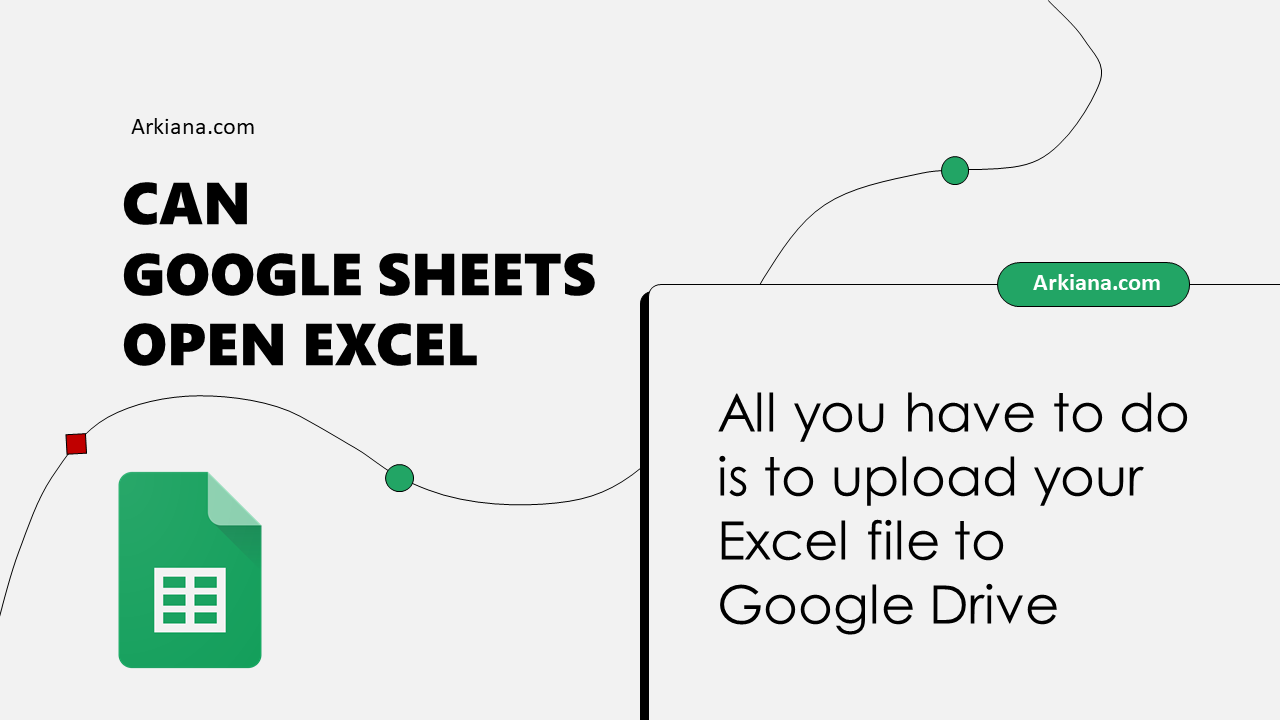
Introduction to Opening Google Sheets in Excel

In today’s digital workplace, flexibility in using different productivity tools has become essential. For many professionals, moving seamlessly between Microsoft Excel and Google Sheets can save significant time and effort. This article explores five methods to open Google Sheets documents in Excel, ensuring you can switch between these platforms with ease.
Method 1: Using Google Sheets Download Feature

The simplest way to transition from Google Sheets to Excel involves using Google Sheets’ built-in download feature:
- Open the Google Sheets document.
- Navigate to File > Download > Microsoft Excel (.xlsx).
- Save the file to your desired location on your computer.
- Open the saved Excel file.
🔎 Note: This method ensures that all formatting, formulas, and data are preserved as closely as possible when transferring from Google Sheets to Excel.
Method 2: Excel’s From Web Feature

Excel provides a convenient feature to directly import web content, including Google Sheets:
- Open Excel and navigate to Data > Get Data > From Web.
- Enter the URL of your Google Sheet in the provided field.
- Click on the workbook data you want to import and select Load.
- The data will appear in your Excel worksheet.
Method 3: Google Sheets API

For a more technical approach, you might consider using the Google Sheets API to pull data into Excel:
- Ensure you have programming knowledge and access to the Google Developers Console.
- Create a project, enable the Google Sheets API, and set up OAuth 2.0 credentials.
- Write or use a script that authenticates and uses the API to fetch data from Google Sheets into Excel.
- Use Excel’s VBA or a custom add-in to automate the process.
🛠️ Note: This method is technical and not recommended for casual users due to its complexity.
Method 4: Browser Extensions
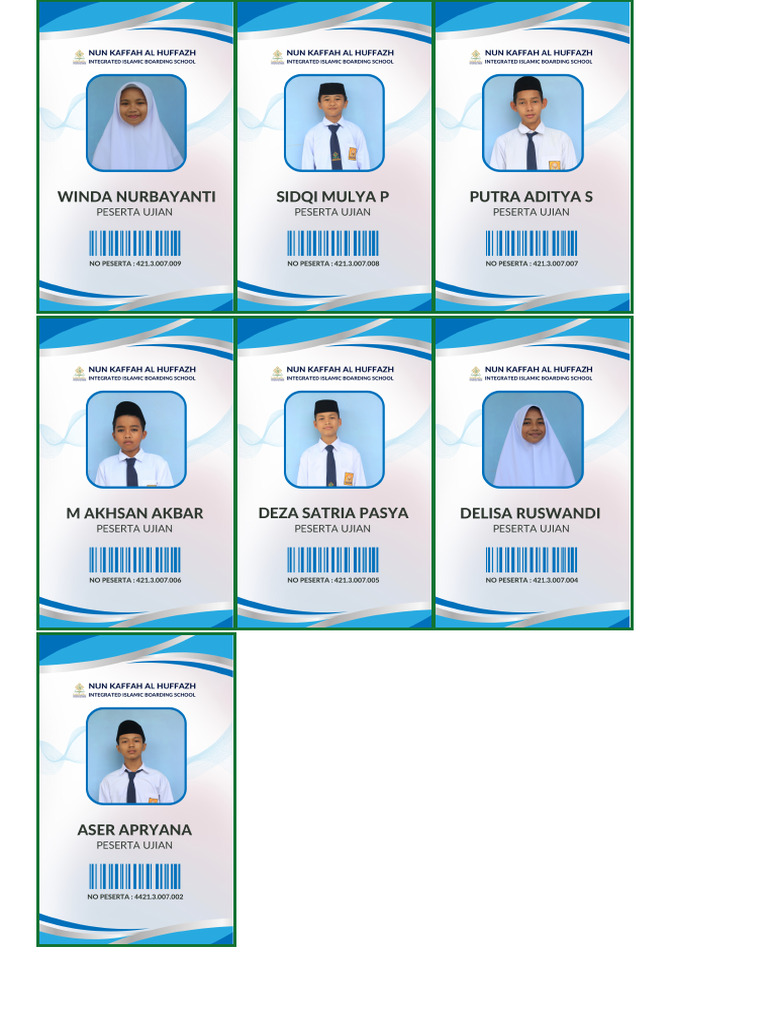
If you’re looking for convenience, browser extensions can simplify the process:
- Find an extension like “Google Sheets to Excel” or “Save to Excel”.
- Install the extension in your browser.
- When you’re on a Google Sheets document, the extension will offer an option to save the sheet directly as an Excel file.
Method 5: Collaborative Features
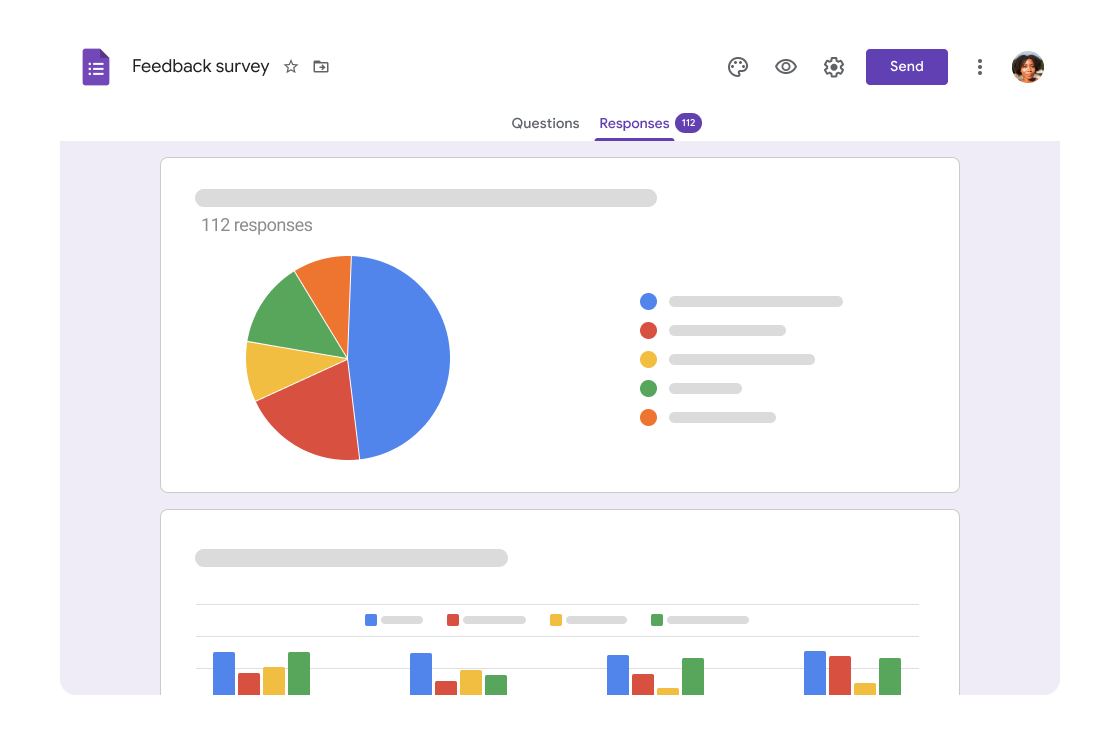
The collaborative nature of Google Sheets can also be used to open documents in Excel:
- If you share a Google Sheet, your collaborators can download it as Excel.
- Alternatively, use the File > Share feature to send the sheet as an Excel file via email.
- Open the received Excel file in Excel.
The ability to work fluidly between Google Sheets and Excel empowers professionals to leverage the strengths of both applications. By following the methods outlined above, users can seamlessly transition their work without losing data integrity or formatting. Whether through downloading, API integration, browser extensions, or collaborative features, each approach caters to different user needs, offering flexibility and efficiency in data management.
What happens to macros when I convert Google Sheets to Excel?
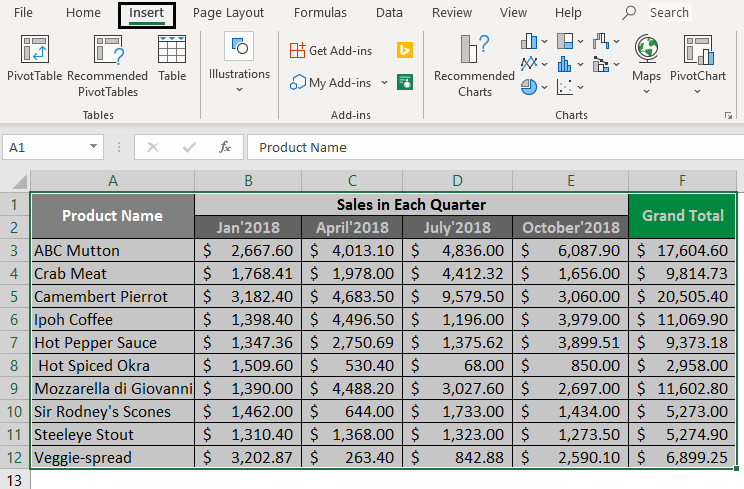
+
Macros in Google Sheets will not directly convert to Excel macros. You’ll need to manually recreate them in Excel using VBA or find equivalent Excel functions for Google Apps Script functions used in Google Sheets.
Can I maintain real-time collaboration between Google Sheets and Excel?

+
No, once a Google Sheet is downloaded or converted to Excel, it loses the real-time collaboration feature. For real-time collaboration, you would need to stay in Google Sheets or use Excel’s co-authoring feature in the cloud-based version of Excel.
How do I ensure data quality when transferring between platforms?

+
To maintain data quality, always verify the data after conversion. Check for:
- Formulas and functions compatibility
- Date and number formats
- Conditional formatting
- Data validation rules
- And, if necessary, recreate pivot tables and charts in Excel.
Related Terms:
- Google Sheets
- Google Drive
- smartsheet
- Microsoft Excel
- Google Dokumen
- Google Forms



