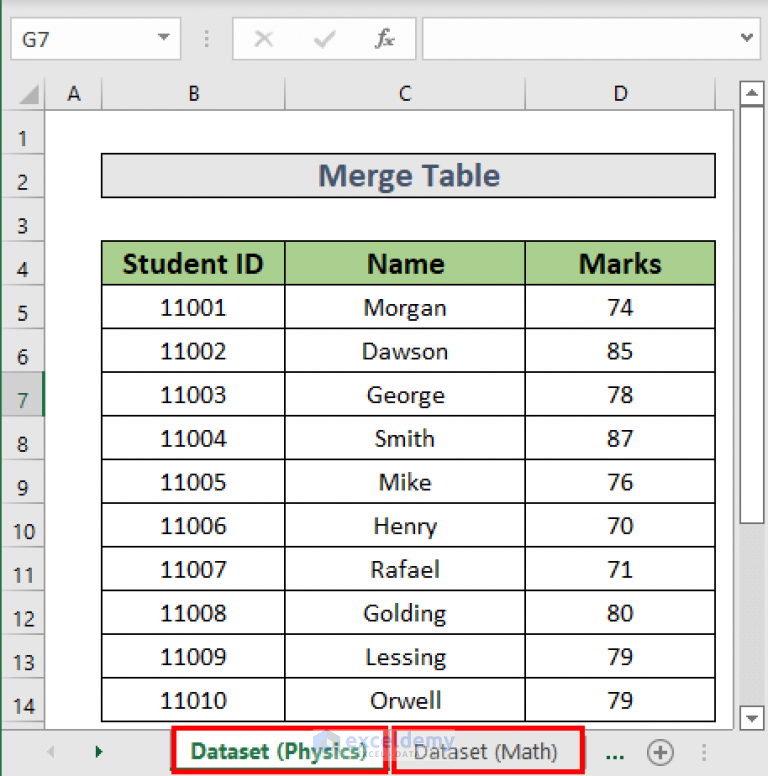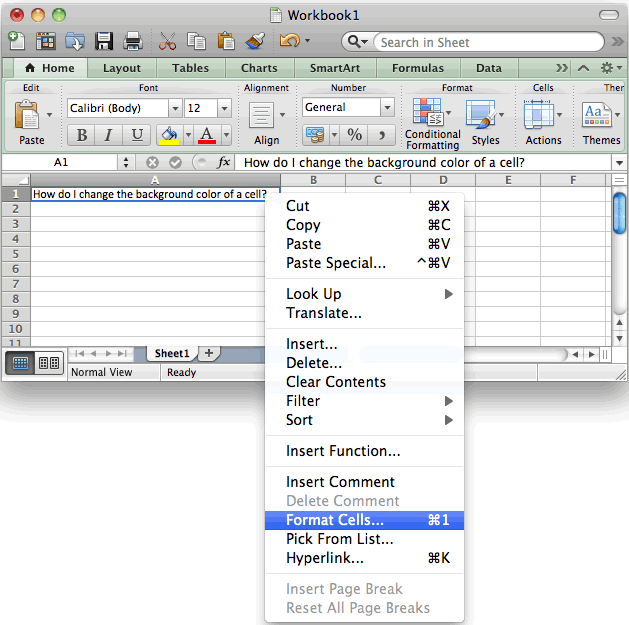5 Ways to Unprotect and Protect Excel Sheets 2010
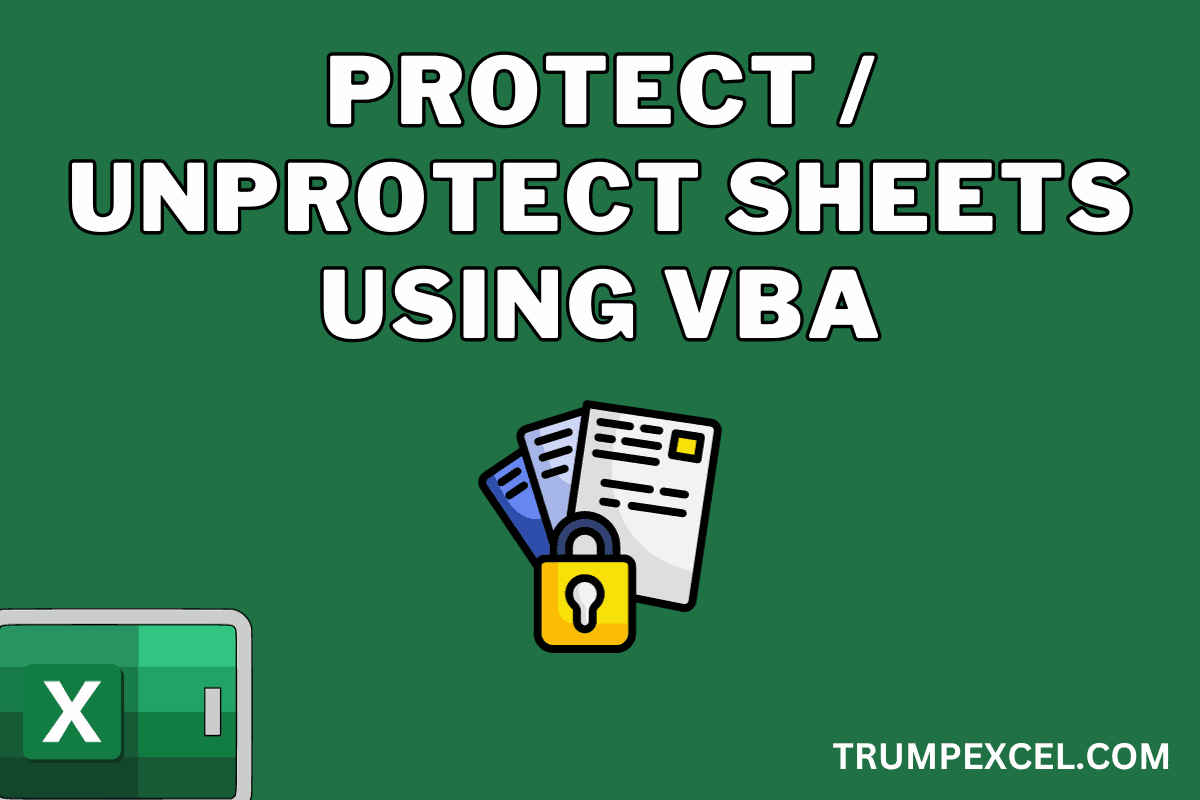
If you've ever found yourself unable to edit a crucial Excel sheet due to password protection, you might have felt a bit stuck. Whether you need to make changes to an old file or simply forgot the password you set, unprotecting an Excel sheet can be necessary. However, it's also essential to know how to protect your sheets properly to safeguard your data. Here, we'll explore five effective methods to unprotect and protect Excel sheets in Excel 2010, providing you with the tools to handle both scenarios.
1. Unprotecting Excel Sheets Using VBA

Visual Basic for Applications (VBA) is a powerful tool within Microsoft Office Suite, including Excel, that allows for automation and manipulation of Excel functions through code. If you’ve forgotten the password, you can try the following steps:
- Open your Excel workbook.
- Press Alt + F11 to open the VBA editor.
- Go to Insert > Module to add a new module.
- Paste the following VBA code:
vba Sub PasswordBreaker() Dim i As Integer, j As Integer, k As Integer Dim l As Integer, m As Integer, n As Integer Dim i1 As Integer, i2 As Integer, i3 As Integer Dim i4 As Integer, i5 As Integer, i6 As Integer On Error Resume Next For i = 65 To 66: For j = 65 To 66: For k = 65 To 66 For l = 65 To 66: For m = 65 To 66: For i1 = 65 To 66 For i2 = 65 To 66: For i3 = 65 To 66: For i4 = 65 To 66 For i5 = 65 To 66: For i6 = 65 To 66: For n = 32 To 126 ActiveSheet.Unprotect Chr(i) & Chr(j) & Chr(k) & _ Chr(l) & Chr(m) & Chr(i1) & Chr(i2) & Chr(i3) & _ Chr(i4) & Chr(i5) & Chr(i6) & Chr(n) If ActiveSheet.ProtectContents = False Then MsgBox "One usable password is " & Chr(i) & Chr(j) & _ Chr(k) & Chr(l) & Chr(m) & Chr(i1) & Chr(i2) & _ Chr(i3) & Chr(i4) & Chr(i5) & Chr(i6) & Chr(n) Exit Sub End If Next: Next: Next: Next: Next: Next Next: Next: Next: Next: Next: Next End Sub - Run the macro by pressing F5 or go to Run > Run Sub/UserForm.
- The macro will attempt to find a password that works. Once found, you’ll see a message box with the password.
💡 Note: This method bypasses the password but does not remove the protection from the sheet. You might need to enter the found password manually.
2. Using Excel’s Built-in Option to Unprotect Sheets

If you know the password:
- Open your Excel workbook and go to the sheet you want to unprotect.
- Click on the Review tab in the ribbon.
- Select Unprotect Sheet and enter your password when prompted.
- Once entered, the sheet will become editable again.
3. Third-Party Tools to Unprotect Excel Sheets

Sometimes, VBA might not work, or you might prefer a quicker solution. Various third-party tools claim to unprotect Excel sheets:
- Excel Password Recovery tools can sometimes break or remove sheet passwords quickly. These tools work by brute force, dictionary attacks, or using smart algorithms to guess the password.
- Some popular tools include Excel Password Recovery Master or iSeePassword Excel Password Recovery.
- Be cautious when using these tools as they might not work with all versions or protections, and they can pose security risks if used on someone else’s protected sheet without permission.
🔐 Note: Always use third-party software with caution. Ensure you have legal rights to remove protection, and remember these tools might not work on all Excel files.
4. Protecting Excel Sheets

Now that we’ve covered unprotection, let’s look at how to protect your Excel sheets effectively:
- Open the workbook containing the sheet you want to protect.
- Go to the Review tab in the ribbon.
- Click Protect Sheet. A dialogue box will appear:
- Enter a strong password that is hard to guess.
- Select what users can change or modify. Options include allowing users to select locked cells, format cells, insert columns, etc.
- Confirm the password. Now, users will need to enter the password to unprotect and edit the sheet.
✅ Note: Remember your password or consider writing it down somewhere safe since there's no way to recover it if you forget.
5. Advanced Protection Techniques
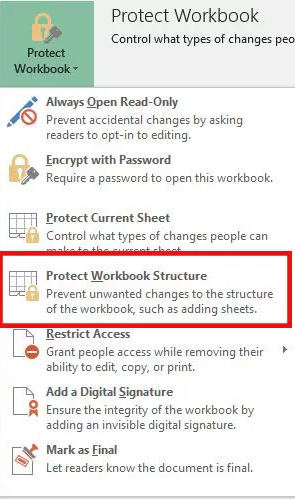
Beyond basic password protection, you can use more sophisticated methods to secure your Excel data:
- Protecting Workbook Structure: Prevent users from adding, deleting, hiding, or unhiding worksheets.
- Password Protecting Opening the Workbook: This level of protection requires a password even to open the workbook, adding another layer of security.
- File Encryption: Excel allows you to encrypt the entire file, making it unreadable without the correct password.
- Digital Signatures: Use digital certificates to sign your workbook, ensuring its authenticity and integrity.
| Protection Method | What It Protects | Considerations |
|---|---|---|
| Sheet Protection | Editing of cell contents | Can be bypassed by VBA if password is known |
| Workbook Protection | Sheet manipulation | Not as secure as file encryption |
| File Encryption | Entire file content | Very secure but can be bypassed by sophisticated tools |
| Digital Signature | Workbook integrity | Ensures modifications are detectable |
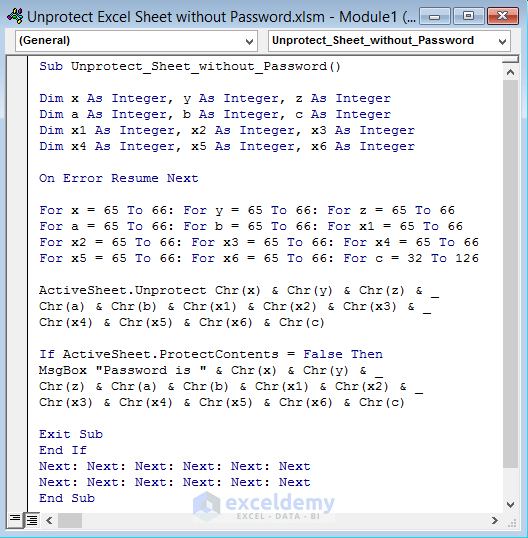
Throughout your journey with Excel, you'll find that the ability to both protect and unprotect sheets is vital for data management and security. Whether you're dealing with sensitive information that needs safeguarding or simply need to access an old file for updates, these five methods provide a broad range of tools:
- VBA for Unprotection: A coding approach for when passwords are forgotten.
- Excel's Built-in Options: For standard protection and unprotection with known passwords.
- Third-Party Tools: For when built-in methods fail or for quicker unprotection.
- Basic Sheet Protection: Simple yet effective password protection for your sheets.
- Advanced Protection: For those needing higher levels of security and control over Excel files.
Each method serves a specific need, from casual users to those dealing with critical data. It's essential to use these tools wisely, respecting the privacy and legal rights of others. Remember, while unprotection can sometimes be necessary, protection is crucial for maintaining data integrity and security.
Is there a guaranteed way to unprotect an Excel sheet without the password?

+
There’s no guaranteed method. While VBA and third-party tools can be effective, some protection levels, especially file encryption, can be very secure.
What should I do if I forget the password to open my Excel file?

+
If you forget the password to open a file, try any recovery tools, but they aren’t always successful. Prevention is better; always keep a password manager or a safe backup of passwords.
How can I make sure my Excel sheet is protected against unauthorized editing?

+
Use sheet protection with a strong password, protect the workbook structure, encrypt the file, and if possible, use digital signatures to secure your data from unauthorized changes.