5 Ways to Copy a Protected Excel Sheet

Excel sheets often contain sensitive information or proprietary data, which is why workbook owners and organizations might protect these documents to control who can edit, view, or interact with the data. However, there are several legitimate reasons you might need to copy a protected Excel sheet - from collaborating on reports, conducting audits, or simply having a backup. This post will explore five effective methods to copy a protected Excel sheet, ensuring you're well-versed in handling such scenarios. Whether you're a casual user or a seasoned data analyst, these methods will serve you well.
1. Unprotect Sheet Using Password

If you have the password for the protected sheet, this is the most straightforward method:
- Open the Excel workbook.
- Select the protected sheet.
- Go to the "Review" tab on the ribbon.
- Click "Unprotect Sheet" and enter the password.
- Once the sheet is unprotected, you can copy it.
🔐 Note: Be sure you have the permission to access the password-protected sheet. If not, contact the workbook owner for permissions.
2. Use VBA Macro

Visual Basic for Applications (VBA) offers a way to programmatically unprotect sheets:
- Open Excel.
- Press Alt+F11 to open VBA editor.
- Insert a new module (Insert > Module).
- Paste this code into the module:
Sub UnprotectSheet()
Dim wSheet As Worksheet
Set wSheet = ActiveSheet
If wSheet.ProtectContents = True Then
wSheet.Unprotect Password:=""
wSheet.Protect Contents:=True, UserInterfaceOnly:=True
End If
End Sub
- Run the macro to unprotect the sheet, then copy it.
⚠️ Note: Macros can pose a security risk if sourced from unreliable origins. Use this method with caution.
3. Copy Using Windows or Mac OS

Sometimes, you can bypass Excel's protection by copying the file directly on your OS:
- Open the Excel workbook containing the protected sheet.
- In Windows File Explorer or Mac Finder, navigate to the Excel file.
- Copy the file, rename the copy (e.g., "WorkBook_Copy.xlsx").
- Open the copied file; some protections might not be in place.
4. Open the File in OpenOffice Calc
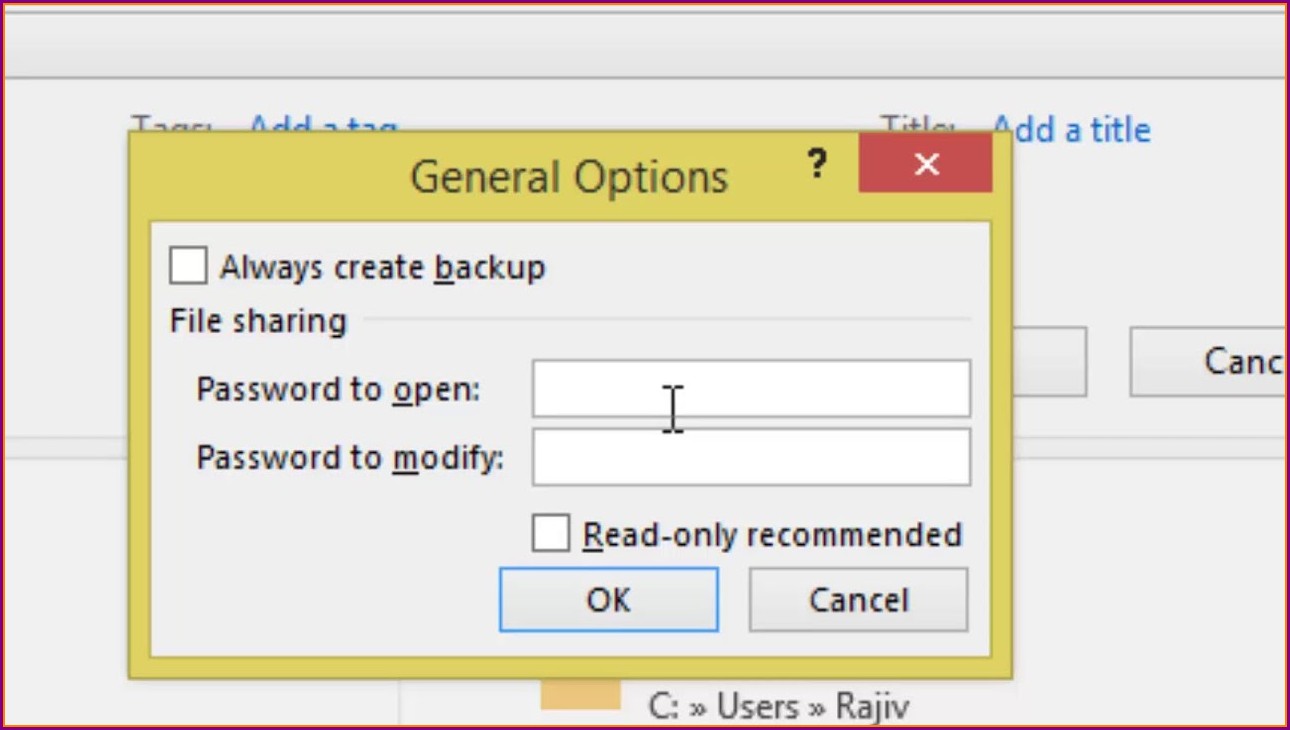
OpenOffice Calc can sometimes ignore Excel's protection, allowing you to edit the sheet:
- Download and install OpenOffice.
- Open the protected Excel file in Calc.
- If the protection is not recognized, edit or copy the sheet as needed.
💡 Note: While this method works for some documents, it does not guarantee to bypass all Excel protection features.
5. Utilize Third-Party Software

Certain tools are designed to recover or remove Excel protection:
- Download and install software like PassFab for Excel or Excel Password Recovery Tool.
- Follow the software's instructions to unprotect or remove protection from the Excel sheet.
- After unprotecting, you can copy the sheet normally.
Remember, software like these should only be used on workbooks for which you have legal access and authority to remove protection.
Each method has its own set of considerations regarding security, permissions, and ethical usage. Be sure to assess the purpose of the copy and the implications of the methods used:
- Permissions: Ensure you have the right to unprotect or copy the sheet. If in doubt, ask the workbook owner.
- Security: Macros and third-party software can introduce security risks if not used carefully.
- Ethical Considerations: Copying without permission can be a breach of trust or legal rights. Use your judgment.
In conclusion, while Excel protection can be bypassed using various methods, understanding the rights and purposes of your actions is crucial. These techniques offer practical solutions for legitimate needs such as auditing, backing up, or collaborating. But they should not be used to undermine the intentions behind document protection. Always seek permission where possible, and use these methods responsibly.
Is it legal to copy a protected Excel sheet?
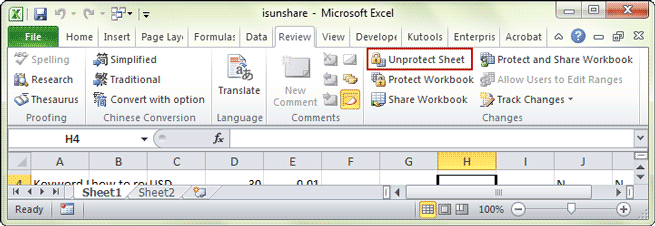
+
Copying a protected Excel sheet can be illegal if you do not have the explicit permission of the owner or if it breaches any confidentiality or intellectual property rights. Ensure you are authorized to perform such actions.
Can all protections in Excel be bypassed?

+
Not all protections can be bypassed, especially complex ones like digital signatures or very hidden sheets. However, many common protection measures like password-protected sheets or cells can often be worked around.
What risks are associated with unprotecting sheets via VBA macros?
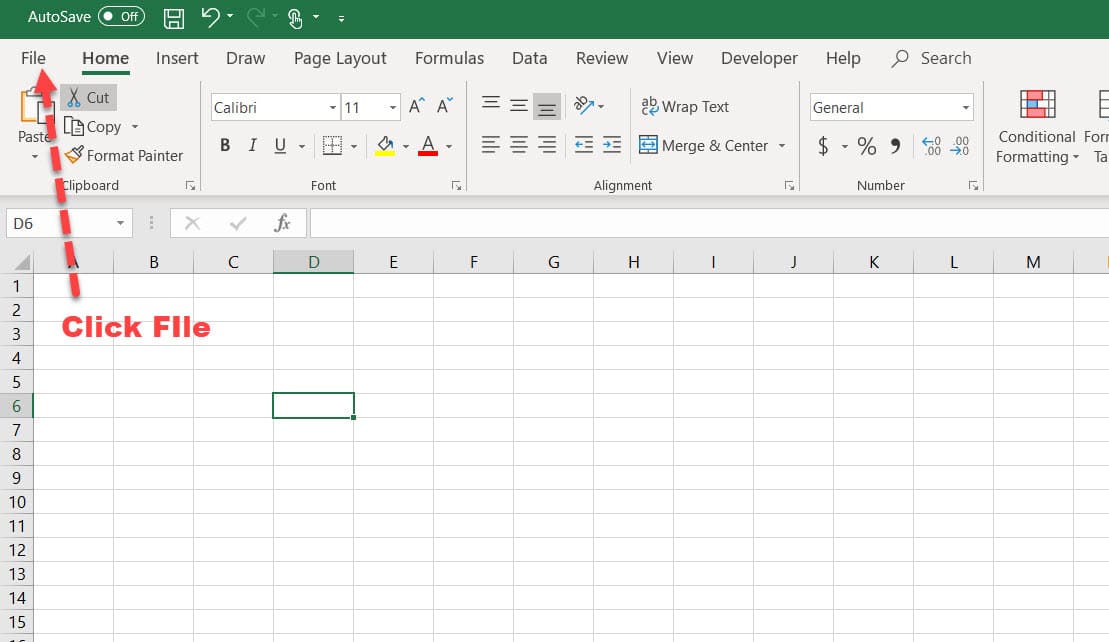
+
Macros can potentially introduce malware or other security vulnerabilities. Always ensure the macro code comes from a trusted source, and be aware of macro settings in Excel that could disable virus-checking features.



