Rename Text in Excel Sheets with Ease

In the world of data manipulation, Excel remains one of the most powerful tools at our disposal. Whether you're a business analyst, an educator, or a researcher, mastering Excel can significantly enhance your productivity. Among its many features, the ability to rename text within spreadsheets stands out as a critical skill for organizing and updating data efficiently. Today, we're going to explore several methods you can use to rename text in Excel, ensuring that your sheets remain clear, organized, and up-to-date.
Renaming Text via Excel’s Find and Replace

The Find and Replace feature is perhaps the simplest yet most effective way to rename text in your Excel sheets. Here’s how you can use it:
- Open Excel and navigate to the sheet where you need to perform the renaming.
- Press Ctrl + H or click on the "Home" tab, then select "Find & Select" followed by "Replace."
- In the dialog box:
- Enter the old text you wish to rename in the "Find what" field.
- Type the new text in the "Replace with" field.
- Choose whether to replace one instance at a time or all at once by clicking "Replace" or "Replace All."
🔍 Note: Using "Replace All" will change every occurrence of the text in the entire sheet, so ensure this is what you intend.
Using Formulas for Dynamic Text Renaming

For situations where you need to rename text based on certain conditions, formulas can be a powerful approach. Here are two common scenarios:
Using SUBSTITUTE Formula

- The
SUBSTITUTEfunction allows you to replace text within a cell dynamically: - Syntax:
SUBSTITUTE(text, old_text, new_text, [instance_num]) - Example:
Column A Formula in Column B Result Old product =SUBSTITUTE(A1, "Old", "New") New product 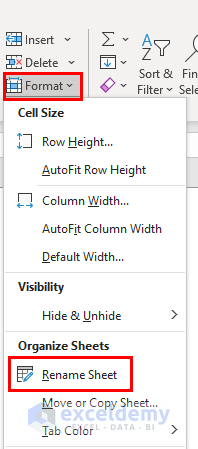
Conditional Renaming with IF

- The
IFfunction can be used to rename text based on specific conditions: - Syntax:
IF(condition, value_if_true, value_if_false) - Example:
Column A Formula in Column B Result Active =IF(A1=“Active”, “Current”, “Inactive”) Current Inactive =IF(A2=“Active”, “Current”, “Inactive”) Inactive
Macros for Complex Renaming Tasks
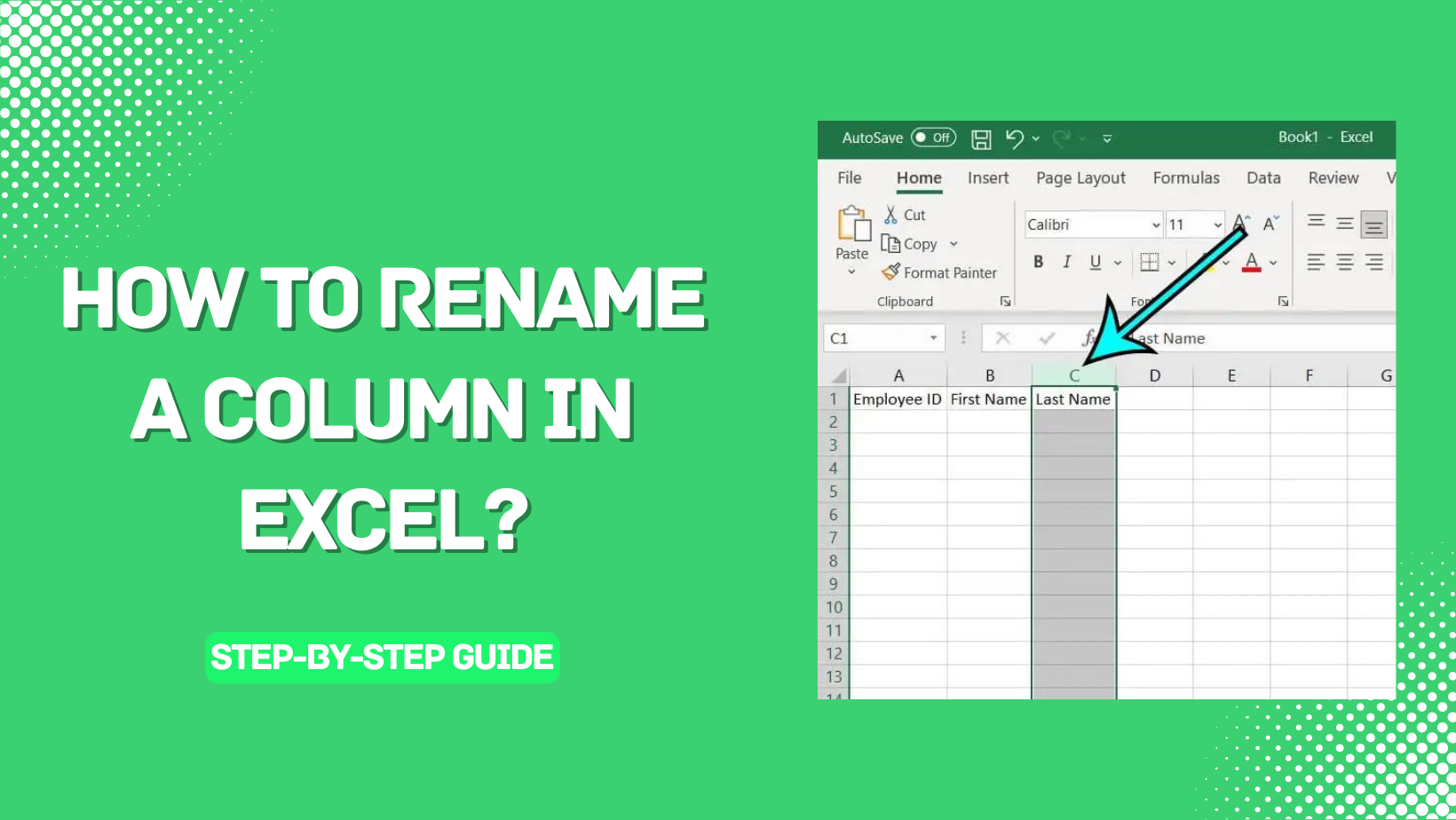
For repetitive or complex renaming tasks, VBA (Visual Basic for Applications) macros can be invaluable:
- Press Alt + F11 to open the VBA editor.
- Insert a new module and paste the following code:
Sub RenameText()
Dim cell As Range
For Each cell In Selection
If cell.Value = "Old Text" Then
cell.Value = "New Text"
End If
Next cell
End Sub
- Close the VBA editor and run the macro by pressing Alt + F8, selecting "RenameText," and clicking "Run."
💡 Note: Macros can automate processes, but they require caution when modifying data. Always ensure you have backups.
Using Excel's Flash Fill Feature

Introduced in Excel 2013, Flash Fill can recognize patterns and apply them:
- Type the expected result for renaming next to the original text.
- Press Ctrl + E or go to "Data" tab and select "Flash Fill."
- Excel will fill down based on the pattern it detects from your example.
Text Functions for Renaming

Excel offers a range of functions that can be used for text manipulation:
- LEFT, RIGHT, MID: To extract parts of strings.
- CONCATENATE, CONCAT, or &: To combine strings for renaming.
- LOWER, UPPER, PROPER: To adjust text case for consistency.
- Example:
Original Text Formula Renamed Text user@example.com =LEFT(A1, FIND("@", A1) - 1) user
Using these methods, you can quickly rename and reorganize text within your spreadsheets, tailoring Excel to meet your specific data management needs. Remember that while Excel provides a wealth of tools, choosing the right one depends on the complexity of your data, the frequency of renaming tasks, and the scale of your dataset.
How can I rename multiple text entries in one go?

+
Excel’s Find and Replace tool with the “Replace All” option is perfect for renaming multiple entries at once. Be cautious, as this action cannot be undone without reverting changes manually or restoring from a backup.
Can Excel formulas update automatically when renaming text?

+
Formulas in Excel reference cell values, not text directly. If you rename text in a cell, any formula referencing that cell will automatically update, reflecting the new text value.
What if I need to rename text conditionally?

+
Use conditional formulas like IF or even create complex conditions with nested formulas or VBA macros to rename text based on specific criteria or patterns.
Are there risks in using macros for renaming text?

+
Macros automate tasks, but they can be risky due to potential errors or unintended changes. Always test macros in a copy of your data and consider having backups before running them on live data.
How does Flash Fill work for renaming?

+
Flash Fill detects patterns from examples you provide. If you rename a few entries manually, Flash Fill can replicate that pattern for the rest of your data.