5 Easy Ways to Manage Accounts in Excel

Microsoft Excel is an indispensable tool for many professionals who rely on it for various data management tasks, including the efficient handling of accounts. Whether you're tracking expenses, managing inventory, or maintaining customer records, Excel offers functionalities that can simplify these processes. Here, we will explore five easy methods to manage accounts using Excel, ensuring accuracy, organization, and productivity in your financial record-keeping.
1. Using Excel Tables

One of the simplest yet powerful ways to manage accounts in Excel is by converting your data into tables. Tables not only make your data look organized but also enhance its functionality:
- Structured References - Formulae automatically adjust as you add or remove data, making dynamic calculations easier.
- Filtering and Sorting - Easily find, analyze, or reorganize your data with built-in filters.
- Auto Expansion - New rows or columns added automatically become part of the table.
To convert a range to a table:
- Select your data range.
- Navigate to the Insert tab and click on Table or press Ctrl + T.
🔍 Note: Ensure your data has no blank rows or columns, as this can disrupt the table formation.
2. Leveraging Excel’s Financial Functions
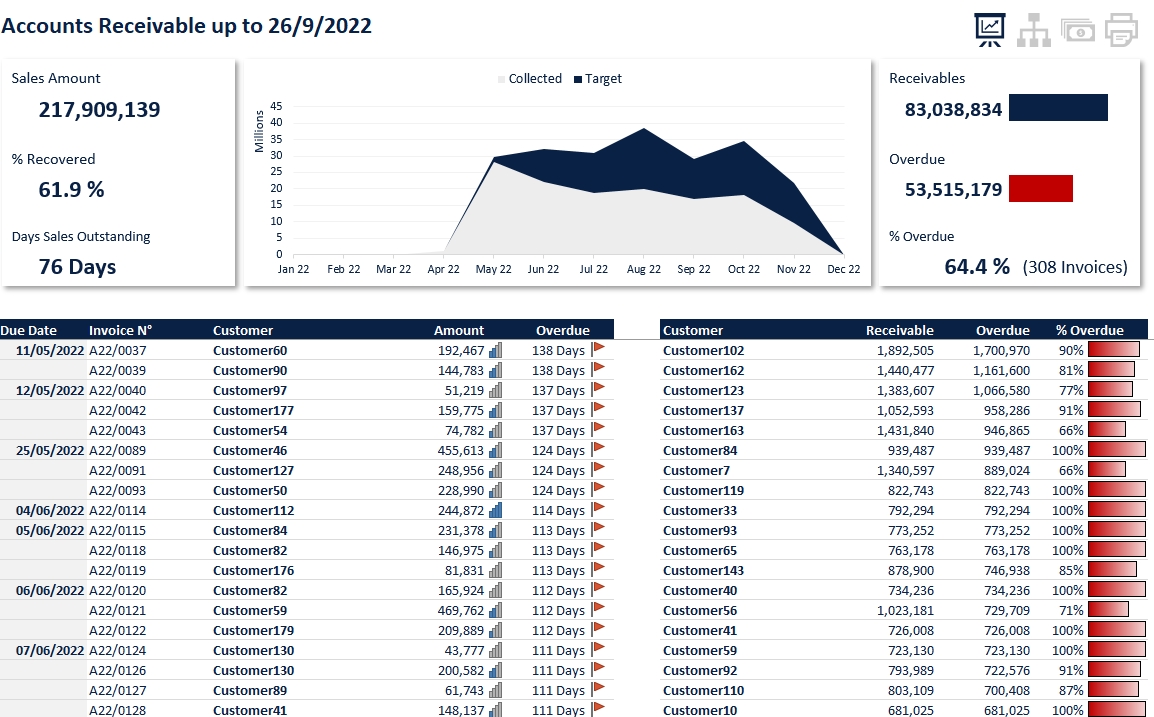
Excel offers a suite of financial functions that can be utilized for better account management:
- NPV (Net Present Value) for evaluating investment projects.
- PMT for calculating payments for a loan.
- FV (Future Value) for forecasting the value of an investment.
Here’s how you can use these functions:
- Enter the data related to your financial analysis.
- Use the function wizard or type out the function manually in the desired cell. For example, to calculate PMT, you might type: =PMT(rate, nper, pv, [fv], [type])
3. Data Validation for Accuracy
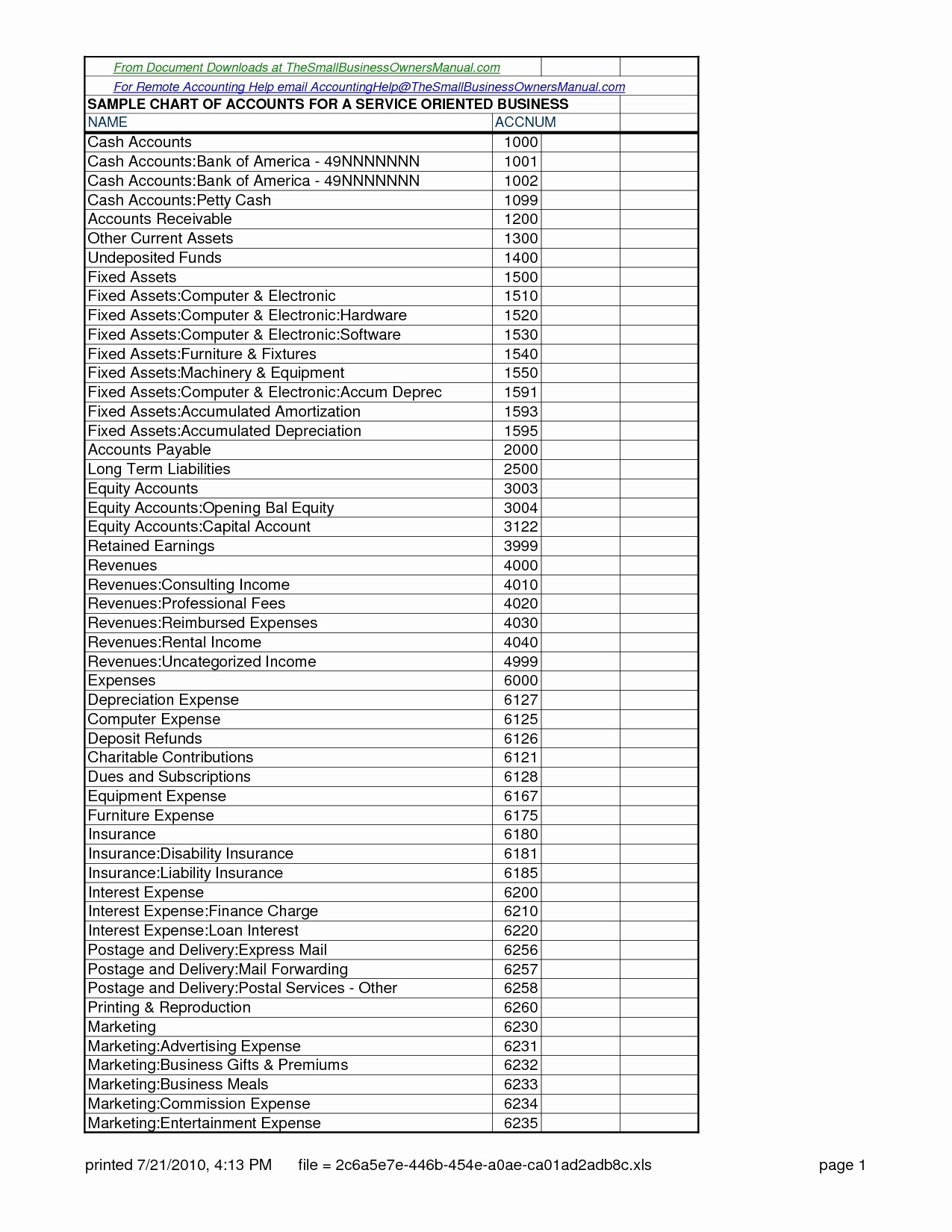
To maintain data integrity, especially in financial records where errors can be costly:
- Set up data validation rules to restrict input to certain types, ranges, or lists.
- Use drop-down lists for repetitive entries to avoid typos and standardize data.
To set data validation:
- Select the cell or range where validation should apply.
- Go to the Data tab, click on Data Validation.
- Choose the settings and criteria for the validation rule.
4. Utilizing PivotTables for Reporting

For generating summaries and analyzing trends in your accounts, PivotTables are invaluable:
- Summarize data from multiple sources.
- Compare and analyze data with ease through drag-and-drop functionality.
Here’s how to create a PivotTable:
- Select your data range or table.
- Go to Insert > PivotTable.
- Choose where you want the PivotTable report to be placed and select the data range if not already selected.
📝 Note: Regularly updating your source data will automatically refresh your PivotTables, keeping reports current.
5. Protecting Your Financial Data

To safeguard your financial data from unauthorized changes:
- Use the Protect Sheet feature under the Review tab to lock cells or the entire worksheet.
- Consider password protection to restrict access to the entire workbook.
Managing accounts in Excel does not have to be a daunting task. By employing these strategies—using tables, financial functions, data validation, PivotTables, and protection features—you can enhance the functionality of Excel for accounting purposes. Remember, mastering Excel involves continual learning and adapting your techniques to meet the evolving needs of your financial management.
How do I recover accidentally deleted data in Excel?

+
Excel does not have an automatic recovery for data deletion like undo, but you can use the ‘Undo’ command (Ctrl + Z) if it’s recent, or revert to a previous version of the file if you have auto-saved enabled.
What’s the best way to manage multiple Excel files for accounts?
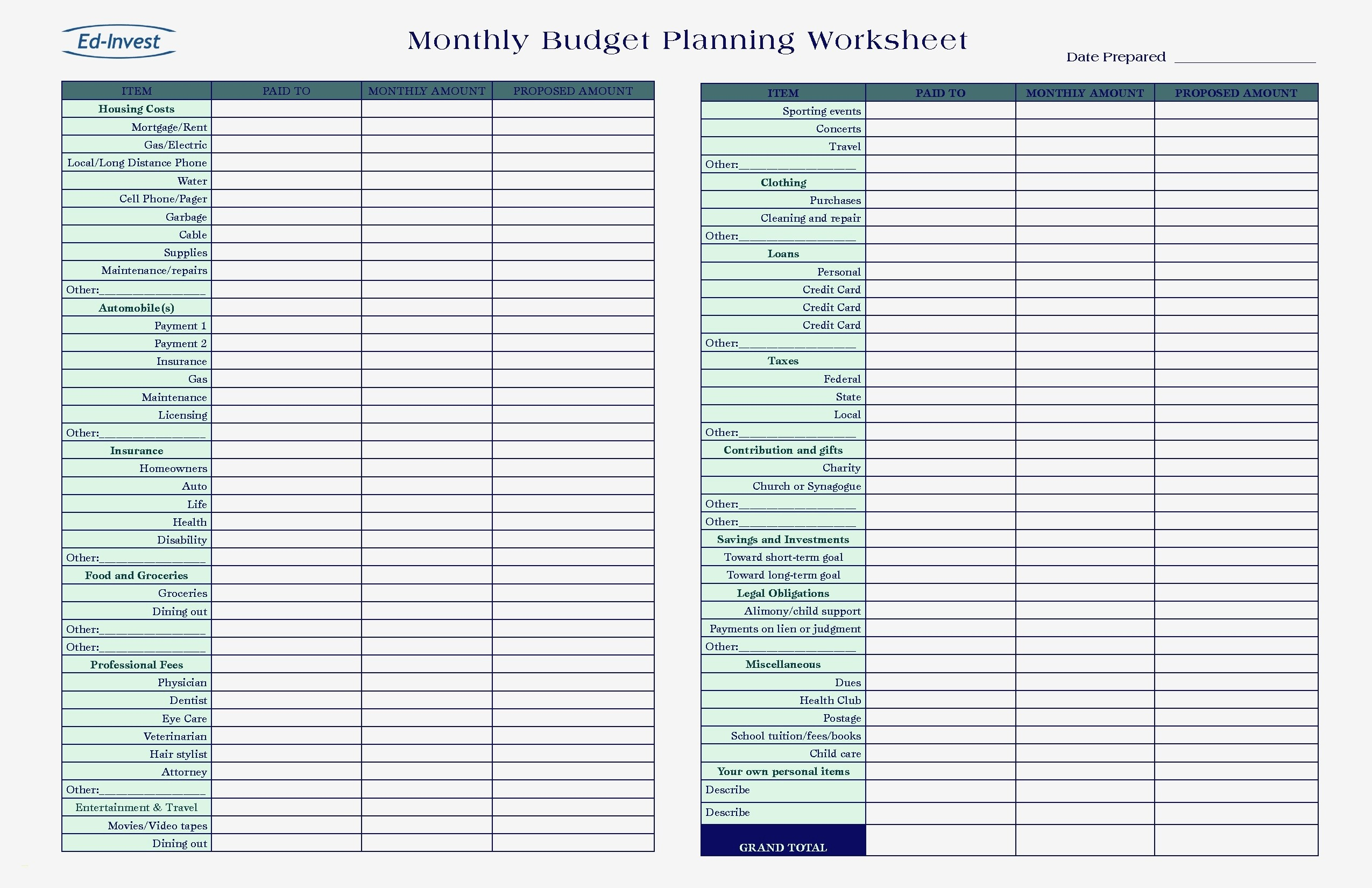
+
Consider using a master file that links to other files or use Excel’s Power Query feature to consolidate data from multiple sources into a single workbook for easier management.
Can Excel handle large datasets for account management?
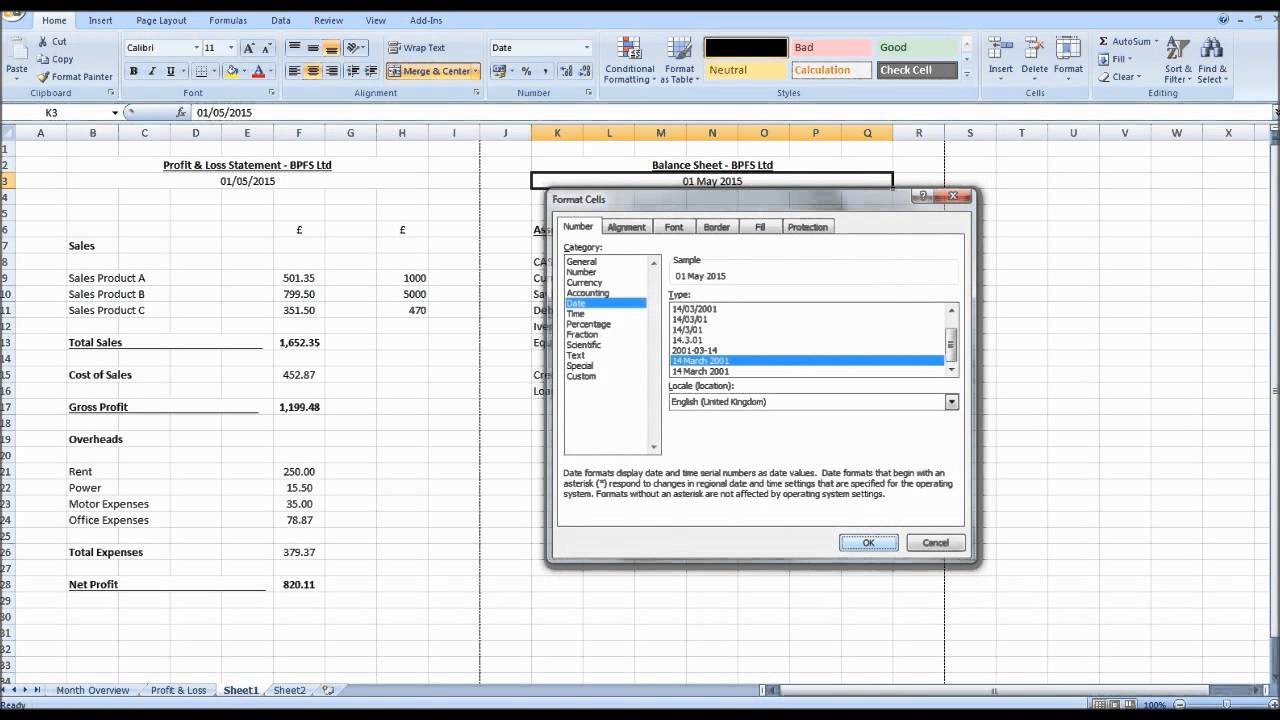
+
Yes, Excel can manage large datasets. However, for very large datasets, you might face performance issues. Excel’s Power Pivot or Power BI can be used to handle these large sets efficiently.



