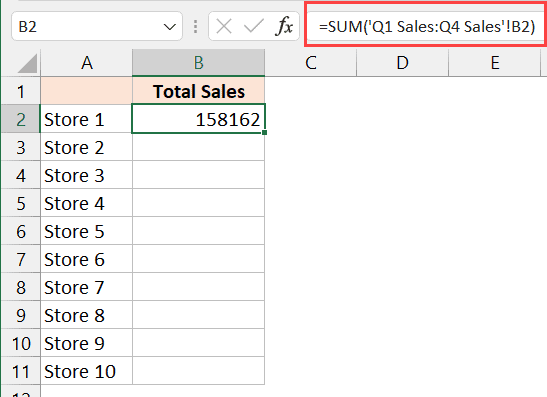Master Excel: Lookup Values Across Sheets Easily

In today's data-driven world, mastering Excel is essential for boosting productivity and efficiency. Whether you're handling business records, personal expenses, or complex data analyses, one common task you might encounter is the need to look up values across different sheets. Excel provides several powerful tools for this purpose, such as VLOOKUP, HLOOKUP, INDEX, and MATCH, which allow you to seamlessly navigate through multiple sheets to retrieve the information you need.
Understanding Excel Lookup Functions

Before we dive into the practical applications, let’s explore the primary lookup functions:
- VLOOKUP: Looks for a value in the first column of a table and returns a value from the same row in another column.
- HLOOKUP: Similar to VLOOKUP but searches for the value horizontally across the top row.
- INDEX: Returns the value of an element in a table based on the row and column numbers you specify.
- MATCH: Searches for a specified item in a range of cells and returns the relative position of that item.
Using VLOOKUP Across Sheets

VLOOKUP is the most commonly used lookup function due to its simplicity and effectiveness. Here’s how to use it across different sheets:
Ensure your data is structured such that the lookup value is in the first column of the range.
Navigate to the cell where you want the result to appear.
Enter the VLOOKUP formula:
=VLOOKUP(lookup_value, table_array, col_index_num, [range_lookup])For
lookup_value, enter or reference the cell containing the value you’re looking for.Set
table_arrayto reference the table from another sheet, e.g.,Sheet2!A1:D100.Define
col_index_numas the column number from the table that contains the value to return.Choose either TRUE for an approximate match or FALSE for an exact match with
[range_lookup].
💡 Note: When using VLOOKUP across sheets, ensure the sheets are named correctly to avoid errors in referencing.
Combining INDEX and MATCH for Greater Flexibility
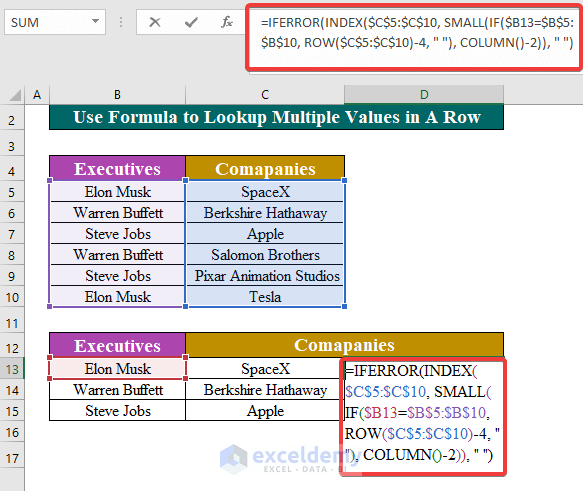
While VLOOKUP is straightforward, the combination of INDEX and MATCH offers more flexibility, especially for dynamic tables or when you need to search both vertically and horizontally:
Select the cell where you want the result.
Enter the formula:
=INDEX(Sheet2!C2:C100, MATCH(A2, Sheet2!A2:A100, 0))Here,
Sheet2!C2:C100is the array you want to return the result from, andMATCH(A2, Sheet2!A2:A100, 0)finds the position of the lookup value in column A of Sheet2.
The power of this combination lies in its ability to look up values in any column, not just the first one, and dynamically adjust to changes in table structure.
💡 Note: The INDEX-MATCH combination works well for large datasets where table structure might change frequently.
Handling Complex Data Structures

For more intricate data setups where you need to look across multiple sheets or criteria, you might need to combine several Excel functions:
- XLOOKUP: A newer function that combines the features of VLOOKUP, HLOOKUP, and LOOKUP. It searches for a match in an array and returns the corresponding value from another array.
- Multiple Conditions: Use functions like SUMIFS or COUNTIFS to look up values based on multiple criteria, across multiple sheets if needed.
Here’s an example of using XLOOKUP:
=XLOOKUP(A2, Sheet2!A2:A100, Sheet2!B2:B100, “Not Found”, 0)This formula searches for A2 in column A of Sheet2 and returns the corresponding value from column B. If not found, it returns “Not Found”.
Wrapping Up

Excel’s lookup functions are versatile tools that allow you to access and manage data efficiently across different sheets. By understanding and applying functions like VLOOKUP, INDEX-MATCH, and the newer XLOOKUP, you can significantly enhance your ability to navigate through complex datasets, ensuring that data retrieval is both accurate and swift. Remember, the key to mastering these functions lies in practice and understanding the nuances of each tool’s capabilities. With time, these lookups will become second nature, enabling you to handle your data with confidence.
What is the difference between VLOOKUP and HLOOKUP?

+
VLOOKUP searches for a value vertically down the first column of a specified range, whereas HLOOKUP searches horizontally across the top row of a range. Both functions require the lookup value to be positioned at the edge of the range.
Why should I use INDEX and MATCH instead of VLOOKUP?

+
INDEX and MATCH provide more flexibility; they can look up values both vertically and horizontally, handle dynamic ranges more efficiently, and are not limited to searching in the first column or row. Additionally, MATCH can return relative positions, which can be useful in many scenarios.
Can you look up values from multiple sheets using a single formula?

+
Yes, by combining functions like INDIRECT, CONCATENATE, or by nesting lookup functions, you can dynamically reference multiple sheets in a single formula, making it easier to manage and analyze data spread across different worksheets.