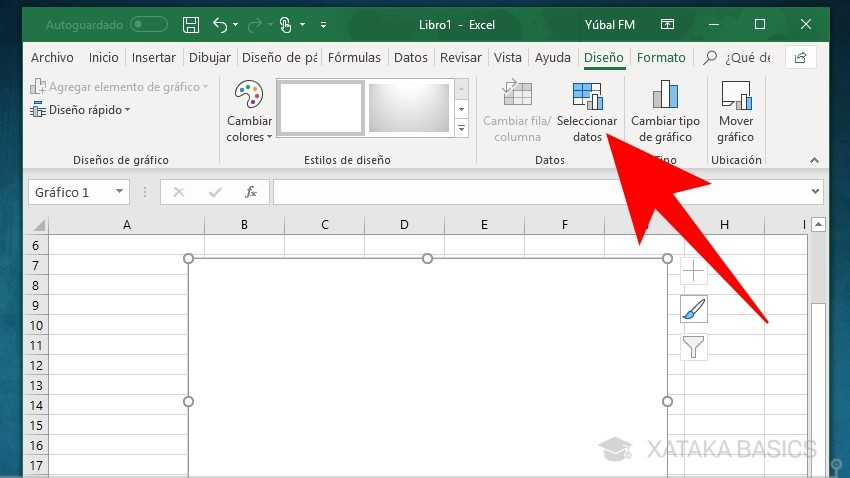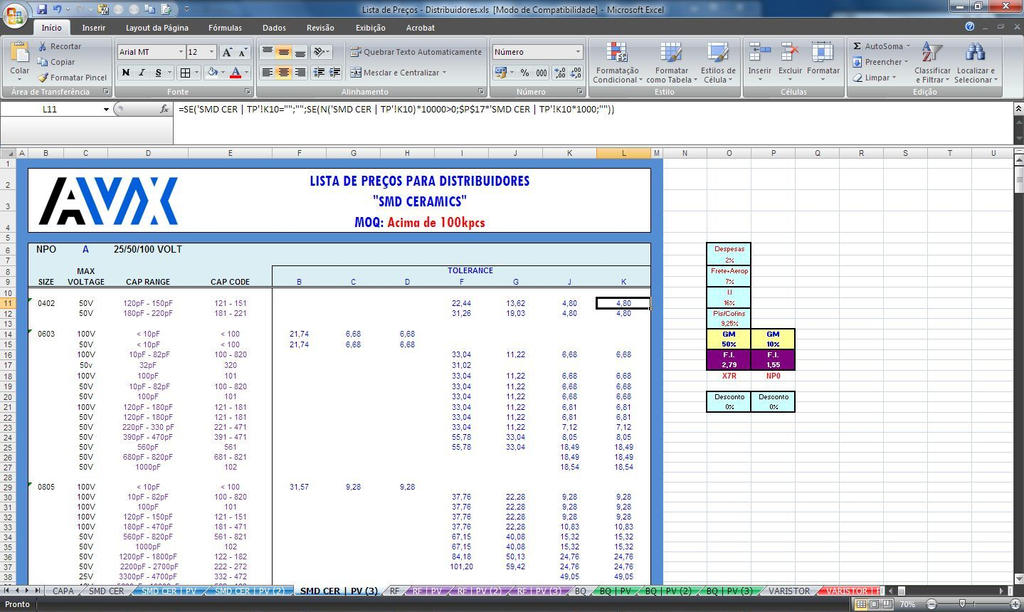Excel Lookup Mastery: Find Values Instantly
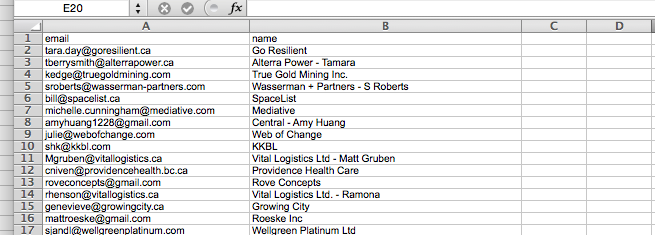
Whether you're a seasoned data analyst or someone who's just starting to get their feet wet with Excel spreadsheets, mastering the art of lookups can significantly enhance your productivity. Excel provides several powerful functions and features specifically designed to make locating information quick and efficient. In this in-depth guide, we'll dive into the various Excel lookup techniques, including VLOOKUP, INDEX and MATCH, XLOOKUP, and advanced lookup tricks that can transform the way you handle data.
Exploring the Basics of VLOOKUP
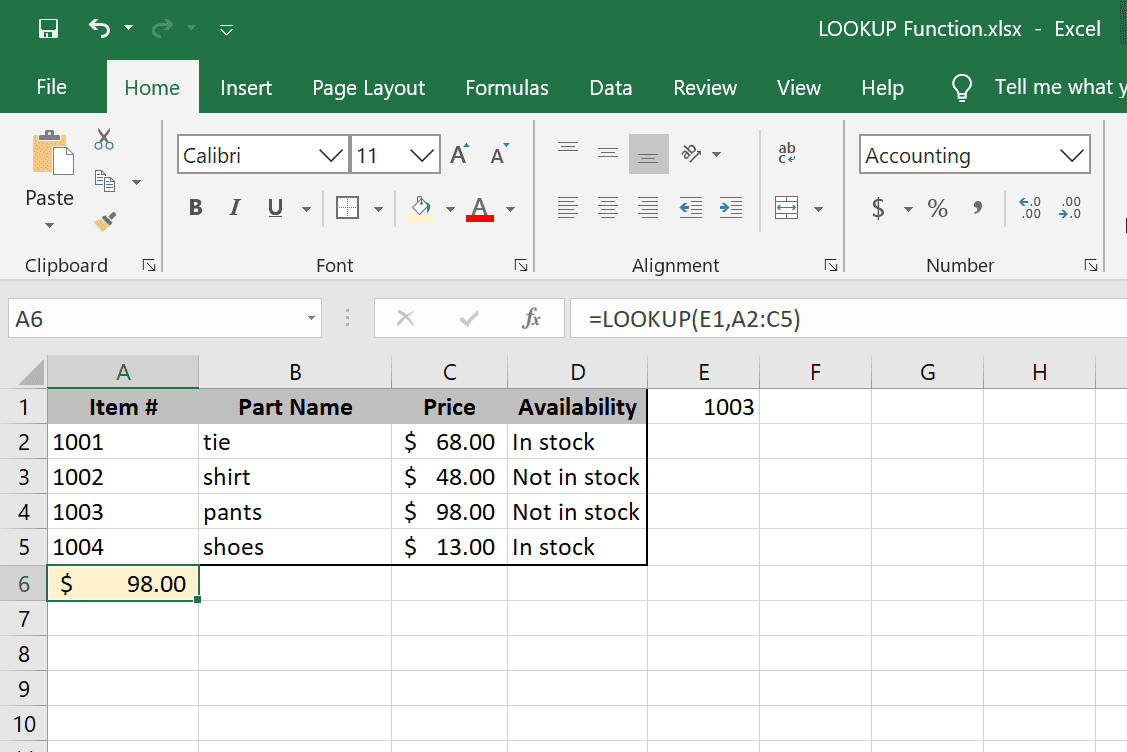

VLOOKUP, which stands for Vertical Lookup, is one of the most commonly used functions in Excel for finding data in a table based on a lookup value. Here’s how to use VLOOKUP:
- Structure of VLOOKUP: VLOOKUP(lookup_value, table_array, col_index_num, [range_lookup])
- lookup_value: The value you want to find in the first column of your table.
- table_array: The range of cells that contains the data. The first column must contain the lookup values.
- col_index_num: The column number from which to retrieve the value.
- range_lookup: FALSE for exact match or TRUE for an approximate match.
VLOOKUP is great for scenarios where you need to find information to the right of the lookup column. However, its limitations include:
- It can only look to the right of the lookup column.
- It's less flexible in handling columns dynamically.
When to Use VLOOKUP

VLOOKUP is ideal when:
- You have a single column of unique identifiers (like employee IDs or product codes).
- You need to retrieve data that is consistently located to the right of your lookup column.
🔍 Note: VLOOKUP cannot look left, meaning it will not work if your return value is to the left of your lookup column.
INDEX and MATCH: A More Flexible Lookup Alternative
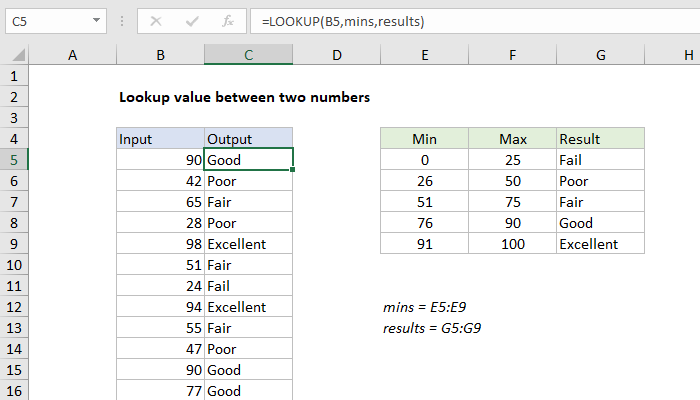

For more flexibility, Excel users often turn to the combination of INDEX and MATCH functions:
- INDEX(array, row_num, [column_num]): Returns the value of an element in a table or an array, selected by row and column number.
- MATCH(lookup_value, lookup_array, [match_type]): Searches for a value in an array and returns its relative position.
Advantages of INDEX MATCH

- It allows for horizontal and vertical lookups.
- It’s more flexible in returning data from different parts of a table.
- It is not limited by the column placement, allowing you to look both left and right of the lookup value.
| Function | Function Purpose | Usage Example |
|---|---|---|
| INDEX | To return a value from a specific position within a table. | =INDEX(A1:D20, MATCH("Specific Value", A1:A20, 0), 2) |
| MATCH | To find the position of a value within an array. | =MATCH("Specific Value", A1:A20, 0) |
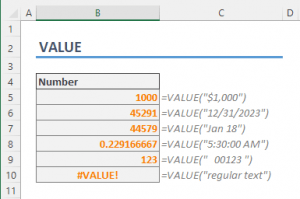
🔔 Note: INDEX and MATCH together can be used to create two-way lookups, making it possible to retrieve values from a grid based on both row and column headers.
Embracing the Power of XLOOKUP
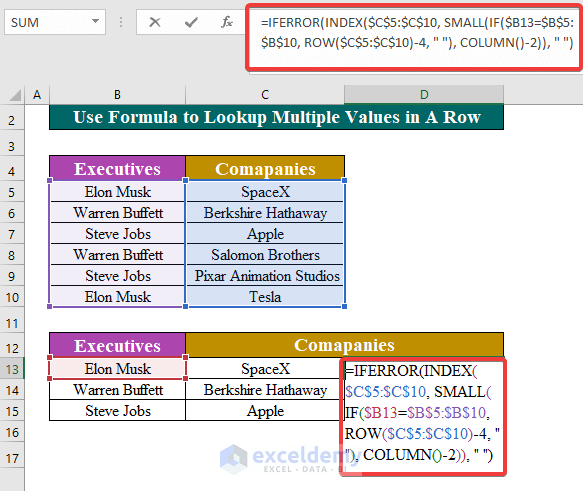

Introduced in recent versions of Excel, XLOOKUP is a modern alternative that combines the strengths of VLOOKUP and INDEX/MATCH while adding new capabilities:
- XLOOKUP(lookup_value, lookup_array, return_array, [if_not_found], [match_mode], [search_mode]): Returns the value in the same row of the lookup array where a match is found, or a custom error message if no match is found.
Benefits of XLOOKUP

- It can perform both vertical and horizontal lookups without the need for a helper function.
- It has built-in error handling, which can return a custom message if no match is found.
- It can search in any direction (top-down, bottom-up, left-right, right-left).
💡 Note: XLOOKUP is not available in all versions of Excel, so make sure your Excel version supports this function before using it extensively.
Advanced Lookup Techniques
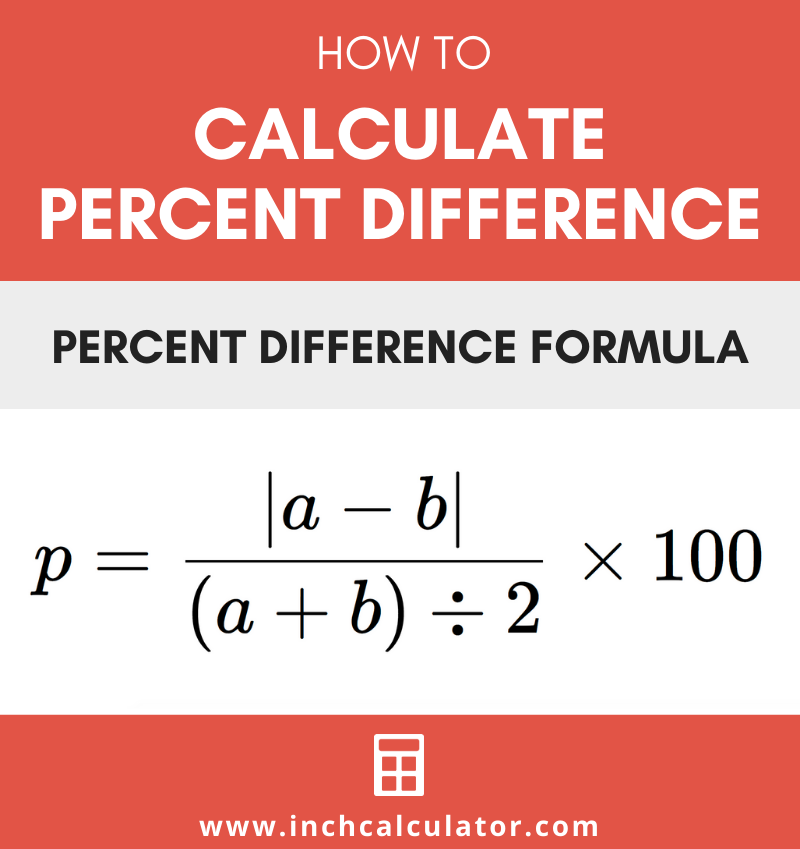
Beyond the basic functions, Excel offers several advanced techniques for lookups:
Array Formulas
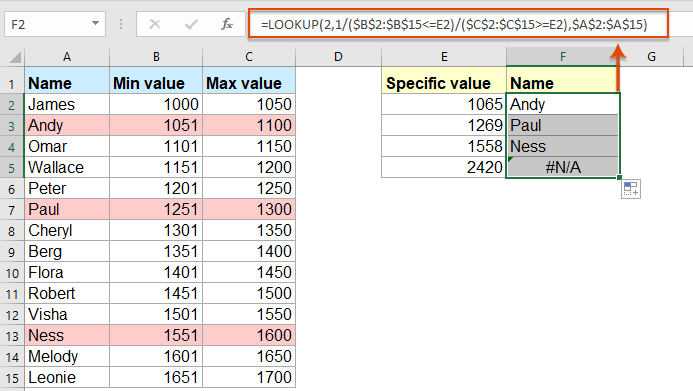
Using array formulas with lookup functions can perform multiple lookups at once, which is useful for complex data analysis:
- Array formulas allow for batch processing of lookup operations.
- Combine with INDEX and MATCH for dynamic and multi-dimensional lookups.
Wildcard Matching
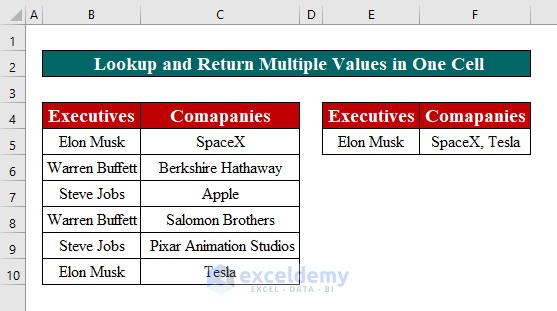
Wildcards like asterisk (*) for multiple characters and question mark (?) for a single character can make your lookups more versatile:
- Use wildcards to search for partial matches or patterns in data.
- Effective for finding data with varying formats or misspellings.
Conditional Formatting for Visual Lookup
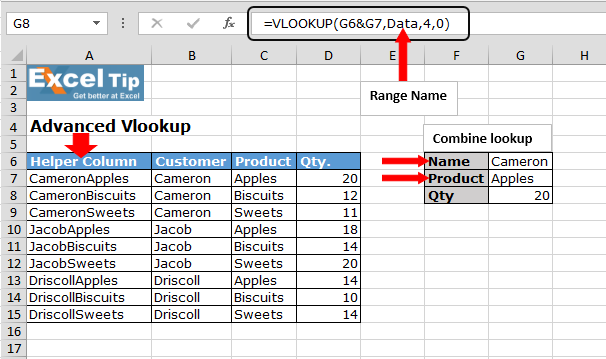
Conditional formatting can enhance the usability of lookups by highlighting cells that meet specific criteria:
- Highlight cells based on the results of a lookup formula.
- Create a visual map for easier data interpretation.
🕵️♂️ Note: Using conditional formatting with lookup formulas can significantly aid in data verification and error checking.
In the modern Excel environment, mastering lookups is essential for efficient data management and analysis. By understanding and utilizing VLOOKUP, INDEX and MATCH, and the newer XLOOKUP, you equip yourself with tools that can handle any data challenge you might encounter. Each method has its strengths and scenarios where it shines, and knowing when to use which function will greatly enhance your Excel capabilities.
Can I use VLOOKUP to search for multiple criteria?
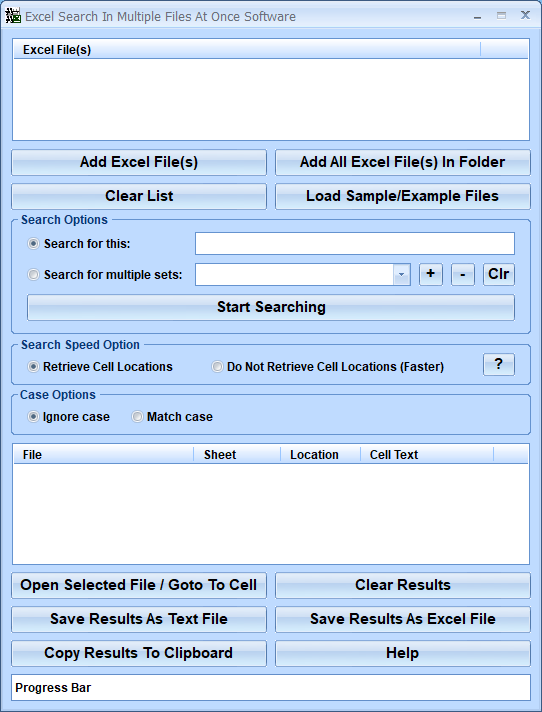
+
VLOOKUP is inherently designed for single-column lookups. For multiple criteria, consider using a combination of INDEX and MATCH or explore the new XLOOKUP function which supports this feature more seamlessly.
What is the difference between approximate and exact match in VLOOKUP?
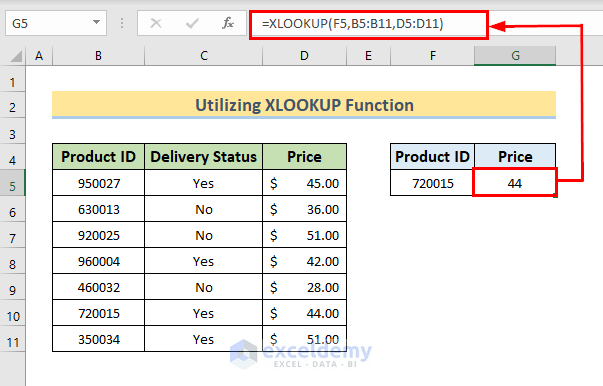
+
An exact match (range_lookup = FALSE) finds the precise value you’re looking for, while an approximate match (range_lookup = TRUE) will return the closest match to the value, typically used with sorted data for performance reasons.
How can I handle errors returned by my lookup functions?
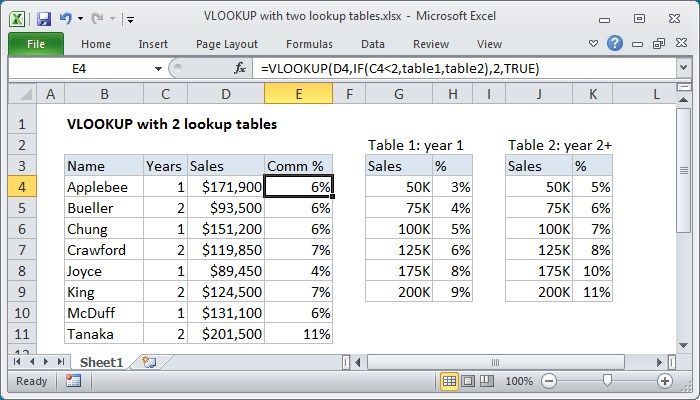
+
Use the IFERROR function to manage errors. For instance, =IFERROR(VLOOKUP(value, table, 2, FALSE), “Not Found”) will return “Not Found” if the lookup fails to find the value.
Is XLOOKUP available in all versions of Excel?
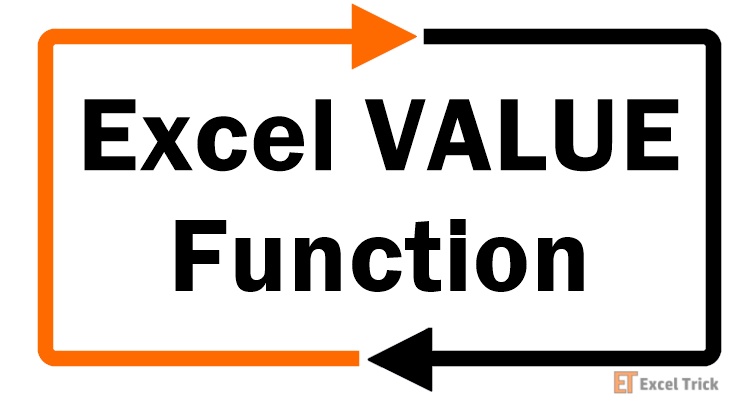
+
No, XLOOKUP is only available in Excel 365 and Excel 2021. If you’re using an earlier version, you’ll need to stick with VLOOKUP, INDEX, and MATCH for lookups.