Lock Excel Formulas Easily: A Quick Guide

If you work with Excel spreadsheets on a daily basis, you understand the importance of accuracy in formulas. While making changes and customizing data is crucial, there are times when you want to ensure that your formulas are protected from accidental changes. This is where locking Excel formulas becomes essential. In this quick guide, we'll explore how you can lock your Excel formulas easily, maintaining the integrity of your data analysis.
Why Lock Excel Formulas?
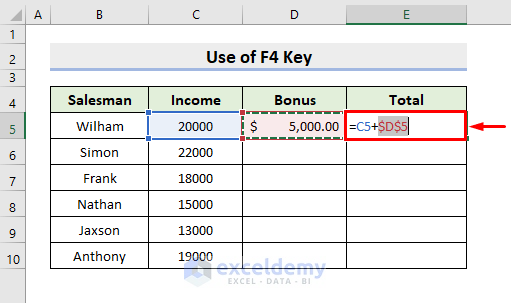
Before we jump into the ‘how’, understanding ‘why’ you should lock Excel formulas can give you a better appreciation of the process:
- Prevent accidental edits: No one wants to accidentally mess up a complex calculation.
- Maintain data integrity: Locked formulas ensure that your data analysis remains consistent.
- Collaborative work: When sharing your spreadsheet, locking formulas can prevent others from modifying critical data.
- Enhance security: Protecting sensitive data formulas can be a part of a larger security strategy.
Locking Formulas: Step-by-Step Process

The following steps will guide you through the process of locking your Excel formulas:
1. Unlock All Cells by Default

- Select all cells in the worksheet by pressing Ctrl+A.
- Right-click and choose ‘Format Cells,’ or press Ctrl+1.
- Go to the ‘Protection’ tab, and make sure ‘Locked’ is unchecked. Click ‘OK.’
2. Select and Lock the Cells with Formulas

- With all cells unlocked, select only the cells containing formulas.
- Go back to ‘Format Cells,’ check the ‘Locked’ box, and confirm by clicking ‘OK.’
3. Protect the Worksheet

- Go to the ‘Review’ tab on the Ribbon.
- Click on ‘Protect Sheet.’
- In the Protect Sheet dialog, you can choose to leave the ‘Password to unprotect sheet’ blank or provide one for added security.
- Check or uncheck the options according to your needs (allowing or disallowing certain actions by users).
- Click ‘OK’ to protect the sheet.
Unlocking Cells for Editing

If you later need to edit a formula or make changes to cells that are locked:
- Go to the ‘Review’ tab and click on ‘Unprotect Sheet’ if you haven’t set a password.
- If a password was set, enter it when prompted.
Tips for Working with Protected Sheets

- Use cell comments: Explain the purpose of formulas in cell comments for better understanding by collaborators.
- Audit your formulas: Make sure formulas are correct before locking them.
- Create a backup: Always have a backup of your Excel file before locking anything down.
- Use named ranges: Locking named ranges can be a smart way to protect data across sheets.
🔒 Note: While locking formulas can prevent accidental changes, remember that it won't prevent intentional changes by someone with access to unprotect the sheet.
By following these steps, you can now effectively lock your formulas in Excel to safeguard your data analysis efforts. Whether you're working alone or with a team, protecting your work ensures the formulas you've painstakingly created remain intact, allowing you to share your workbook with confidence.
What happens if I forget the password to unprotect a sheet?

+
If you forget the password, you will not be able to unprotect the sheet without the original password or using a third-party tool which might not be endorsed by Microsoft. It’s recommended to keep a secure record of the password or maintain an unprotected backup.
Can I still sort or filter data on a protected sheet?

+
Yes, if you choose to allow users to sort or filter in the protect sheet options, Excel will permit those actions on cells that are not locked.
Is there a way to lock cells with specific data types?

+
Excel doesn’t offer a direct feature to lock cells based on data types, but you can use Data Validation to restrict data entry and then protect cells with specific types of data.
How can I lock a formula but allow editing of other cells?

+
Follow the steps outlined in this guide, ensuring you only lock the cells containing formulas and leave other cells unlocked before protecting the sheet.



