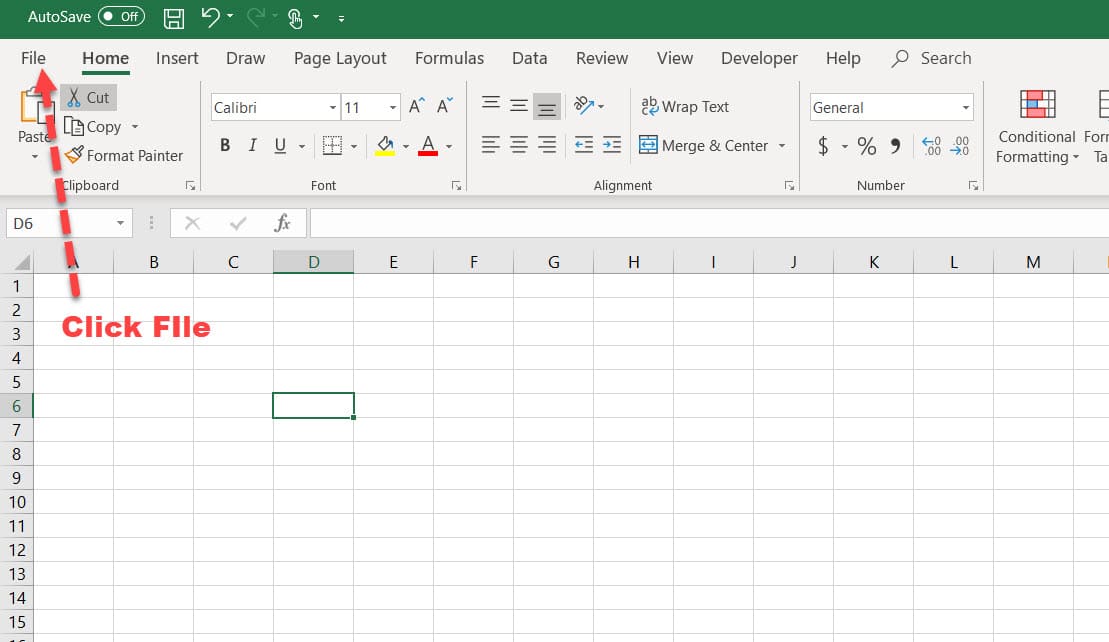3 Ways to Lock One Sheet in Excel

Introduction

Locking a sheet in Excel can be essential for maintaining data integrity, preventing accidental changes, or ensuring that sensitive information is not altered. Whether you are managing a financial report, organizing schedules, or handling confidential data, knowing how to secure specific sheets within your workbook is a valuable skill. In this comprehensive guide, we'll explore three straightforward methods to lock a sheet in Excel, each catering to different levels of security and accessibility needs.
Method 1: Basic Protection with a Password
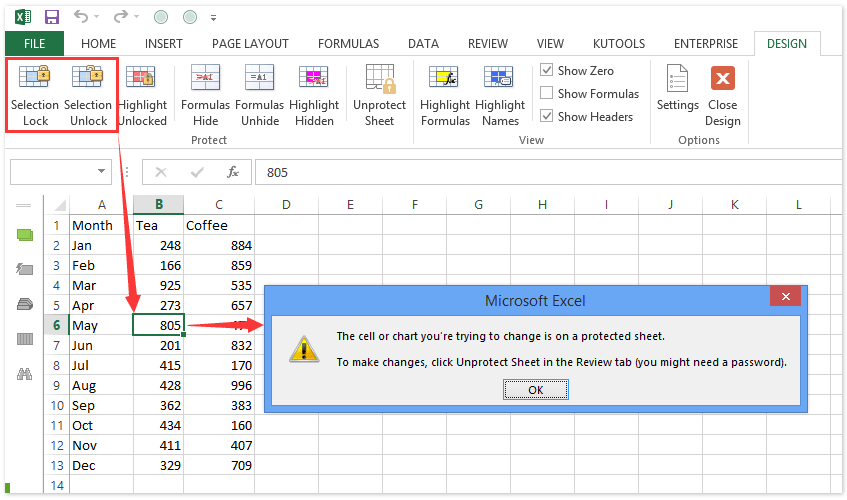
This is the simplest way to lock a sheet:
- Select the Sheet: Click on the tab of the worksheet you want to protect.
- Enable Sheet Protection: Go to the Home tab, click on Format in the Cells group, choose Protect Sheet, or navigate to Review > Protect Sheet.
- Set Protection Options: A dialog box will appear. Here you can:
- Set a password for unprotecting the sheet.
- Select what users can and cannot do, such as selecting locked cells, inserting rows, etc.
- Apply Protection: Click OK to protect the sheet.

Notes:

🔐 Note: Make sure you remember the password because if it's lost, you won't be able to make changes to the locked sheet.
Method 2: Workbook Structure Protection
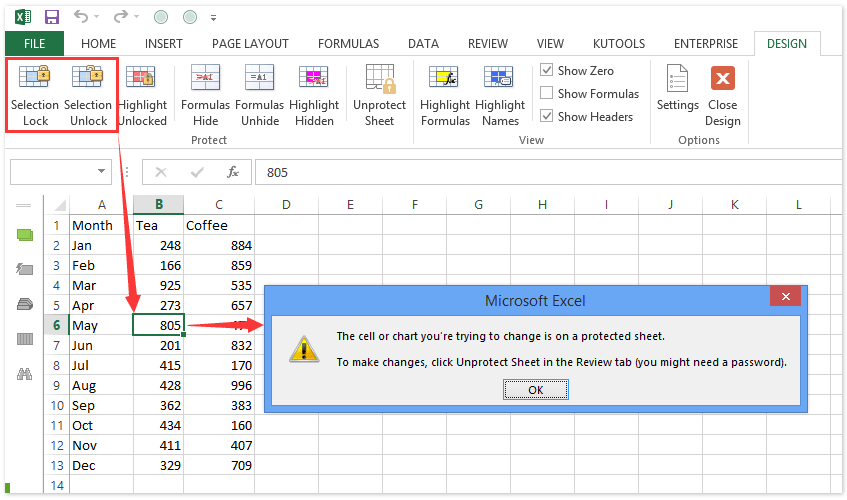
If you need to lock the worksheet structure:
- Enable Workbook Protection: Go to the Review tab, then select Protect Workbook.
- Select Structure: Ensure the 'Structure' box is checked to prevent adding, moving, or deleting sheets.
- Apply Workbook Protection: Click OK to protect the workbook.
Benefits: This method also prevents renaming, hiding, or unhiding sheets, offering a deeper layer of protection.
Method 3: Advanced Sheet Locking with VBA

For more advanced users or if you need custom protection:
- Open VBA Editor: Press Alt + F11 to open the Visual Basic for Applications window.
- Insert a New Module: Right-click on any open project in the Project Explorer, choose Insert, then Module.
- Create Your Code: Paste the following code:
Sub LockSheets()
Dim ws As Worksheet
For Each ws In ThisWorkbook.Worksheets
ws.Protect Password:="YourPassword", DrawingObjects:=True, Contents:=True, Scenarios:=True
Next ws
End Sub
- Run the Macro: Close the VBA editor and run the macro by pressing Alt + F8, selecting 'LockSheets' and clicking Run.
This VBA method allows for custom protection across all sheets in the workbook, making it highly flexible:
- You can decide which sheets are locked or unlocked.
- VBA can be used to set permissions, even for specific ranges.
Notes:

⚠️ Note: VBA macros might be disabled by default for security reasons. Ensure your workbook is set to allow macro execution before running this script.
Wrapping Up

Locking sheets in Excel offers a variety of levels of security, tailored to different user needs. From simple password protection to VBA-enabled custom solutions, you now have the tools to protect your data effectively. Each method has its merits:
- Basic Protection: Ideal for quick and easy access control.
- Workbook Structure: Provides a more robust lock on the entire workbook.
- Advanced VBA Locking: Offers flexibility for detailed customizations.
How do I lock multiple sheets at once?

+
To lock multiple sheets simultaneously, you can use VBA. The script provided in Method 3 can be modified to loop through all sheets in a workbook, protecting them one by one.
Can I lock a sheet without a password?

+
Yes, you can protect a sheet without a password by simply not entering one when using the basic protection method. However, this allows anyone to unprotect the sheet.
What happens if I forget the password for the locked sheet?

+
If you forget the password, there’s no built-in way to recover it. You would need to find third-party tools or use VBA to attempt to bypass the protection, which can potentially damage the workbook.
Can I lock a specific range of cells?

+
Yes, you can lock specific cells or ranges within a sheet. First, unlock the cells you want editable, then lock the sheet, and only those unlocked cells will be available for editing.
Does locking a sheet prevent all changes?

+
Locking a sheet can prevent most changes, but some settings allow users to select unlocked cells, insert or delete rows/columns, or even format cells if specified during the protection process.