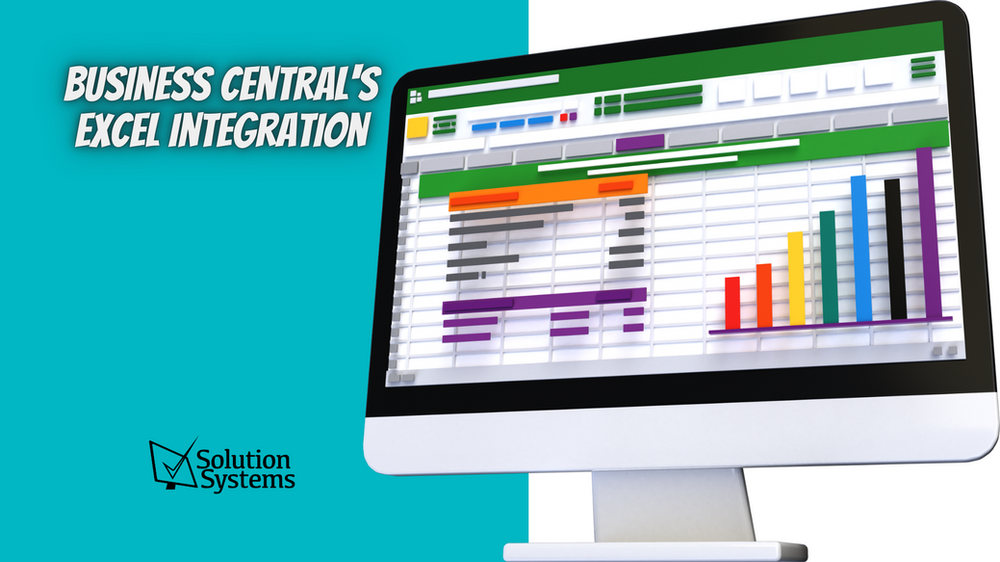3 Steps to Password Lock Excel 2010 Sheets Easily

Excel 2010 offers a variety of tools designed to enhance security within your spreadsheets, one of which includes the ability to password protect your sheets. This not only helps prevent unauthorized edits but also maintains the integrity of your data when shared with others. Here's how you can easily secure your Excel sheets:
Step 1: Opening the Excel Workbook

Start by launching Microsoft Excel 2010 and opening the workbook you wish to protect. Here are the steps:
- Open Excel 2010
- Click on File then Open
- Navigate to the workbook location
- Double-click the workbook to open it
Step 2: Protecting the Sheet with a Password

Once your workbook is open, follow these steps to protect your sheet:
- Go to the sheet you want to lock.
- Click on the Home tab at the top of the Excel window.
- Find and click on Format in the Cells group.
- From the dropdown, select Protect Sheet…
- In the dialog box that appears:
- Check the Protect worksheet and contents of locked cells box.
- Enter a strong password in the Password to unprotect sheet field.
- Confirm the password by typing it again.
- Optionally, select what actions you want to allow users to perform.
- Click OK.
🔒 Note: Keep your password safe; if lost, Excel cannot retrieve it.
Step 3: Verifying the Protection

After setting the password, verify the protection to ensure your sheet is secure:
- Try to edit content in the protected sheet.
- If prompted for a password, your sheet is protected. Otherwise, go back to Step 2 to enable protection.
- Test unprotecting the sheet using your password to confirm it works.
In summary, securing your Excel sheets in Excel 2010 is straightforward. With these three steps, you can safeguard your data from unwanted changes. Remember to create and remember a strong password, and always be mindful of which sheets you are protecting, especially if multiple sheets are present in your workbook.
Can I protect multiple sheets at once?

+
Yes, you can protect multiple sheets by following the same steps for each sheet individually. Keep in mind that you’ll need to create a different password for each sheet for added security.
What if I forget the password?

+
Excel 2010 does not provide a way to retrieve or reset a forgotten password. Keep your passwords safe, perhaps by using a secure password manager.
Is there a way to unprotect the sheet if I lose my password?
+
No, Microsoft Excel does not have an option to unprotect a sheet without the password. For security reasons, lost passwords cannot be recovered or bypassed.