5 Ways to Collaboratively Edit Excel Sheets Online
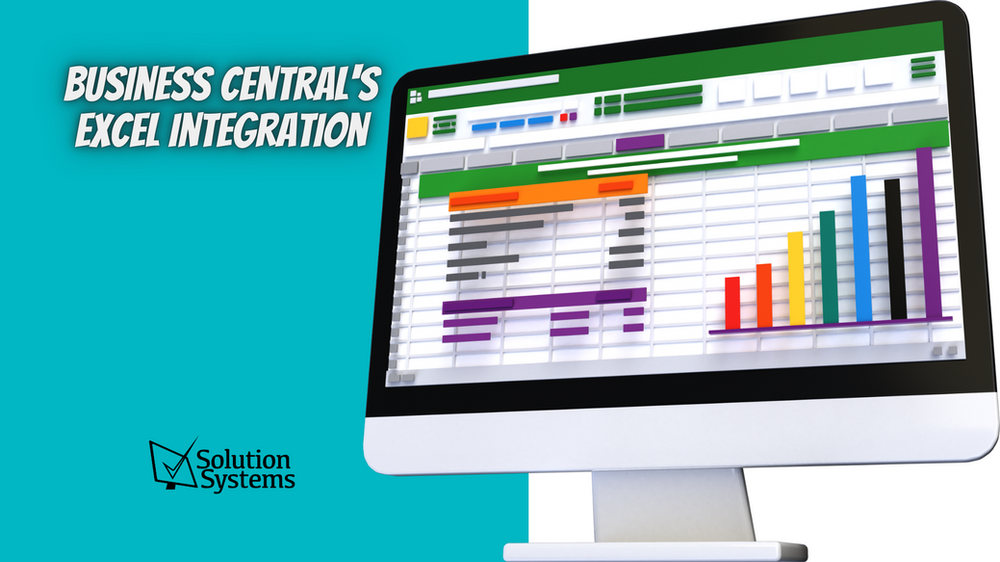
Collaborative work has become essential in today's interconnected world, and using tools like Microsoft Excel is no exception. As teams disperse geographically, the need for robust, real-time collaborative editing tools becomes paramount. Here are five powerful ways to edit Excel spreadsheets online, facilitating better teamwork and productivity:
1. Using Microsoft Excel Online
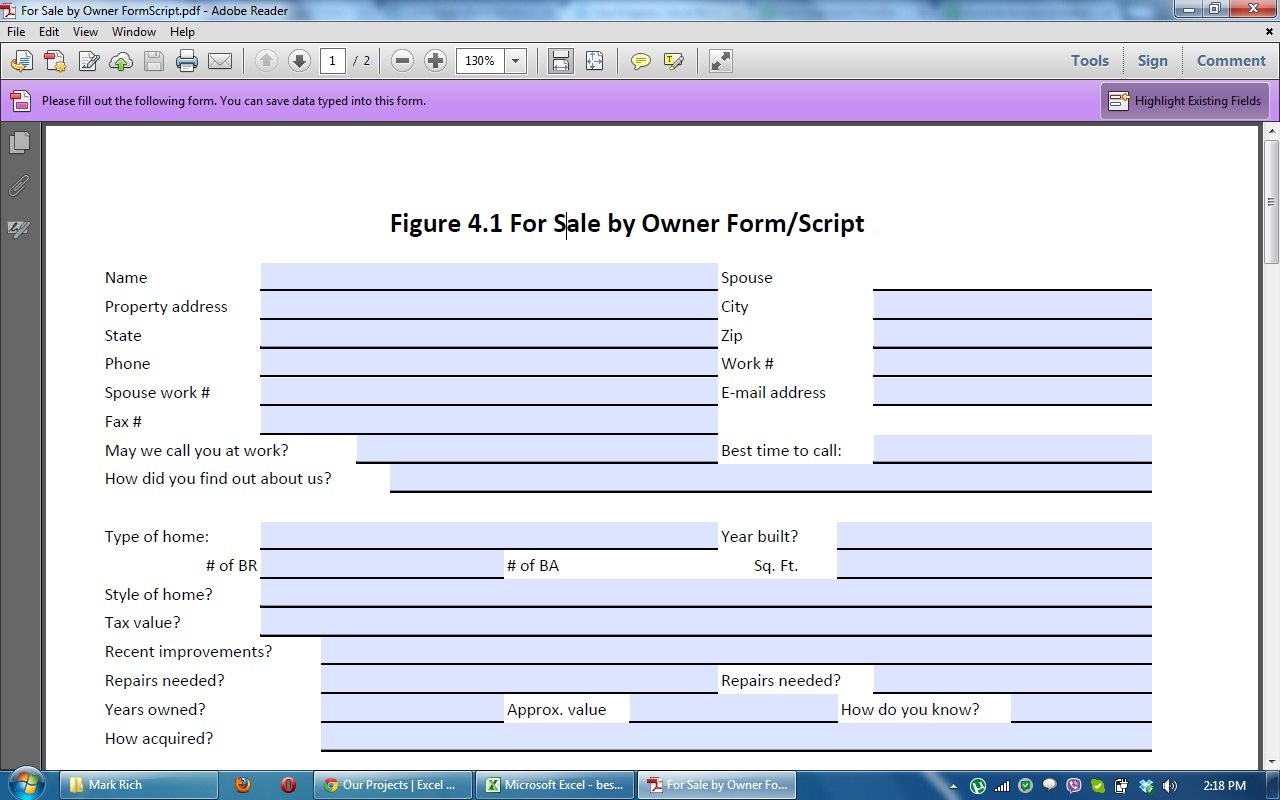

Microsoft offers a cloud-based version of Excel, allowing users to access and edit spreadsheets directly from their web browser. Here's how to use it:
- Open an Excel File: Sign in to Microsoft OneDrive, open a new Excel file, or upload an existing one.
- Share the File: Click the "Share" button, enter email addresses of the collaborators, and choose their permission level (edit, view, etc.).
- Collaborative Editing: Each collaborator can edit the spreadsheet in real-time. Changes are highlighted with color-coded comments to indicate who made what changes.
- Save and Sync: All changes are automatically saved to OneDrive, ensuring everyone has the most current version.
💡 Note: Excel Online might have fewer features compared to the desktop version, but it's perfect for basic collaboration needs.
2. Google Sheets Integration


If you're in an environment where Google Suite is preferred, Google Sheets offers seamless integration with Excel files:
- File Upload: Import your Excel file into Google Sheets via Google Drive.
- Collaboration: Share the document with others using their email addresses or a shareable link. Collaborators can edit simultaneously.
- Real-Time Updates: Edits are shown in real-time, with a cursor indicating who is editing what part of the document.
- Comments and Suggestions: Use the comment feature for discussions or suggest changes instead of directly editing the document.
- Convert Back to Excel: If needed, you can download the document back to an Excel format.
💡 Note: While conversion between formats is generally seamless, some advanced features or macros might not translate perfectly.
3. Excel Web Apps via SharePoint


SharePoint, a part of Microsoft's Office 365, provides a platform for document management and collaborative editing:
- Upload Document: Add your Excel file to a SharePoint document library.
- Set Permissions: Control who can view or edit the file using SharePoint's permission settings.
- Collaborate in Web App: Users can edit the document through Excel Web App or by syncing it with the desktop version.
- Version Control: SharePoint automatically saves different versions, allowing you to revert changes if necessary.
💡 Note: SharePoint might require a subscription to Office 365, but it's ideal for teams already using Microsoft's ecosystem.
4. Third-Party Collaboration Tools
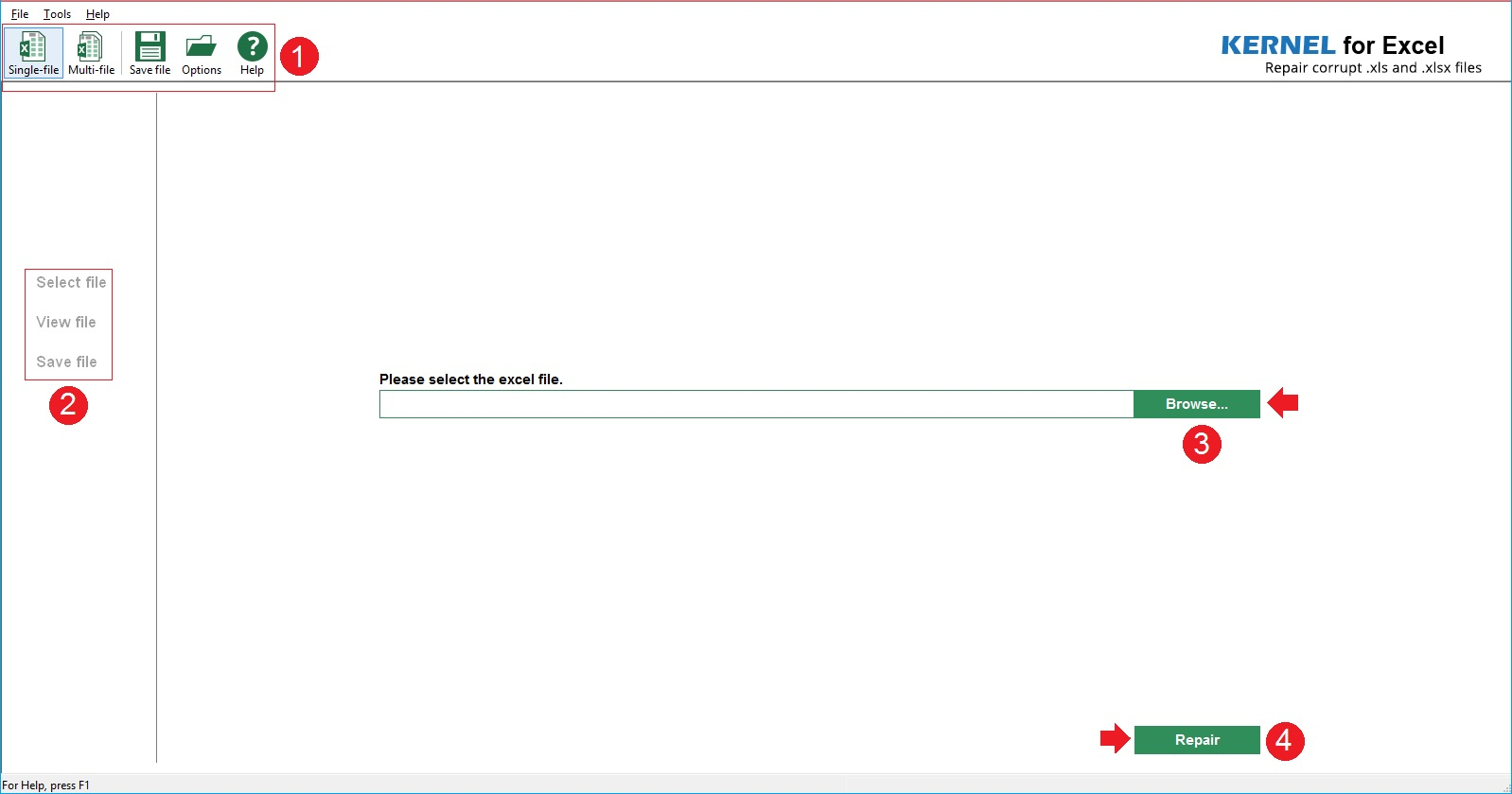

Numerous third-party applications provide collaborative Excel editing capabilities with additional features:
- Zoho Sheet: Similar to Google Sheets but offers some unique features like offline mode and customizable themes.
- Smartsheet: A project management tool that allows for Gantt chart views and other visual collaboration aids.
- Quip: While more document-centric, Quip can handle spreadsheet editing with real-time collaboration and Slack integration.
💡 Note: These services often require paid subscriptions for full features, but they can integrate with existing workflows and sometimes provide additional collaboration tools.
5. Offline Collaboration via OneDrive Sync


For teams that occasionally work offline, OneDrive's sync feature allows for collaboration without constant internet access:
- Sync Files: Use the OneDrive desktop app to keep your files in sync across all devices.
- Work Offline: Make changes to the file offline, and they will sync when you reconnect.
- Track Changes: Users can see who last modified the document and revert changes if needed.
- Merge Conflicts: OneDrive handles conflicts by retaining all changes, which you can then merge manually.
💡 Note: While this method allows for offline work, real-time collaboration might be slightly delayed due to the need for syncing.
In an era where remote work and collaboration are paramount, the ability to edit Excel spreadsheets online with others seamlessly is a game-changer. Whether you're using Microsoft's native solutions or exploring third-party apps, the options are plentiful, catering to different needs and workflows. Understanding these tools can significantly enhance your team's productivity by minimizing the back-and-forth of document revisions and ensuring everyone has access to the most current information. Remember, the choice between these tools might depend on the specific features your team needs, integration with existing workflows, and cost considerations. By adopting one or more of these methods, your team can work more efficiently and collaboratively, making teamwork not just feasible but also enjoyable.
Can multiple people edit an Excel sheet at the same time?
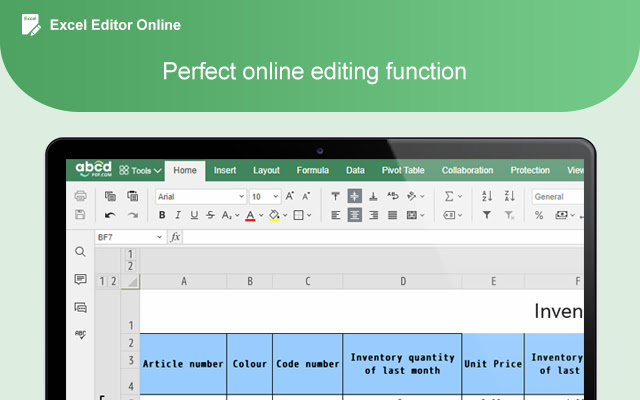
+
Yes, through various online platforms like Microsoft Excel Online, Google Sheets, and SharePoint, multiple users can edit an Excel sheet simultaneously.
Is there any data loss risk when editing Excel online?
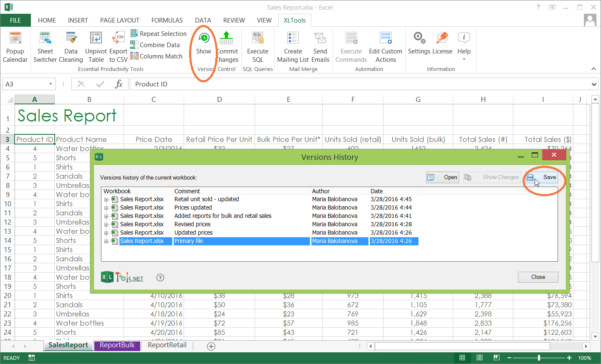
+
Most platforms automatically save changes, minimizing data loss risk. However, always ensure you have backups of critical files.
Do I need special software to edit Excel online?

+
While a web browser is sufficient for basic online editing, some features might require desktop applications or additional software for full functionality.
How can I ensure everyone has the latest version of an Excel file?
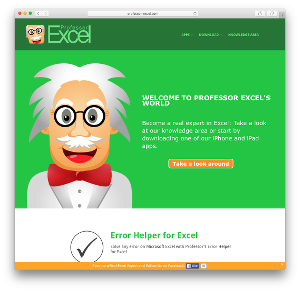
+
Use cloud storage solutions like OneDrive or Google Drive. These services automatically sync changes, ensuring all team members have the latest version.