Effortlessly Insert an Excel Sheet into Your Word Doc
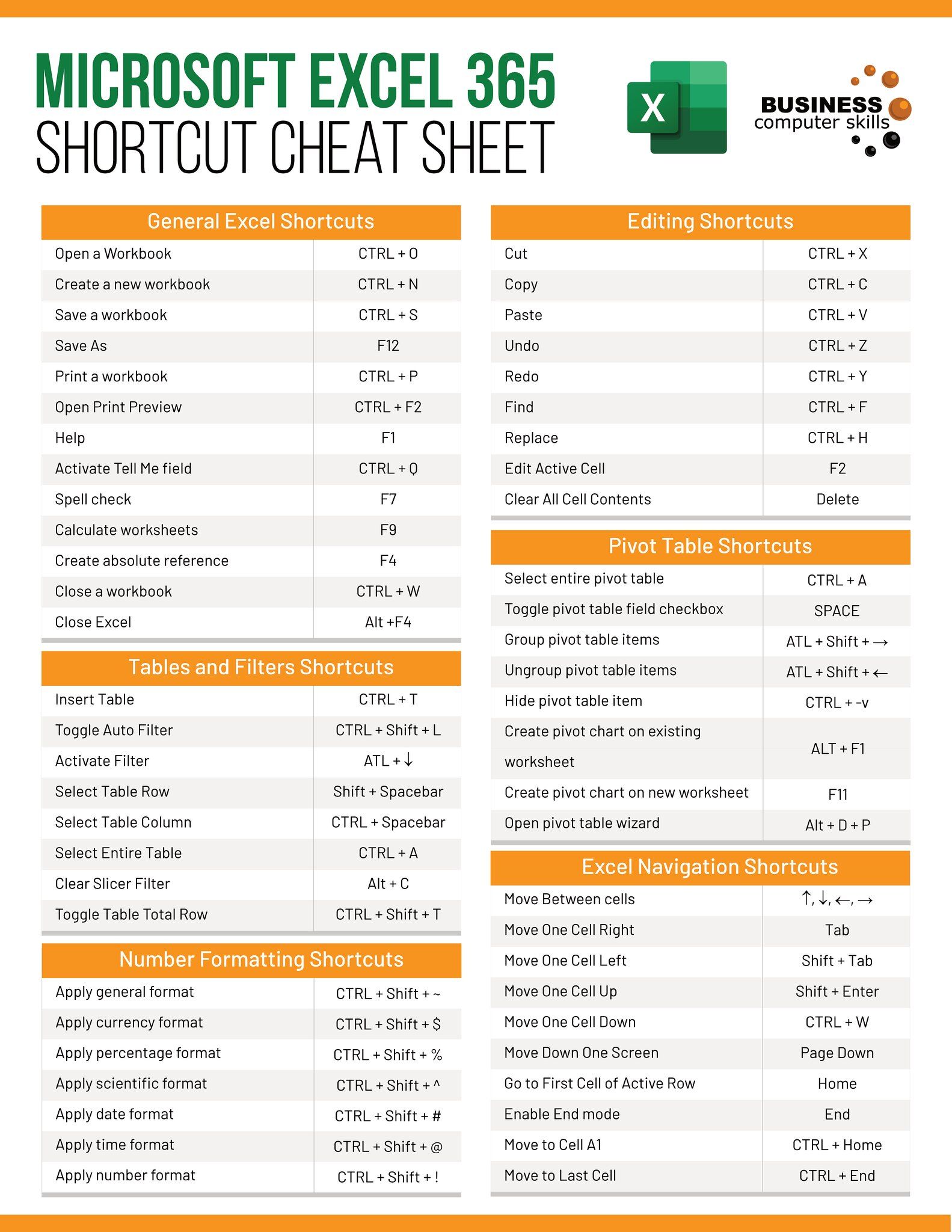
In today's digital world, the ability to seamlessly integrate various types of documents is essential, especially when you're working on projects that involve data analysis or reports. One common task many professionals encounter is how to embed an Excel sheet into a Word document. Here, we'll explore how you can accomplish this effortlessly, ensuring that your reports, presentations, or documents not only look professional but also function effectively.
Why Embed Excel into Word?

Before diving into the "how," let's consider the "why." Embedding an Excel sheet into a Word document has several advantages:
- Real-Time Data Update: Changes made in the original Excel file are automatically reflected in the Word document, keeping your data always up-to-date.
- Consistency: It maintains consistency across different documents, especially beneficial when dealing with financial or statistical data.
- Interactivity: Embedded spreadsheets can still be edited by anyone with the Word file, allowing for interactive data analysis or demonstration.
Methods to Insert Excel Sheets into Word
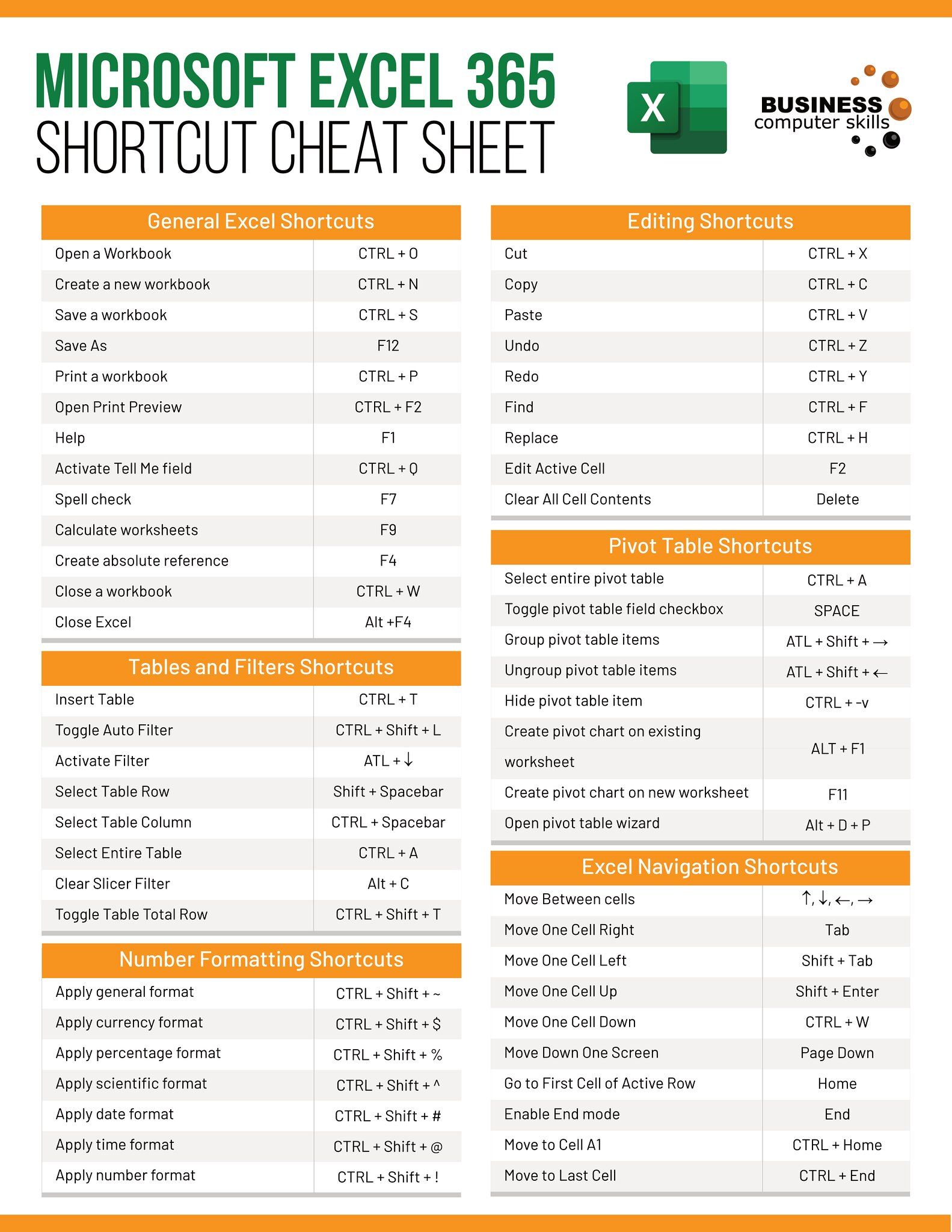
There are multiple ways to insert Excel sheets into Word documents. We'll cover three primary methods:
1. Copying and Pasting

This is the simplest method if you don’t need the document to automatically update:
- Open the Excel file and select the range of cells you wish to insert.
- Right-click, select ‘Copy’ or press ‘Ctrl + C’ to copy the selected data.
- Open your Word document, place the cursor where you want the data, right-click, and choose ‘Paste’ or press ‘Ctrl + V’.
- Choose from the paste options to format the data how you wish (keeping the source formatting, match destination formatting, or paste as a picture).
2. Using Object Linking
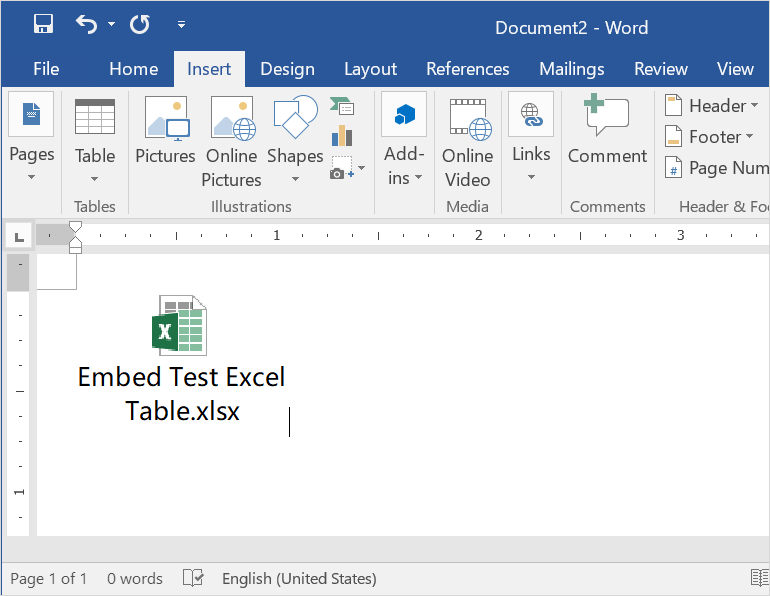
For dynamic updates:
- In Word, go to the “Insert” tab, click on “Object.”
- In the “Object” dialog box, choose “Create from File,” click “Browse” to locate your Excel file, select it, and click “Insert.”
- Check the box for “Link to file” to keep the object linked to the source Excel file.
- Click “OK,” and the spreadsheet will appear in your Word document. Any changes in Excel will reflect in Word if you open both files simultaneously.
💡 Note: Ensure that both files are stored in a location where all relevant parties can access them. This is particularly important when sharing documents.
3. Embedding the Entire Workbook

If you want the entire workbook:
- Follow the same steps as above for “Object Linking,” but this time, do not check “Link to file.”
- The entire workbook will now be embedded, but any changes made in Word will not reflect back to the original Excel file.
Formatting and Presentation Tips

After inserting your Excel data, you might want to tweak its presentation in Word:
- Adjust Table Styles: Right-click the table in Word and select "Table Properties" to change its look, such as row height, column width, or table style.
- Data Filtering: If you've linked the data, you can still use Word's table tools to filter or sort, though with some limitations compared to Excel.
- Resize and Position: Drag the corners of the embedded object to resize or move it to position it as needed.
| Action | Word Feature | How to Access |
| Change Table Style | Table Styles | Right-click Table → Table Properties → Table Styles |
| Sort Data | Sort Dialog Box | Right-click Table → Sort... |
| Filter Data | Word's Filtering Tools | Right-click Table → Filter... |

📋 Note: Keep in mind that not all Excel functionalities are available when the data is in Word, especially complex formulas or macros.
In the ever-evolving landscape of document management, mastering how to integrate data from different sources seamlessly can save you time, reduce errors, and improve collaboration. Whether you're preparing a financial report, a presentation, or a project documentation, embedding an Excel sheet into a Word document can make your work flow smoother, ensuring that data remains accurate, up-to-date, and visually appealing.
Remember, when dealing with data, the devil is in the details. Ensure that your files are organized, your data is well-formatted, and your documents are accessible to those who need them. By incorporating these practices into your routine, you'll not only create more effective documents but also streamline your productivity and communication within your workplace or project team.
Can I edit an Excel sheet once it’s embedded in Word?

+
Yes, you can edit the Excel sheet if it’s not linked to the original file. However, changes made in Word will not update the original Excel file unless you’ve used the linking method.
How do I ensure the data updates in Word when it changes in Excel?

+
By choosing the “Link to file” option when inserting the Excel object into Word, any changes in the source Excel file will automatically reflect in your Word document.
What if I want to remove the embedded Excel sheet?

+
Right-click the embedded object or table, and select “Cut” or “Delete.” If it’s a linked object, the link to the source file will also be removed.
Are there any file size concerns when embedding an Excel sheet into Word?
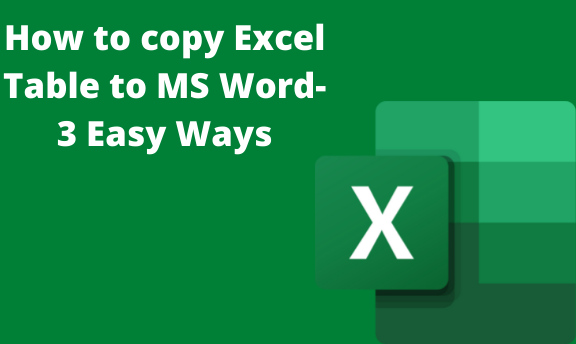
+
Yes, embedding an entire workbook or large datasets can significantly increase the file size of your Word document, which might slow down your computer or become cumbersome to share.