Link Excel Sheets to Live Web Prices Easily

Why Link Excel Sheets to Live Web Prices?

Integrating Excel spreadsheets with real-time web data opens up a world of possibilities for individuals and businesses alike. Here are some compelling reasons to consider this powerful combination:
- Real-time Monitoring: Excel linked with live web prices provides up-to-the-minute data, allowing you to make decisions based on current market conditions.
- Automation and Efficiency: Instead of manually copying data, your Excel sheets can update automatically, saving time and reducing human error.
- Custom Analysis: You can customize Excel functions to analyze this live data for insights tailored to your needs.
- Enhanced Reporting: Dynamic data feeds enhance reporting capabilities, enabling you to create detailed, up-to-date dashboards for stakeholders.
- Better Decision Making: With access to fresh data, decision-making is improved, reducing risk and optimizing business strategies.
Tools to Connect Excel to Live Web Prices
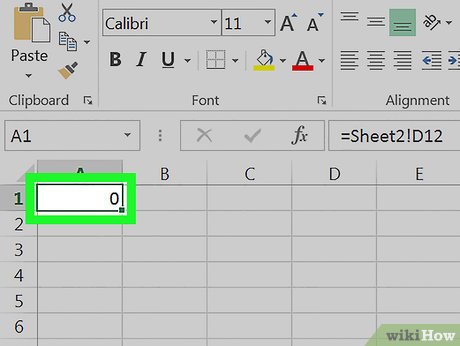
Several tools and methods exist to facilitate the integration of Excel with live web data:
- Excel Add-ins: These are specialized applications that extend Excel's capabilities. Examples include:
- Power Query: An ETL (Extract, Transform, Load) tool within Excel, perfect for web scraping and data transformation.
- Web Queries: Excel's built-in feature to extract data from websites directly.
- Web Content Extraction: Various third-party tools like Import.io, Diffbot, or Kimono Labs.
- VBA Macros: If you're comfortable with coding, VBA (Visual Basic for Applications) allows for automation and scheduled updates from the web.
- APIs and Web Services: Use APIs from financial data providers or directly from e-commerce platforms to pull real-time price data into Excel.
- Google Sheets: With scripts or third-party add-ons, Google Sheets can serve as an intermediary, fetching live web data before syncing with Excel.
How to Set Up Live Web Price Feeds in Excel

The process of setting up live web price feeds in Excel can vary depending on the method chosen, but here's a general guide:
1. Using Power Query

- Open Excel and navigate to the ‘Data’ tab.
- Select ‘Get Data’ > ‘From Web’.
- Enter the URL where the web data is hosted.
- Select the necessary tables or data to pull into Excel.
- Set up a refresh rate or trigger to update the data automatically.
💡 Note: Power Query has a user-friendly interface for non-coders but still offers advanced options for customization.
2. Utilizing VBA Macros

- Enable the Developer tab in Excel.
- Create a new macro by selecting ‘Visual Basic’ or pressing Alt + F11.
- Write or paste VBA code to fetch data from a web page or API.
- Run the macro or set it to run at intervals using the VBA timer function.
🔍 Note: VBA can handle complex web scraping, but it requires a basic understanding of programming.
3. Leveraging APIs

- Research and sign up for an API that provides the data you need.
- Obtain the API key and refer to its documentation for authentication.
- Use web functions in Excel like
=WEBSERVICE()or Power Query to call the API and pull data.
Handling Data Transformation and Cleaning

When dealing with live web data, it's seldom in a format immediately usable in Excel. Here are some ways to handle data transformation:
- Data Cleaning: Use Excel functions like `TEXT`, `CLEAN`, or `TRIM` to tidy up messy data.
- Power Query: Employ its ETL capabilities to transform and clean data within Excel.
- Parsing: Use Excel formulas or VBA to parse out useful information from text strings or HTML.
| Excel Function | Purpose |
|---|---|
| LEFT/RIGHT/MID | To extract specific parts of text |
| FIND/SEARCH | To locate text within a string |
| VALUE | To convert text to a number |

Use Cases for Live Web Price Data
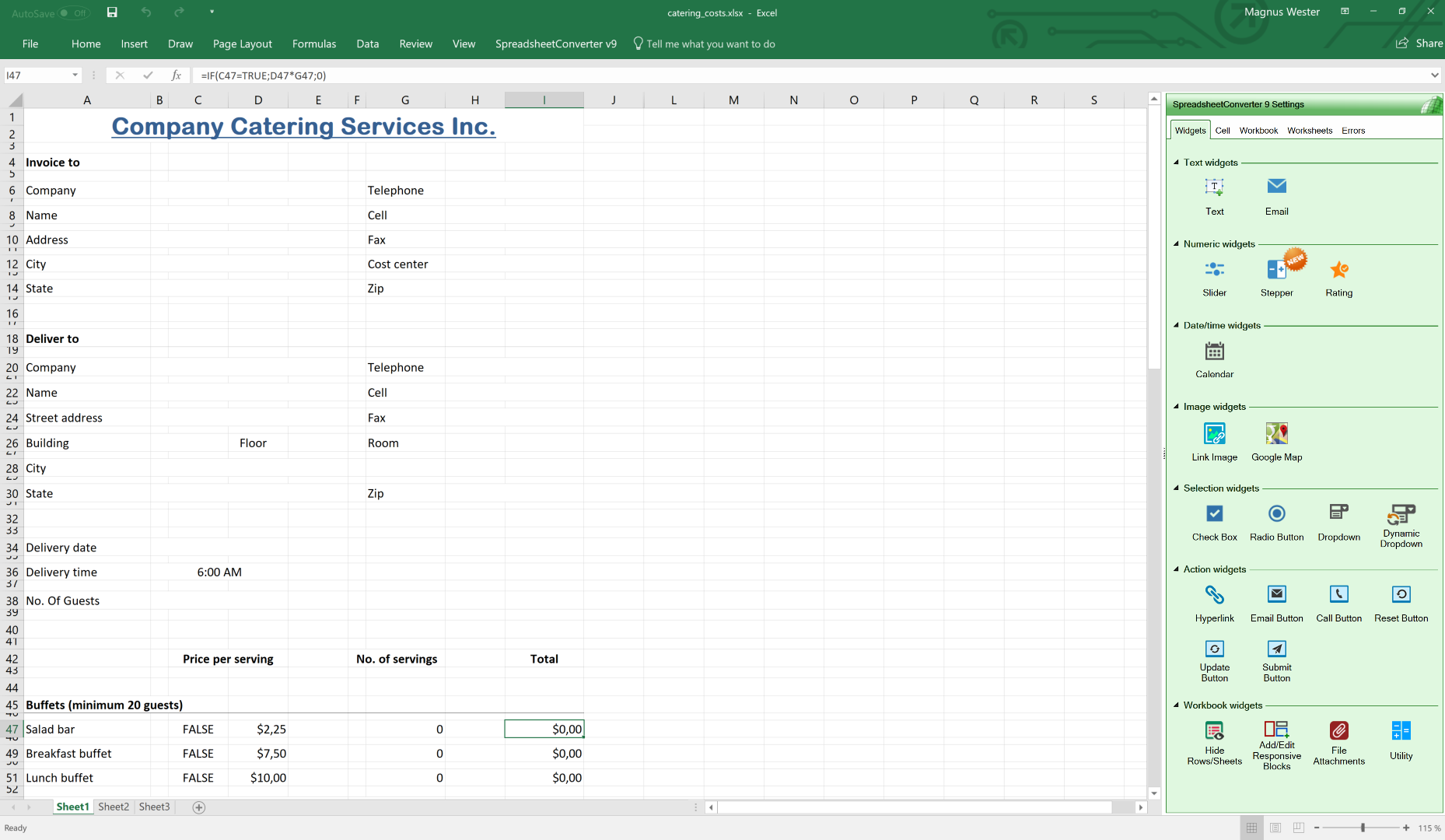
Here are some practical applications of integrating Excel with live web prices:
- E-commerce: Dynamic pricing, inventory management, or competitor analysis.
- Financial Analysis: Stock market tracking, portfolio monitoring, and real-time valuation.
- Logistics and Supply Chain: Monitoring fuel prices, freight rates, or shipping costs.
- Real Estate: Tracking property prices and market trends.
Pitfalls and Considerations
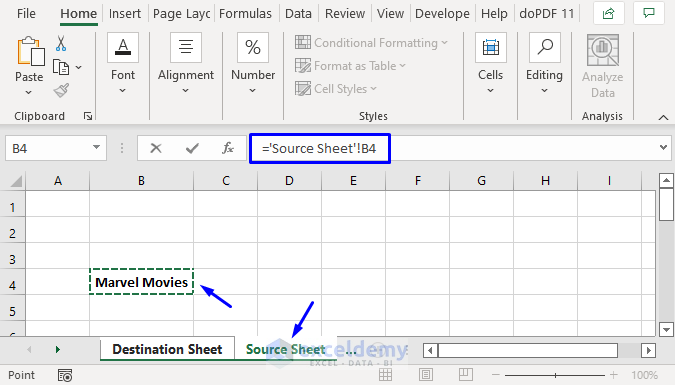
When linking Excel to live web data, be mindful of the following:
- Data Refresh Frequency: Frequent updates might strain resources; balance with need.
- API Usage Limits: APIs often have request limits, affecting data retrieval.
- Data Security: Consider the security of the data source and your Excel file.
- Webpage Changes: Websites update, which can break your links or macros.
- Excel File Size: Dynamic data can significantly increase file size.
💻 Note: Always review API documentation for usage limits and potential pricing tiers before committing to a solution.
In summary, linking Excel sheets to live web prices can revolutionize how you interact with real-time data. The benefits, from automation to enhanced decision-making, are substantial. However, ensure you’re aware of the tools available, the setup process, and potential pitfalls to leverage this technology effectively. Balancing the need for up-to-date information with practical considerations like data handling, file size, and API limits is key to a successful integration.
Can I update Excel from multiple websites simultaneously?

+
Yes, with tools like Power Query, you can set up connections to multiple web sources, allowing for simultaneous data updates in Excel.
How frequently can I refresh data in Excel?

+
The refresh frequency depends on several factors including Excel version, settings, API limitations, and your computer’s resources. You can manually set refresh intervals or automate it with VBA macros.
Is it safe to pull live data from external websites into Excel?

+
Generally, yes, but you should ensure the data source is secure, trustworthy, and that you’re not violating any terms of service. Also, consider the sensitivity of the data you’re handling.



