5 Ways to Link Excel Sheets to PDF Files Instantly

In today's fast-paced business environment, the ability to efficiently link Microsoft Excel sheets to PDF files is a crucial skill. Whether you're preparing financial reports, managing data, or compiling documents for a presentation, integrating Excel data into PDFs can save time and enhance your workflow. Here, we'll explore five effective methods to link Excel sheets to PDF files instantly, ensuring your work remains both professional and seamless.
1. Using Excel’s PDF Export Feature

The simplest method to link an Excel sheet to a PDF file is by using Excel’s built-in PDF export functionality:
- Open your Excel workbook.
- Select the sheet or range of cells you wish to export.
- Go to File > Save As, choose PDF from the “Save as type” dropdown menu.
- Click Options to adjust settings like Selection, Entire workbook, or Worksheets.
- Save the file to a desired location.

⚠️ Note: When exporting multiple sheets, ensure the correct worksheet is active to prevent unexpected results in your PDF.
2. Hyperlinking Within Excel

To link specific data from an Excel worksheet to an external PDF, use Excel’s hyperlink feature:
- Highlight the cell where you want the hyperlink.
- Right-click and choose Hyperlink.
- Navigate to your PDF file or type the file path.
- Link the cell with a useful label or short description.
📌 Note: Ensure the PDF files are accessible from any system where the Excel file will be opened for the links to work.
3. PDF Conversion Tools

Online tools or software like Adobe Acrobat can automate the process:
| Tool | Features |
|---|---|
| Adobe Acrobat | Batch conversion, annotation, form creation |
| Smallpdf | Online, conversion, compression, and merger capabilities |
| Online-Convert | Quick conversion with customizable settings |

💡 Note: Online tools may pose security risks; ensure they're trustworthy and that you're aware of their data handling policies.
4. Using Excel VBA Macros

If you’re comfortable with VBA, you can create a macro to automate the PDF linking process:
Sub ExportToPDF()
ActiveSheet.ExportAsFixedFormat Type:=xlTypePDF, Filename:=“yourfile.pdf”, _
Quality:=xlQualityStandard, _
IncludeDocProperties:=True, _
IgnorePrintAreas:=False, _
OpenAfterPublish:=False
End Sub
- Customize the VBA code to fit your needs regarding file paths and sheet selection.
🔧 Note: Be cautious when sharing files with macros; they can contain malicious code.
5. Embedding PDFs into Excel Sheets

To combine Excel data and PDF content in one place:
- Go to Insert > Object in Excel.
- Choose "Create from File" and browse to your PDF file.
- Check Link to file if you want the PDF to update when changed.
Here are some instances where embedding might be advantageous:
- When you need to keep the source document alongside the data.
- If the PDF is part of an ongoing project or report where frequent updates are expected.
 In summary, whether you're using Excel's own capabilities, third-party tools, VBA for automation, or embedding PDFs directly, linking Excel sheets to PDF files can significantly enhance productivity and data presentation. Choose the method that best suits your specific needs, security considerations, and the complexity of your project.
In summary, whether you're using Excel's own capabilities, third-party tools, VBA for automation, or embedding PDFs directly, linking Excel sheets to PDF files can significantly enhance productivity and data presentation. Choose the method that best suits your specific needs, security considerations, and the complexity of your project.
The ability to link Excel sheets with PDF files not only streamlines work processes but also allows for greater flexibility in how data and documents are presented and shared. By applying these techniques, you're enhancing your efficiency, reducing errors, and keeping your documents up-to-date, ensuring a professional output for all your business needs.
Can I automate the linking process with VBA?

+
Yes, you can automate the process of converting or linking Excel data to PDFs using VBA scripts. VBA allows you to run macros that can perform multiple exports or conversions with one command.
What are the advantages of embedding PDFs in Excel?

+
Embedding PDFs keeps all related documents in one place, which is helpful for projects where documents are regularly updated, making it easier to share and review comprehensive information.
How secure is it to use online PDF conversion tools?
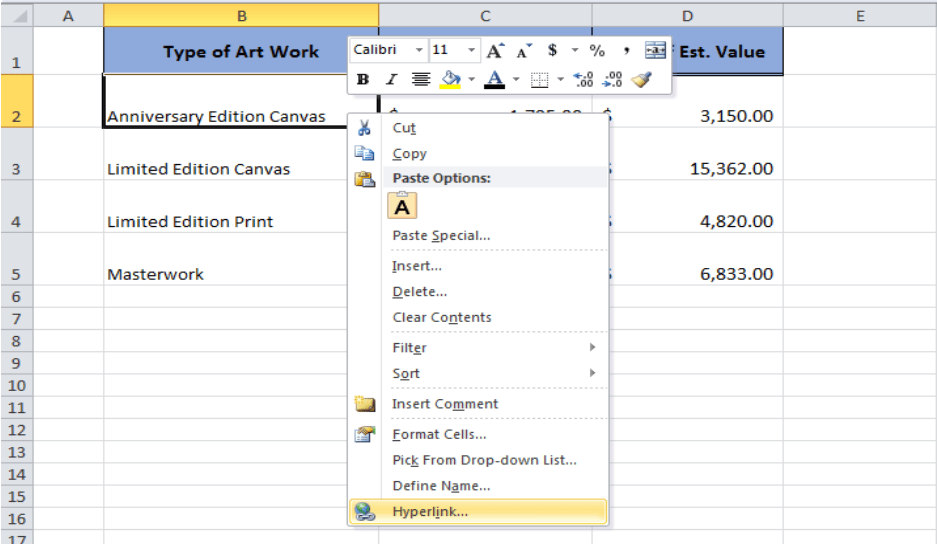
+
Security depends on the provider. Always check for SSL encryption, read their privacy policy, and consider using reputable and trusted online tools for sensitive data.
What if my links to the PDF files stop working?

+
Links can break if files are moved, renamed, or if permissions change. Ensure that both the Excel file and PDF files are accessible from the system where they are being opened, and check for file integrity.
What are some limitations of using Excel’s PDF export feature?

+
Excel’s export to PDF might not always render complex Excel features (like advanced charts or calculations) accurately. Additionally, extensive formatting or custom page setups might not translate perfectly.



