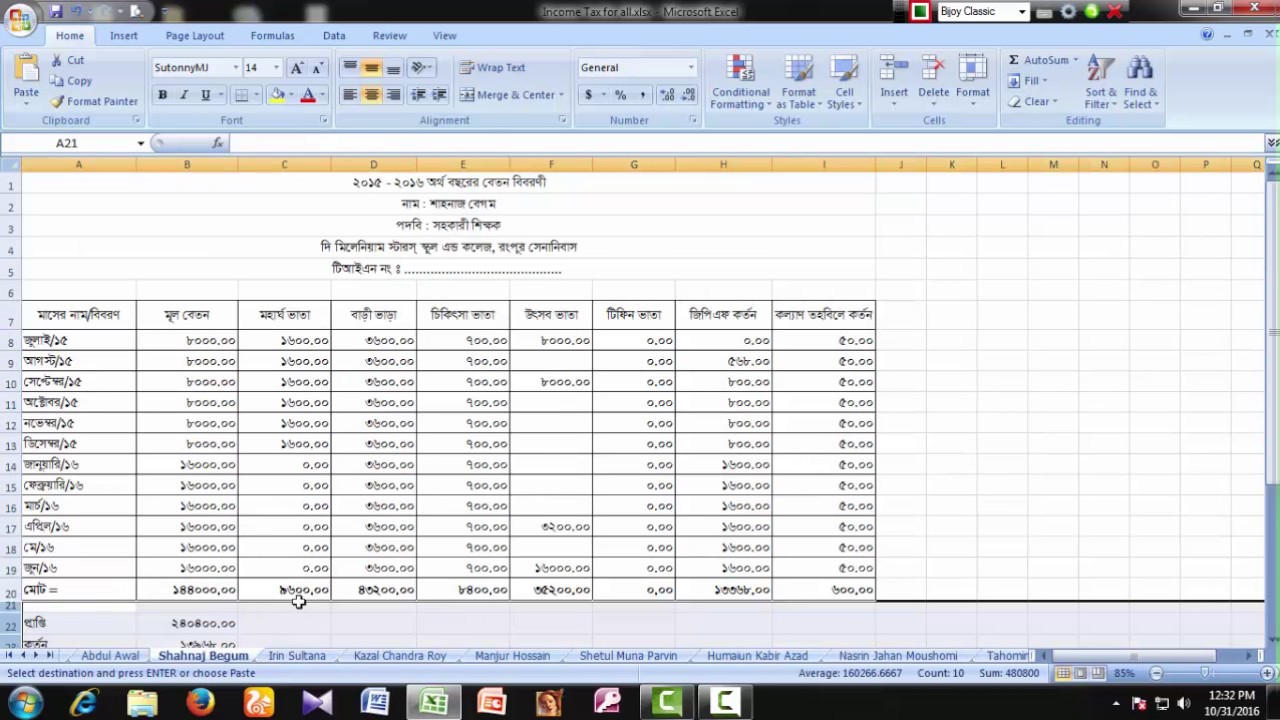5 Ways to Link Excel Sheets to Attribute Tables Easily

Linking Excel sheets to attribute tables in GIS software like ArcGIS or QGIS can significantly streamline your data management and analysis workflow. Whether you're a geographer, urban planner, or environmental scientist, this process can help you integrate spatial and non-spatial data effortlessly. Let's explore five methods to accomplish this task seamlessly, focusing on both efficiency and accuracy.
1. Using Excel Links in ArcGIS

ArcGIS provides an intuitive method to directly link Excel sheets with attribute tables.
- Open ArcMap: Start by launching ArcMap.
- Add Excel File: Navigate to Add Data > All Excel Files, select your Excel file, and choose the sheet you want to link.
- Join the Data: Right-click the layer you want to join the Excel data to, select Join, and choose the common field for linking.
- Verification: Check the Attribute Table to confirm the linkage is correct.
2. OGR in QGIS for Dynamic Linking

QGIS uses the OGR library to link Excel files with attribute tables, offering dynamic updates:
- Open QGIS: Start your QGIS application.
- Import Excel File: Go to Layer > Add Layer > Add Vector Layer > Protocol: Microsoft Excel, and choose your file.
- Set up Join: Use Properties > Joins, then click on Add New Join to connect the Excel sheet to your layer based on a common field.
- Check Results: Ensure the attributes are updated by checking the layer’s Attribute Table.
3. Direct Database Connection

If your GIS software supports direct database connections:
- Connect to a Database: Use the Database Connections option in ArcGIS or QGIS to link to your database server or local instance.
- Import Excel Data: Import your Excel data into the database as a new table.
- Join Tables: Join this new table to your existing GIS layer.
- Maintain Link: Changes in Excel will require refreshing the join to update data.
4. Using Intermediate Formats

Convert Excel data to a format compatible with GIS software for linking:
- Convert to CSV: Save your Excel sheet as a CSV file.
- Import CSV: In GIS, add the CSV file as a table or vector layer, then perform a join operation.
- Join with GIS Layer: Link this table to your GIS layer via a common field.
5. Scripting with Python

For advanced users or large datasets, automate the linking process using Python:
- Install Libraries: Ensure you have Python, ArcPy, or QGIS Python libraries installed.
- Write Python Script: Use libraries like Pandas for data manipulation, and ArcPy/QGIS Python bindings for GIS operations.
- Script Execution: Run the script to automate linking or updating Excel data to attribute tables.
⚙️ Note: Each method might require specific permissions or configurations, especially when dealing with databases or scripting, ensuring compliance with IT security protocols.
As we wrap up this guide, the benefits of linking Excel sheets to attribute tables in GIS software become evident. This integration not only saves time but also enhances the accuracy of spatial analysis by allowing real-time updates and facilitating data management across different software environments. By choosing the right method based on your familiarity with the software, data volume, and IT infrastructure, you can leverage the power of both Excel and GIS to make informed decisions and visualize complex spatial relationships with ease.
What are the main benefits of linking Excel sheets to attribute tables in GIS?

+
Linking Excel sheets to attribute tables allows for easier data management, real-time updates, and comprehensive spatial analysis. It bridges the gap between spatial data in GIS and non-spatial data in spreadsheets, enhancing data accuracy and integration.
Can I update data in Excel and see changes in GIS?

+
Yes, with methods like OGR in QGIS or direct database linking, you can maintain dynamic links that reflect changes made in Excel. Ensure to refresh your joins or reconnect to update the GIS attribute tables.
Which method is best for large datasets?

+
For large datasets, scripting with Python or using direct database connections can be more efficient due to the ability to handle bulk data operations and automation.
What are the potential limitations or challenges in linking data?

+
Challenges include ensuring data consistency, managing large datasets that require significant computing resources, and dealing with different data formats and structures. Also, security and permission issues can arise when accessing databases.
Are there performance issues when dealing with large Excel files?

+
Yes, large Excel files can lead to performance bottlenecks, especially if linked directly within GIS software. Converting to intermediate formats or using scripting for bulk operations can help mitigate this issue.