Copy Excel Sheet: Easy Guide for Quick Page Transfer

Transferring data between sheets within Microsoft Excel can often be a mundane task, especially when dealing with large datasets. However, by understanding a few simple techniques, you can copy an Excel sheet with ease, enhancing both productivity and efficiency. This guide will walk you through the steps and provide insights into optimizing your workflow for quick page transfers.
Understanding Sheet Copying in Excel

Excel offers various methods to duplicate or copy sheets, each tailored to different scenarios:
- Direct Copy: This method involves directly copying the content of one sheet into another within the same workbook.
- Indirect Copy: Here, you copy or move sheets to different workbooks.
Method 1: Direct Copying Within the Same Workbook

To copy a sheet directly:
- Right-click on the sheet tab you wish to copy at the bottom of the Excel window.
- Select Move or Copy… from the context menu.
- In the Move or Copy dialog box, choose the workbook from the To book: dropdown. If you’re working within the same workbook, it will already be selected.
- Under Before sheet:, select where you want to place the copied sheet. If you want to create the copy at the end, choose (move to end).
- Ensure the Create a copy checkbox is ticked.
- Click OK.

💡 Note: Remember to rename the copied sheet if you want to distinguish it from the original for clarity.
Method 2: Copying Between Different Workbooks

When copying a sheet to a different workbook:
- Ensure both workbooks are open.
- Select the sheet tab you want to copy.
- Right-click, choose Move or Copy…, and from the To book: dropdown, select the target workbook.
- Follow steps 4-6 from Method 1.

Method 3: Using Shortcuts

For those who prefer keyboard shortcuts:
- To copy a sheet: Ctrl + drag the sheet tab to a new position.
- To move a sheet: Alt + E, M opens the move or copy dialog.
Optimizing Your Sheet Copying Process

To streamline your Excel sheet copying:
- Use Named Ranges: If you frequently copy data between sheets, name your ranges for easier reference.
- Excel’s Advanced Options: Configure Excel to show the Move or Copy dialog when dragging tabs with Alt or Shift.
- VBA Macros: For repetitive tasks, create macros to automate sheet copying.
While these techniques ensure efficiency, being aware of potential pitfalls can save you time:
- Link Integrity: Copying sheets can break links to external workbooks or within the workbook itself.
- External References: When copying to another workbook, ensure that any external references are updated.
Summarizing the process:
Copying sheets in Excel can significantly enhance your productivity. Whether you're duplicating within a single workbook or transferring data between multiple files, these methods streamline your workflow. Keep in mind the potential issues with links and references to ensure smooth data management. Remember, mastering these Excel features not only saves time but also prevents common errors that could disrupt your work.
Can I copy only a selection of data from a sheet?

+
Yes, you can copy specific ranges or selections of data. Simply select the cells you want to copy, right-click, and choose “Copy.” Then, paste it in the desired location or sheet.
How do I avoid breaking links when copying sheets?

+
When copying sheets, use the Move or Copy… dialog and ensure that the Create a copy box is checked. Also, manually check for and update any external links post-copy.
Can I automate sheet copying with VBA?
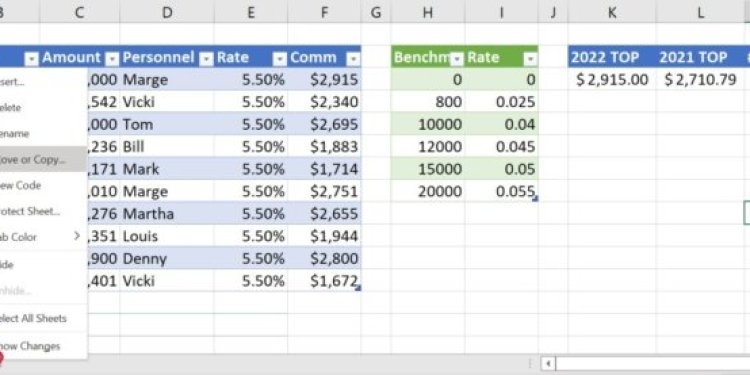
+
Absolutely. VBA (Visual Basic for Applications) allows you to write scripts to automate Excel tasks including sheet copying. You can record a macro or write code to copy sheets based on your specific requirements.



