5 Ways to Link Excel Cells Across Sheets Instantly

The ability to link cells across different sheets in Excel not only saves time but also ensures data accuracy and consistency throughout your workbook. Whether you're managing a simple household budget or an intricate project plan, mastering this skill can significantly boost your productivity. Here are five efficient ways to link cells across sheets instantly.
1. Use Cell References
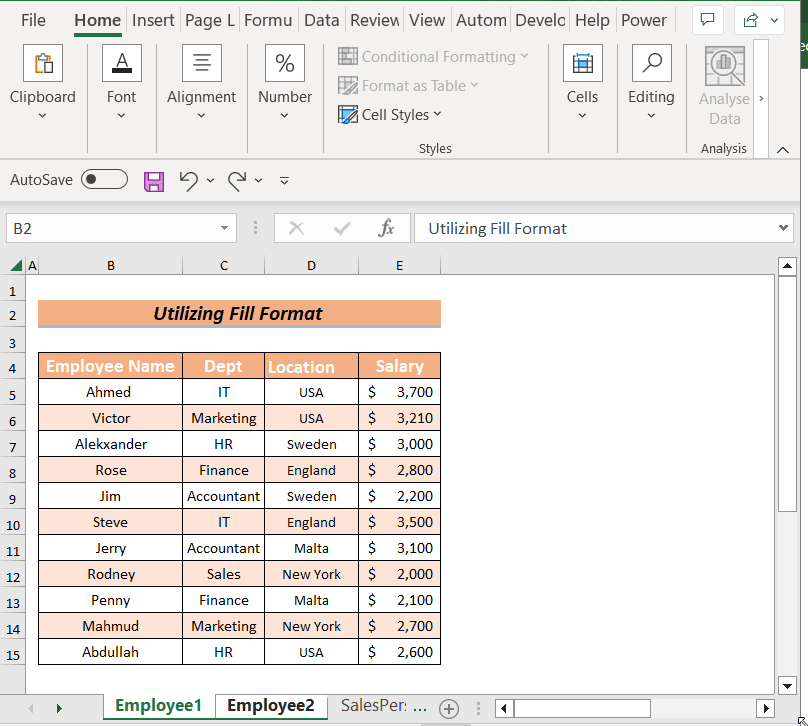
The most straightforward method to link data across sheets is by using cell references. Here's how you can do it:
- Click on the cell where you want to place the linked data.
- Type
=to start the formula. - Switch to the source sheet by clicking its tab.
- Select the cell you want to link.
- Press Enter. Excel automatically inserts the sheet name followed by an exclamation mark and the cell address (e.g.,
=Sheet1!A1).
📘 Note: Make sure the sheet name does not contain spaces or special characters for ease of linking.
2. Name Ranges for Simplified Linking
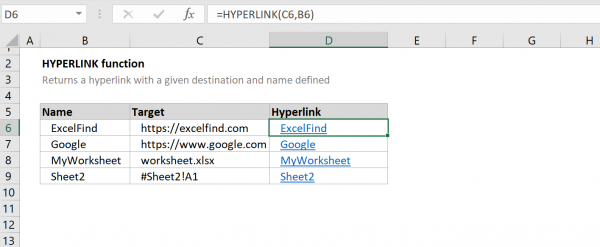
Naming ranges simplifies the linking process, especially when dealing with large datasets:
- Select the range or cell you wish to name.
- Go to the Formulas tab, click Define Name.
- Enter a name for the range in the Name field.
- Now, you can use this name to reference this data from any sheet in the workbook.
| Step | Description |
|---|---|
| Select | Select the range of cells to name. |
| Name | Name the range via the 'Define Name' tool. |
| Link | Use the name to link in formulas. |

💡 Note: Using named ranges makes your formulas easier to read and maintain.
3. 3D References for Multi-Sheet Analysis
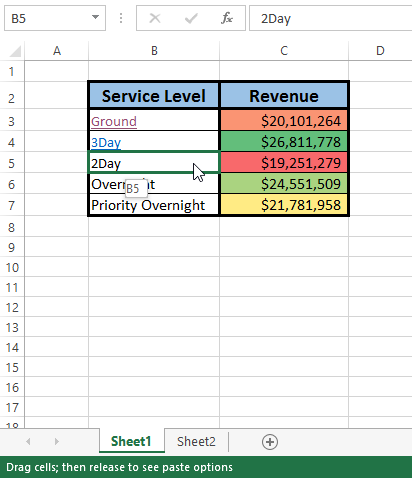
For summarizing data across multiple sheets, 3D references are invaluable:
- Identify sheets with similar data structures.
- Select the target cell or range where you want the summary.
- Type a formula like
=SUM(Sheet1:Sheet5!A1)to add up cell A1 across five sheets named Sheet1 through Sheet5.
This method is perfect for tasks like aggregating sales data from various regional sheets or tracking progress across multiple project stages.
4. INDIRECT Function for Dynamic Linking
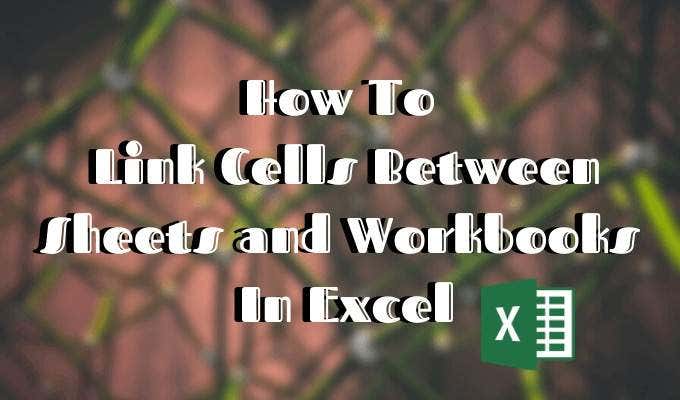
The INDIRECT function allows for more flexible linking where references are created dynamically:
- Type the formula in a cell. For example,
=INDIRECT("'Sheet1'!A1")will return the value from cell A1 on Sheet1.
This function is useful when:
- Sheet names are subject to change.
- Linking to a variable sheet based on user input or conditions.
🔍 Note: While powerful, INDIRECT can slow down your workbook if overused.
5. Paste Special > Paste Link

For quick copying and linking of data:
- Copy the source cells.
- Select the destination cells.
- Right-click, choose Paste Special, and select Paste Link.
This creates an instant link, mirroring any changes made in the source cells to the destination cells.
📋 Note: This method is great for creating dashboards or summary sheets where multiple data points need to be linked quickly.
Linking cells across Excel sheets is a pivotal skill for enhancing productivity and ensuring data integrity. Whether through direct cell references, named ranges, 3D formulas, the INDIRECT function, or paste special link options, Excel provides robust solutions for all your linking needs. By mastering these methods, you not only save time but also make your spreadsheets more dynamic, allowing for real-time updates and easy navigation across complex workbooks.
How do I update links when source sheet names change?

+
If sheet names change, you need to manually update the references in your formulas. For dynamic linking, use the INDIRECT function with a cell reference to the sheet name, making the sheet name reference easier to update.
Can I link data from one workbook to another?

+
Yes, you can link data between different workbooks. Use the workbook’s file path in your formula, e.g., =[SourceWorkbook.xlsx]Sheet1!A1. However, make sure both workbooks are open for the link to work properly.
What happens to linked data when I move or rename sheets?

+
If you rename or move a sheet that is linked to, Excel will usually update the references automatically. However, if you rename or move the workbook, you will have to manually update the links or re-establish them.



