5 Easy Ways to Link Sheets in Excel

When it comes to managing and analyzing data in Microsoft Excel, linking sheets together is a powerful tool that can save time and reduce errors. Whether you're consolidating financial data, creating reports, or tracking project progress across multiple departments, learning how to link sheets effectively can significantly streamline your workflow. Here are five straightforward methods to link sheets in Excel, each designed to fit different needs and levels of complexity.
1. Use Cell References


The simplest way to link sheets in Excel is through cell references. This method is ideal for basic linking:
- Click on the cell where you want to link from.
- Type = followed by the sheet name you want to link to, an exclamation mark (!), and then the cell address you are referencing. For example, if you’re in ‘Sheet1’ and want to link to cell A1 in ‘Sheet2’, you would enter:
=Sheet2!A1
🔍 Note: Ensure that the referenced sheet name does not include spaces. If it does, wrap the sheet name in single quotes like 'Sheet Name'!A1
2. Named Ranges for Simplified Navigation


Named ranges can simplify linking by allowing you to use meaningful names instead of cell references:
- Go to the sheet you wish to link from and select the cell(s) you want to name.
- Go to the Formulas tab, click on ‘Define Name’, and give your selection a name.
- Now, in any cell on any sheet, you can use this name to reference the data. For example, if you named a range ‘SalesData’, you can link to it by typing:
=SalesData
3. Utilize VLOOKUP/HLOOKUP for Dynamic Linking


For linking data that might change or be updated regularly, functions like VLOOKUP or HLOOKUP are invaluable:
- Assuming you have a table in ‘Sheet2’ with product IDs in column A and prices in column B, you can retrieve the price for a product ID from ‘Sheet1’ using:
=VLOOKUP(A2,Sheet2!A:B,2,FALSE)
🔔 Note: VLOOKUP and HLOOKUP look for values from left to right or top to bottom respectively. Consider INDEX/MATCH for more complex lookups.
4. Create 3D References for Summing Across Sheets


When you need to sum the same cell or range across multiple sheets, 3D references come in handy:
- Select the cell where you want to display the total.
- Enter the formula to sum across sheets. For instance, if you want to sum the value in cell B5 from ‘Sheet1’ through ‘Sheet4’:
=SUM(Sheet1:Sheet4!B5)
5. Hyperlinks for Quick Navigation


Hyperlinks aren’t just for websites; you can use them to link between sheets:
- Right-click on the cell you want to link from.
- Select ‘Hyperlink’ and then choose ‘Place in This Document’.
- Select the cell or range on the target sheet you want to link to.
- Click ‘OK’.
To wrap things up, Excel offers multiple ways to link sheets, from simple cell references to more advanced uses like 3D references or dynamic linking with VLOOKUP. Each method has its unique benefits, catering to different scenarios and user needs. By mastering these techniques, you can improve your spreadsheet's interactivity, organization, and efficiency, enabling you to handle more complex data management tasks with ease.
How do I update a linked value?

+
To update a linked value, simply change the value in the original cell referenced by the link. The change will automatically update in all linked cells.
Can I link to an entire row or column?

+
Yes, you can link to a whole row or column. Just use the column or row references in your formula. For example, to link column B from ‘Sheet2’, use:
=Sheet2!B:B
What should I do if my link is broken?
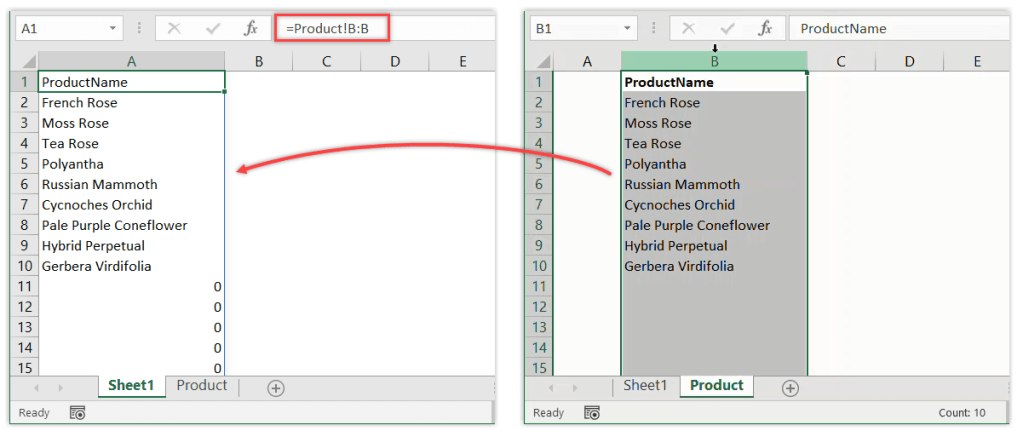
+
If your link is broken, check for common issues like missing sheets or incorrect references. Use the ‘Trace Error’ feature in Excel to diagnose and fix the problem.



