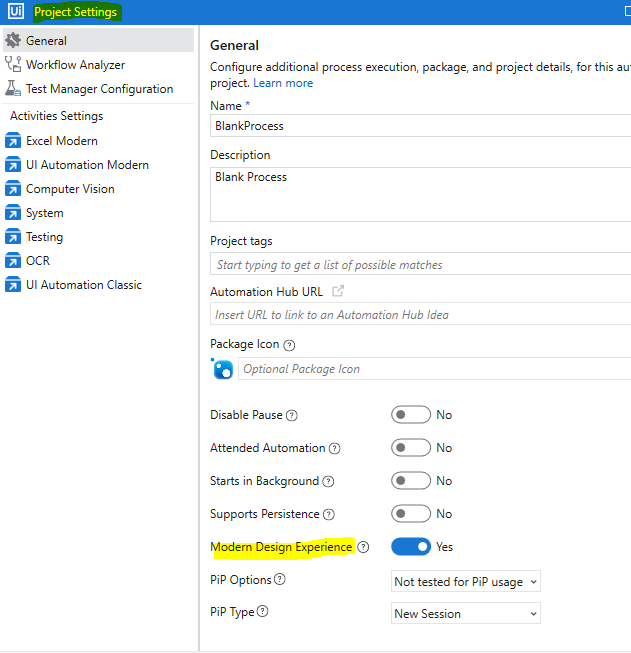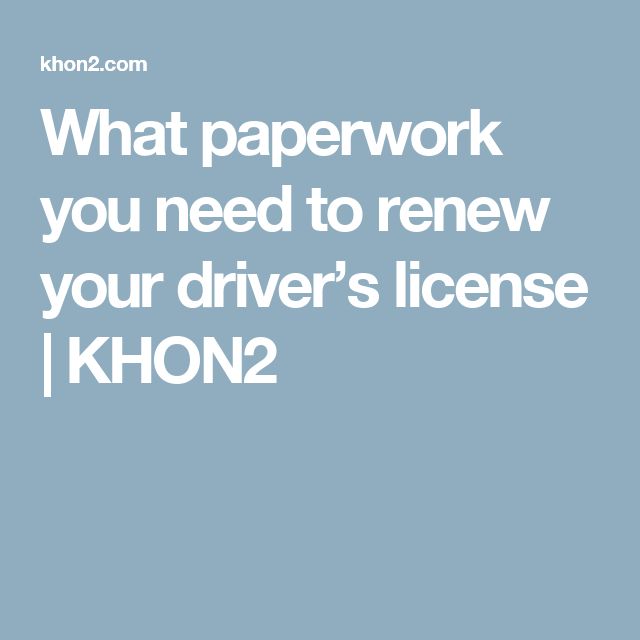5 Ways to Link Formulas Across Excel Sheets Easily

Linking formulas across multiple Excel sheets can greatly enhance data analysis, reporting, and organizational efficiency. Whether you're a financial analyst, project manager, or simply organizing a large amount of data, mastering the art of connecting information in different sheets can be a real game-changer. Here, we delve into five straightforward methods to effectively link formulas across Excel sheets, ensuring your data is always up-to-date and synchronized across your workbook.
1. Using References and External Links

One of the most fundamental ways to link data is by using references. Here’s how you can create external links:
- Go to the cell where you want to display linked data.
- Type the equal sign (=) to start the formula.
- Navigate to the sheet where your source data resides by clicking its tab.
- Select the cell or range of cells you want to link.
- Press Enter.
For example, if you want to link data from Sheet2 to Sheet1, your formula in Sheet1 would look something like:
=Sheet2!A1
This formula will display the value from cell A1 in Sheet2 within the cell in Sheet1 where you entered the formula.
2. Using Named Ranges

Named Ranges provide a way to make your formulas more readable and easier to manage across sheets. Here’s how to set them up:
- Select the range of cells you want to name on your source sheet.
- Go to the Formulas tab, click ‘Define Name’, and give your range a meaningful name.
- In your destination sheet, use this name in your formula. For example, if your named range is ‘SalesData’, your formula would be:
=SalesData
This method simplifies the formula readability, especially when dealing with large datasets or when formulas need to be updated or adjusted.
👁️ Note: Named ranges are particularly useful for Excel users who need to frequently reference the same data across multiple sheets.
3. Dynamic Links with 3D References

For tasks that involve summarizing data from multiple sheets with the same structure, 3D references can be incredibly powerful. Here’s how you can utilize this method:
- Start your formula with the equal sign (=).
- Instead of just typing the name of the sheet, list the range of sheets followed by the cell reference. E.g., if you have monthly data sheets named Jan to Dec and you want to sum up data from cell B2:
=SUM(Jan:Dec!B2)
This formula sums up the values in cell B2 from all sheets named Jan to Dec.
4. Using the INDIRECT Function
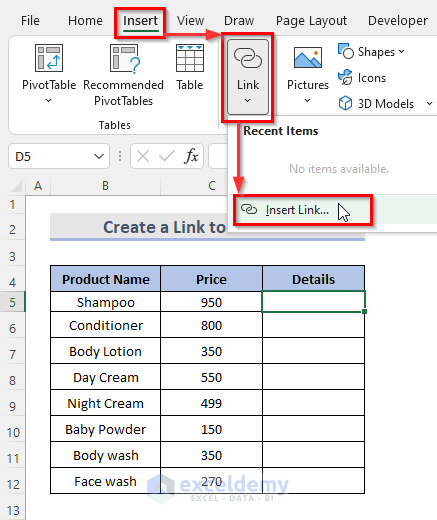
The INDIRECT function creates a dynamic reference to another cell, allowing you to reference data indirectly, which can be useful for conditional linking:
- In the cell where you want to display the linked data, enter the formula:
=INDIRECT(“Sheet2!”&“A”&COLUMN())
This will pull data from Sheet2, column A, for the same row number where this formula resides.
5. Leveraging Excel Tables for Dynamic Linking

Excel Tables offer structured referencing, making it easy to link data dynamically as your dataset expands:
- Convert your data range into an Excel Table (Insert > Table).
- Name your table (e.g., ‘CustomerTable’).
- In another sheet, you can reference specific columns or cells from this table:
=CustomerTable[TotalSales]
This will dynamically pull the ‘TotalSales’ column from your ‘CustomerTable’ into another sheet, updating automatically as new entries are added to the table.
The methods discussed above for linking formulas across Excel sheets are designed to enhance your data management capabilities, making your workflows smoother and your analysis more robust. By leveraging these techniques, you'll be able to connect and synchronize data efficiently, ensure accuracy in reports, and make dynamic updates seamless. With these tools at your disposal, your Excel workbook can become a powerhouse of interconnected information, allowing you to navigate and manipulate large datasets with ease.
Can I link data from different workbooks using the same methods?

+
Yes, you can link data across workbooks using a similar approach. Instead of just using the sheet name, you’ll include the workbook’s name in square brackets, like ‘[WorkbookName]SheetName!A1’.
What happens if I rename or delete a sheet linked in my formulas?

+
If you rename a sheet, Excel will automatically update the links in your formulas. However, if you delete a linked sheet, Excel will display #REF! error in cells that reference the deleted sheet, indicating a broken link.
Are there any risks or limitations to linking formulas across sheets?

+
Yes, linking formulas can lead to complex workbooks that might slow down performance. Also, there’s a risk of creating circular references, where formulas in different sheets inadvertently reference each other, leading to calculation errors.
How can I ensure my linked formulas remain accurate when adding new data?

+
To keep linked formulas accurate with new data, use structured references or named ranges that automatically adjust as your data expands. Also, regularly audit your data sources and links for consistency and accuracy.
Is there a way to automate updates across linked sheets?

+
Excel can automatically update linked data when you open or refresh your workbook. Additionally, you can use macros or Excel’s built-in features like Data Connections to automate the update process, ensuring data is always current across sheets.