Flip Your Excel Sheet Easily: Ultimate Guide

Flipping your Excel sheet, or transposing data, can significantly streamline your data analysis and presentation processes. Whether you're dealing with lists of data, survey results, or any tabular information, knowing how to flip your Excel sheet is a valuable skill. In this guide, we'll explore different methods to transpose data in Microsoft Excel, ensuring you can easily rotate your rows to columns or vice versa, with efficiency and accuracy.
Understanding Transposition in Excel

Transposition refers to the act of changing the orientation of your data from rows to columns or columns to rows. Here are the key reasons why you might need to flip your Excel sheet:
- Data Visualization: Sometimes, data just looks clearer or tells a better story when transposed.
- Formula Applications: Certain calculations or formulas work more naturally with transposed data.
- Preparing for Charts: Charts might display data more accurately when the axis is flipped.
- Data Import and Export: Different systems might require data in a different format for import or export.

How to Flip Rows and Columns in Excel

Using Paste Special

The most common method to flip data in Excel involves using the Paste Special feature. Here are the steps:
- Select the range of cells you want to transpose.
- Copy the selection with Ctrl+C.
- Right-click on the cell where you want to place the transposed data.
- Select “Paste Special” from the context menu.
- Check the box for Transpose in the Paste Special dialog.
- Click OK, and your data will now be flipped.
📝 Note: This method pastes values, not formulas, so ensure your data doesn’t include references or links you wish to maintain.
Using the TRANSPOSE Function

If you want dynamic data that updates automatically when the source changes, Excel’s TRANSPOSE function is your tool:
- Select an empty range where you want the transposed data to appear.
- Type
=TRANSPOSE(A1:C4)into the formula bar if your original data is in the range A1 to C4. - Press Ctrl+Shift+Enter instead of just Enter. This confirms the array formula.
This method ensures that your transposed data updates if the original data changes. However, this function locks the data into an array formula, making individual cell edits within the transposed range challenging.
Transposing in Different Excel Versions

Microsoft Excel has evolved over time, and methods for transposing data might differ slightly between versions:
In Excel 2016 and Later Versions
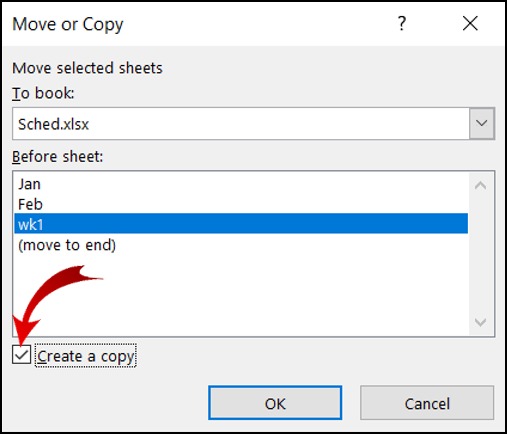
These versions offer modern and user-friendly features:
- Quick Transpose: Right-click on your selection, choose “Paste Options” and then the “Transpose” icon for a quick flip.
- Power Query Editor: If your data is from external sources, you can transpose in the Query Editor before loading it into Excel.
In Excel 2013 and Earlier

For users on older versions:
- You can use the Paste Special method.
- There is no direct Power Query functionality.
Common Issues and Solutions When Transposing

Here are some typical problems you might encounter while flipping your Excel sheet and how to address them:
Not Seeing the Transpose Option

- Ensure you have data copied to your clipboard first.
- Make sure you’ve selected a destination range with enough cells to fit your transposed data.
Data Overwrites Existing Information

- Always check the destination cells for any important data before transposing.
- Consider using a different area to paste your transposed data to prevent overwriting.
Data Formats and Formulas
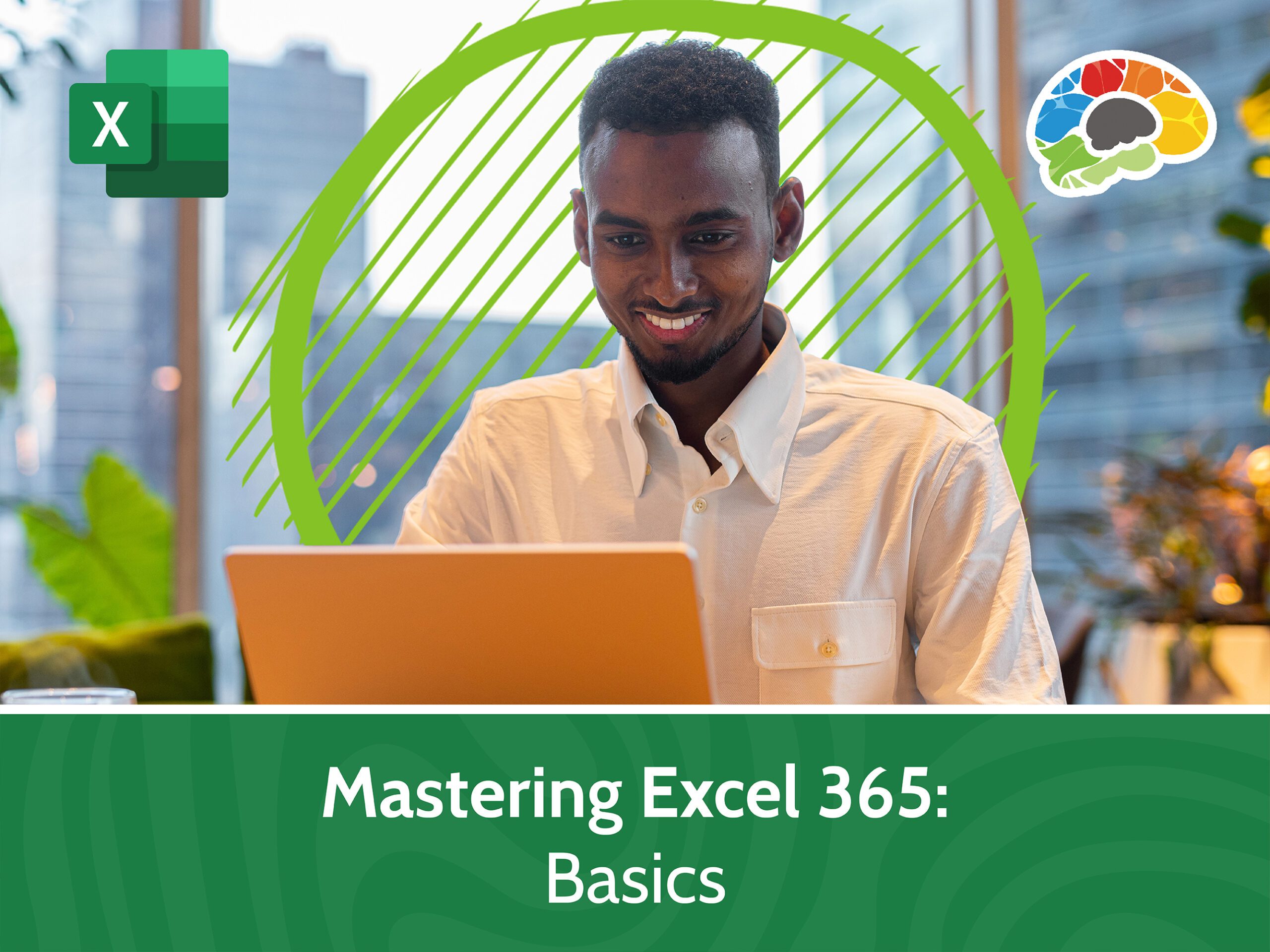
- Remember that transposing data with Paste Special will remove any formulas.
- If maintaining formulas is essential, consider using the TRANSPOSE function or explore scripting options.
Advanced Transposition Techniques

For those looking to go beyond basic transposition, consider these methods:
Using Power Query

Power Query is an excellent tool for data manipulation in Excel:
- From the Data tab, select “From Table/Range” to bring your data into Power Query.
- In the Query Editor, under the Transform tab, select “Transpose”.
- After transposing, click “Close & Load” to apply the changes to your Excel sheet.
This method is ideal for handling large datasets or when you need to perform multiple transformations simultaneously.
Using VBA

If you’re comfortable with VBA (Visual Basic for Applications), you can automate transposition tasks:
Sub TransposeData()
Dim rng As Range
Dim rng2 As Range
Set rng = Selection
Set rng2 = Application.InputBox(“Select range for output”, Type:=8)
rng.Copy
rng2.Select
Selection.PasteSpecial Paste:=xlPasteAll, Operation:=xlNone, SkipBlanks:=False, Transpose:=True
Application.CutCopyMode = False
End Sub
💻 Note: This VBA script assumes you have the original range selected and prompts for an output range.
Conclusion

Flipping your Excel sheet can be as simple or complex as your data demands. With methods ranging from the straightforward Paste Special to dynamic TRANSPOSE functions and Power Query, Excel offers multiple avenues to transpose data effectively. Always consider the context of your data analysis needs to choose the best method for flipping your Excel sheet, ensuring efficiency and accuracy in your work.
Can I transpose data with formulas and maintain the references?

+
The Paste Special method will convert formulas to values when transposing. To maintain references, use the TRANSPOSE function, or write a VBA script that copies formulas along with their relative references.
What if I don’t have enough cells to paste the transposed data?
+If the destination range is too small, Excel will display an error message. Ensure you select a range large enough to accommodate the transposed data or resize your worksheet as needed.
Can I transpose data from external sources without opening Excel?
+Power Query allows you to import, manipulate (including transpose), and load data directly from external sources like databases or online services into Excel without manual intervention.