5 Easy Ways to Insert Values from Another Excel Sheet

When working with Excel, it's common to have data spread across multiple sheets within a workbook. Transferring data between these sheets can streamline your work and reduce redundancy. Here are five easy and efficient methods to insert values from another Excel sheet:
Method 1: Using VLOOKUP Function
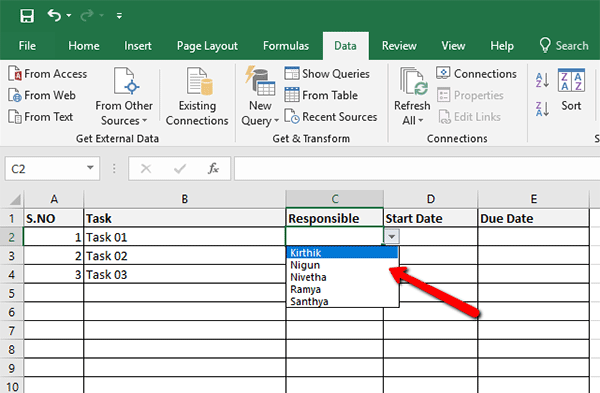
The VLOOKUP function is one of Excel's most popular lookup functions for retrieving data from another sheet. Here’s how to use it:
- Select the cell where you want the data to appear.
- Enter the VLOOKUP function:
=VLOOKUP(lookup_value, table_array, col_index_num, [range_lookup])
- lookup_value: The value you're looking for in the source sheet.
- table_array: The range of cells that contains the data in the source sheet.
- col_index_num: The column number from which to retrieve the value.
- range_lookup: TRUE for an approximate match, FALSE for an exact match.
- Replace the placeholders with your actual references:
=VLOOKUP(A2, Sheet2!A2:B10, 2, FALSE)
🔍 Note: Remember, VLOOKUP can only look for values to the right of the lookup column.
Method 2: Using Index-Match Combination

Index-Match is often considered superior to VLOOKUP for its flexibility. Here’s how to use it:
- Select the cell where you want to insert the data.
- Use the following formula:
=INDEX(Sheet2!B:B,MATCH(A2, Sheet2!A:A, 0))
- INDEX: The array from which you want to return the value.
- MATCH: Looks up A2 in the first column of Sheet2 and returns the position in the row.
💡 Note: INDEX-MATCH allows looking up values left or right of the lookup column, unlike VLOOKUP.
Method 3: Data Consolidation

Data Consolidation is perfect when you need to summarize data from multiple sheets:
- Go to the 'Data' tab, and click 'Consolidate.'
- Select the function you want to use (e.g., Sum, Average).
- Add references to the ranges from different sheets.
- Choose 'Create links to source data' if you want dynamic updating.
Method 4: Paste Link

Paste Link is a straightforward method to link cells:
- Select the range you want to link from another sheet.
- Right-click, choose 'Copy' (or Ctrl+C).
- Select your destination cell.
- Right-click, go to 'Paste Special', and choose 'Paste Link'.
Method 5: Using Power Query

For advanced data manipulation, Power Query is exceptionally useful:
- Open Power Query Editor by going to 'Data' > 'From Other Sources' > 'From Microsoft Query'.
- Select the workbook from where you want to pull data.
- Choose the sheets or tables you want to merge.
- Use the Merge Queries feature to combine data.
- Load the combined data back into Excel.
🌟 Note: Power Query is available in Excel 2010 Professional Plus and later versions.
As we conclude, these methods each have their unique advantages:
- VLOOKUP is simple but limited in its lookup direction.
- INDEX-MATCH offers more flexibility in retrieving data.
- Data Consolidation is excellent for summaries and dynamic updates.
- Paste Link provides a manual, easy-to-understand link between cells.
- Power Query is perfect for complex data transformations and integrations.
Choose the method that best fits your data management needs, keeping in mind the complexity of your workbook and the frequency of updates you’ll need. Excel’s versatility in linking and managing data across multiple sheets enhances productivity, making your data analysis and reporting tasks more manageable and efficient.
What are the limitations of VLOOKUP?

+
VLOOKUP can only look to the right of the lookup column, cannot handle arrays, and requires the lookup column to be the leftmost column in the table array.
Is Index-Match better than VLOOKUP?

+
Yes, Index-Match offers more flexibility because it allows you to retrieve data from any column relative to the lookup column, regardless of its position in the table.
Can I automatically update values from one sheet to another?

+
Yes, you can use methods like Paste Link or Data Consolidation to ensure that your data is updated dynamically as the source sheet changes.
What version of Excel do I need for Power Query?

+
Power Query is available in Excel 2010 Professional Plus and all versions of Excel 2013 and later.



