Effortlessly Embed Excel Data in Word: A Quick Tutorial

In the modern workplace, integrating data from Excel into Word documents is a common task for creating reports, presentations, and collaborative documents. While this might seem daunting, Microsoft Word and Excel offer seamless solutions to ensure your data is accurately represented. This tutorial will guide you through the process of embedding Excel data into Word documents, making your work more efficient and your documents more dynamic.
Why Embed Excel Data?

- Efficiency: Embedding saves time by pulling dynamic data into your Word document without manual entry.
- Accuracy: It reduces the risk of errors that come with copying and pasting data manually.
- Updates: When your Excel data changes, your Word document can reflect those changes automatically.
Here’s how you can get started:
Step 1: Prepare Your Excel Data

Before you begin embedding, ensure your data in Excel is organized and clean:
- Check your data for formatting, formulas, and make sure all the cells you want to embed are selected.
- Use cell borders or gridlines to make your data visually distinguishable if you want them to appear in Word.
- Consider using named ranges for frequently used data for easier reference.
Step 2: Embedding Excel Data in Word

Follow these steps to insert your Excel data into a Word document:
- Open your Word document where you want to embed the Excel data.
- Place your cursor at the point of insertion.
- Navigate to the Insert tab on the Word Ribbon.
- Click on Object in the Text group.
- Select Create from File in the Object dialog box.
- Click Browse and locate your Excel file. Select it and click OK.
- Choose whether to Link to file or Display as icon. If you want automatic updates from Excel to Word, check the Link to file option.
- Click OK to embed the Excel data into your Word document.
🌟 Note: Linked data will update in your Word document when the source Excel file changes. If you're using a shared network, ensure the linked Excel file remains accessible to all collaborators.
Step 3: Manipulating Embedded Data in Word

After embedding your Excel data into Word, you have several options:
- Edit Object: Right-click on the embedded object and choose ‘Edit’ to open Excel within Word for data manipulation.
- Formatting: You can adjust the appearance of the embedded data using Word’s formatting tools, though changes to Excel-specific features must be done in Excel.
- Refresh Data: If your data was linked, right-click and select ‘Update Link’ to refresh the data from the source.
- Remove Link: If you no longer want the data to update from the source Excel file, right-click and choose ‘Convert’ to convert the linked object into a static object within Word.
Using Tables for Visual Appeal

If you want to display your Excel data in a table format, here’s an example of how you might structure your data:
| Column 1 | Column 2 | Column 3 |
|---|---|---|
| Data A1 | Data B1 | Data C1 |
| Data A2 | Data B2 | Data C2 |

In closing, mastering the integration of Excel data into Word documents can greatly enhance your productivity. Not only does it streamline your workflow, but it also ensures data accuracy and saves time. By following the steps outlined in this guide, you'll be able to effortlessly embed, update, and manipulate data, making your reports and presentations more dynamic and professional.
Can I edit the data in Word?

+
You can edit the embedded Excel object within Word, but editing is limited to features supported by Word. For Excel-specific functionalities, you’ll need to open the data in Excel.
What happens if the source Excel file is moved or deleted?
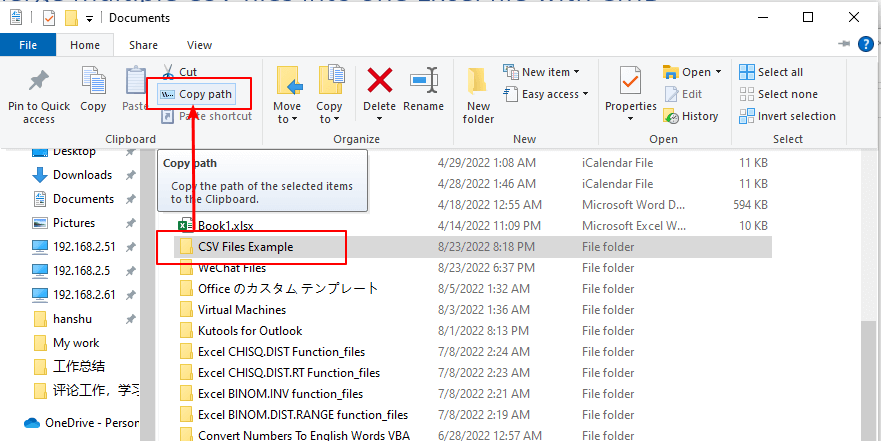
+
If the source Excel file is moved or deleted, the link in your Word document will break, and you’ll see an error message. You can either restore the link, update it, or convert the object into a static image within Word.
How do I ensure my embedded data stays current?
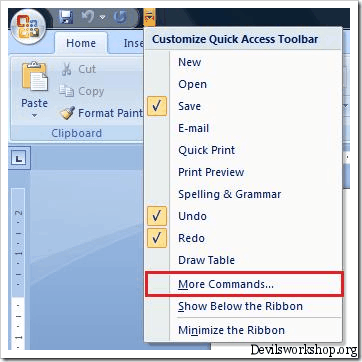
+
Choose the ‘Link to file’ option when embedding, and make sure your Excel file is updated regularly. Use Word’s ‘Update Link’ feature to pull in the latest data from Excel.


