Master the Art of Compiling Excel Sheets Easily

Are you tired of manually compiling and managing data in Excel? In the ever-evolving world of data management, efficiency is key. Compiling data from multiple sheets can be a daunting task, but with the right knowledge and tools, you can streamline this process, saving time and reducing errors. This comprehensive guide will walk you through the various methods to master compiling Excel sheets easily, ensuring that you enhance productivity and accuracy in your data handling tasks.
Understanding Excel Data Compilation

Before we dive into the steps, let’s clarify what compiling data in Excel entails:
- Combining data from multiple sheets into a single sheet.
- Ensuring data consistency across sheets.
- Maintaining data integrity when merging.
The Basics of Excel Functions and Tools

Excel offers several functions and tools designed for data compilation:
- VLOOKUP - Vertical lookup for searching columns and rows.
- INDEX & MATCH - A more flexible alternative to VLOOKUP.
- Consolidate - Merges data from several ranges using a function like Sum or Count.
- Power Query - A powerful tool for data transformation and combination.
Method 1: Using VLOOKUP to Compile Data
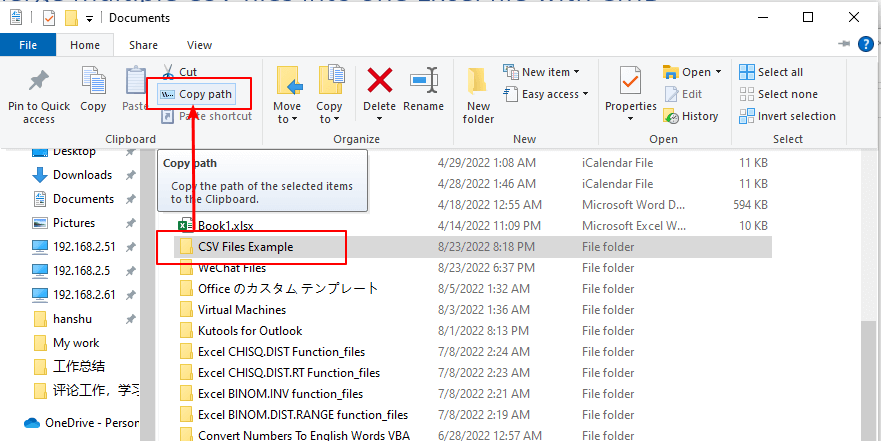
VLOOKUP is one of the most fundamental functions in Excel for compiling data. Here’s how to use it:
Step-by-Step Guide to VLOOKUP

- Set up your sheets: Ensure you have a master sheet where you’ll compile data.
- Choose the lookup value: This is the value Excel will use to match rows in other sheets.
- Write the VLOOKUP formula:
=IFERROR(VLOOKUP([Lookup Value],[Source Table],[Column Index],[Exact Match]),"Not Found")
- Lookup Value: The unique identifier to search with.
- Source Table: The range of cells containing the data you want to compile.
- Column Index: The column number from which you want to pull data.
- Exact Match: TRUE for an exact match, FALSE for an approximate match.
Tips for Using VLOOKUP

- Always use named ranges to make your formulas more readable.
- Sort your source tables to improve lookup performance.
- Consider adding error handling with IFERROR to manage missing data gracefully.
Method 2: Compiling Data with INDEX & MATCH

INDEX & MATCH is versatile and can overcome some limitations of VLOOKUP, especially when data is spread across columns rather than rows:
Using INDEX & MATCH

To compile data using INDEX & MATCH:
- Define the lookup value and range.
- Create a formula like this:
=INDEX([Return Range],MATCH([Lookup Value],[Lookup Range],0))
- Return Range: The range containing the data you want to return.
- Lookup Value: The value you are searching for in the lookup range.
- Lookup Range: The range where Excel looks for the lookup value.
Advantages of INDEX & MATCH

- Can look up values both vertically and horizontally.
- More efficient with large datasets, as it only searches one column/row at a time.
- Less error-prone when columns are added or removed.
🔍 Note: Index-Match can be combined for more complex lookups, allowing you to find data across multiple sheets or criteria.
Method 3: The Consolidate Function

If you need to combine data from several sheets into one summary:
Consolidate Step-by-Step

- Open the worksheet where you want to compile the data.
- Go to the Data tab, then click on Consolidate.
- Choose the function for consolidation (e.g., Sum, Count, Average).
- Add the ranges from each sheet, ensuring that you include labels if needed.
- Click OK to consolidate the data.
Things to Remember When Using Consolidate

- Your source data should be in a similar structure across sheets.
- If labels are used, they must be identical for each range.
- The consolidate function does not automatically update when source data changes.
Method 4: Advanced Data Compilation with Power Query
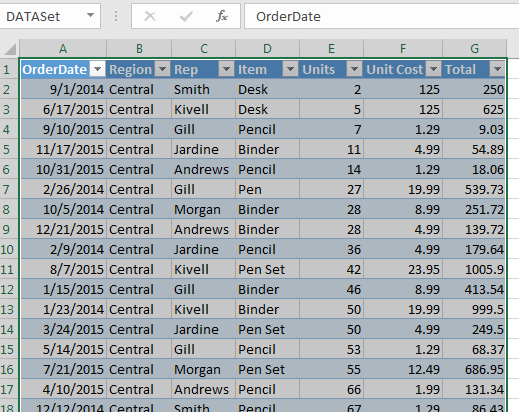
Power Query is part of Excel’s Power Tools, offering a more robust solution for data manipulation:
Steps to Use Power Query

- Open the Excel file where your data sheets are stored.
- Go to the Data tab, then Get Data, and select From File > From Workbook.
- Load the Excel file, choose the sheets you want to combine, and click Load & Transform Data.
- Within the Power Query Editor:
- Select the source tables you wish to combine.
- Use the Append Queries or Merge Queries to combine them based on common keys.
- Transform data as required (e.g., changing data types, filtering, or grouping).
- Close & Load the data back to Excel.
Benefits of Power Query

- Automatically updates when source data changes if you refresh the query.
- Offers more complex data manipulations like pivoting, unpivoting, and more.
- Allows connection to external data sources for dynamic data compilation.
With Excel evolving, mastering these tools not only makes data compilation easier but also more accurate and dynamic. Now, let's summarize the key points:
Compiling Excel sheets is essential for managing and analyzing data efficiently. From basic functions like VLOOKUP and INDEX & MATCH to advanced tools like Power Query, Excel provides multiple methods to handle data compilation. Each method has its strengths, suited for different scenarios - whether you're consolidating data from multiple sources, needing to look up specific values, or creating dynamic data queries. With the right approach and understanding of Excel's capabilities, you can transform your data management workflow, reducing manual effort and enhancing the accuracy of your data consolidation efforts.
What is the difference between VLOOKUP and INDEX & MATCH?

+
VLOOKUP searches for a value in the leftmost column of a table and returns a value in the same row from a specified column. However, it’s limited to looking from left to right. INDEX & MATCH can look up data both vertically and horizontally, making it more versatile and less prone to errors when columns are added or removed.
Can I automate data compilation in Excel?
+Yes, with tools like Power Query, you can automate data compilation. Once your queries are set up, Excel can refresh data from external sources automatically, keeping your compiled sheets up to date.
Why should I use Power Query instead of manual compilation methods?
+Power Query offers dynamic data refresh, complex data transformations, and integration with external data sources. It’s particularly useful for dealing with large datasets or when you need to perform regular updates, ensuring data accuracy and efficiency.