5 Ways to Organize Numbers in Excel Like a Pro

Microsoft Excel is an essential tool for anyone dealing with data organization and analysis. Its functionality isn't just limited to basic arithmetic and charts; Excel provides powerful features that can streamline your data management tasks. Here, we explore five professional ways to organize numbers in Excel, making your data not just manageable but also insightful.
1. Sorting and Filtering


Before diving into complex data handling, start with the fundamentals:
- Sorting: Quickly arrange data by selecting your column, navigating to the ‘Data’ tab, and choosing the sort option. You can sort numbers in ascending or descending order, and this feature extends to alphanumeric data as well.
- Filtering: Use the Filter feature under the same ‘Data’ tab to sift through your numbers, hiding rows that don’t match your criteria. This helps in focusing on specific data subsets.
👀 Note: Keep in mind that sorting will alter the original data layout, so consider creating a backup of your data before applying changes.
2. Custom Number Formatting


Excel’s ability to format numbers in a customized manner can significantly enhance data readability:
- Adding Leading Zeros: Format numbers with leading zeros by selecting the cells, right-clicking to choose ‘Format Cells,’ and then entering a custom number format like
0000. - Separating Thousands: Use custom number formats to add commas for better readability. For example,
#,##0will display 1234 as 1,234. - Currency and Date: Format cells to reflect currency values or specific date formats to ensure data consistency.
3. Using Conditional Formatting


Conditional Formatting transforms data into visual cues, allowing for quick insights:
- Data Bars, Color Scales, and Icon Sets: Highlight numbers based on their values to visualize trends and patterns.
- Custom Rules: Set rules for highlighting cells that meet specific conditions, like numbers above or below a certain threshold.
By applying visual aids, you can make your data speak volumes at a glance, enhancing decision-making processes.
4. Dynamic Named Ranges


Dynamically adjust your data references for flexibility:
- Creating Dynamic Ranges: Use formulas to define ranges that expand or shrink as your data grows or shrinks. For example,
=OFFSET(A1,0,0,COUNTA(A:A),1)creates a range that adjusts based on the number of non-empty cells in column A. - Benefits: They’re perfect for charts, pivot tables, or any data-driven function where the dataset size can change.
📝 Note: Always use descriptive names for your dynamic ranges to improve the clarity of your formulas and references.
5. Pivot Tables and Charts


Excel’s Pivot Tables and Charts are indispensable for advanced data organization:
- Pivot Tables: Organize and summarize large data sets with ease. They let you group, filter, and sort data interactively.
- Interactive Charts: Link charts with pivot tables to visualize data dynamically. Changes in the pivot table will automatically update the chart.
These tools allow for multidimensional analysis and can help in uncovering trends, comparisons, and outliers in your data.
🛠 Note: Remember to refresh pivot tables whenever the source data changes to ensure up-to-date information.
Organizing numbers in Excel isn't just about making data look neat; it's about transforming raw data into meaningful insights. By mastering sorting, filtering, custom formatting, conditional formatting, dynamic ranges, and pivot tables, you empower yourself to handle data like a true professional. Each technique opens up new avenues for exploring and presenting data, enhancing your efficiency and analytical capabilities. With these skills, you'll not only organize data but also unlock the stories hidden within numbers, enabling better decision-making and strategic planning.
How do I sort my data in Excel?
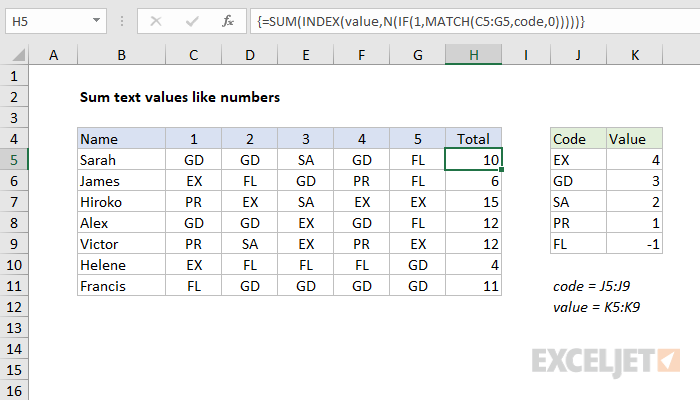
+
To sort data in Excel, select the column you want to sort, go to the ‘Data’ tab, and choose ‘Sort A to Z’ or ‘Sort Z to A’ for ascending or descending order respectively. You can also customize sort criteria in the ‘Sort’ dialog box.
What are dynamic ranges in Excel?

+
Dynamic ranges in Excel are ranges that automatically adjust their size based on the data they reference. They’re created using formulas like OFFSET and COUNTA, which dynamically determine the last row or column with data.
Why should I use pivot tables?

+
Pivot tables are used to summarize, analyze, and explore data interactively. They allow you to see patterns, compare figures, and create reports without altering the original dataset.