Auto Insert Date in Excel: Easy Steps

Learning to auto insert dates in Microsoft Excel can dramatically improve your efficiency when working with datasets that require regular updates or time tracking. This capability is particularly useful for professionals and businesses that deal with project timelines, record keeping, or any other task requiring meticulous date management. Below, we delve into various methods to automate this process in Excel, ensuring your work is accurate and your time is well-managed.
Why Automate Date Insertion?

Automating the insertion of dates in Excel:
- Reduces manual input errors.
- Saves time for repetitive tasks.
- Ensures consistency in date formatting across your spreadsheets.
- Allows for dynamic updates without manual intervention.
Method 1: Using Formulas

Formulas in Excel can be used to insert today’s date or to create sequences of dates. Here are the most common formulas:
- TODAY() Function: This function returns the current date from your computer’s system settings.
- NOW() Function: Similar to TODAY(), but includes the current time as well.
- EDATE Function: To add or subtract months from a date.
- WORKDAY Function: For calculating workdays, excluding weekends and optionally holidays.
📌 Note: The TODAY() and NOW() functions are volatile, meaning they update every time the workbook recalculates.
Method 2: Shortcut Keys

Excel provides shortcuts for quick date insertion:
- Press Ctrl + ; to insert the current date.
- Press Ctrl + Shift + ; to insert the current time.
Method 3: Custom Lists

You can create a custom list of dates to auto-fill sequences:
- Enter the first date in a cell.
- Select the cell.
- Drag the fill handle (the small square at the bottom-right of the cell) down or across the cells you want to fill.
- Excel will automatically fill in the subsequent dates based on the interval you’ve established.
Method 4: Using VBA for More Control
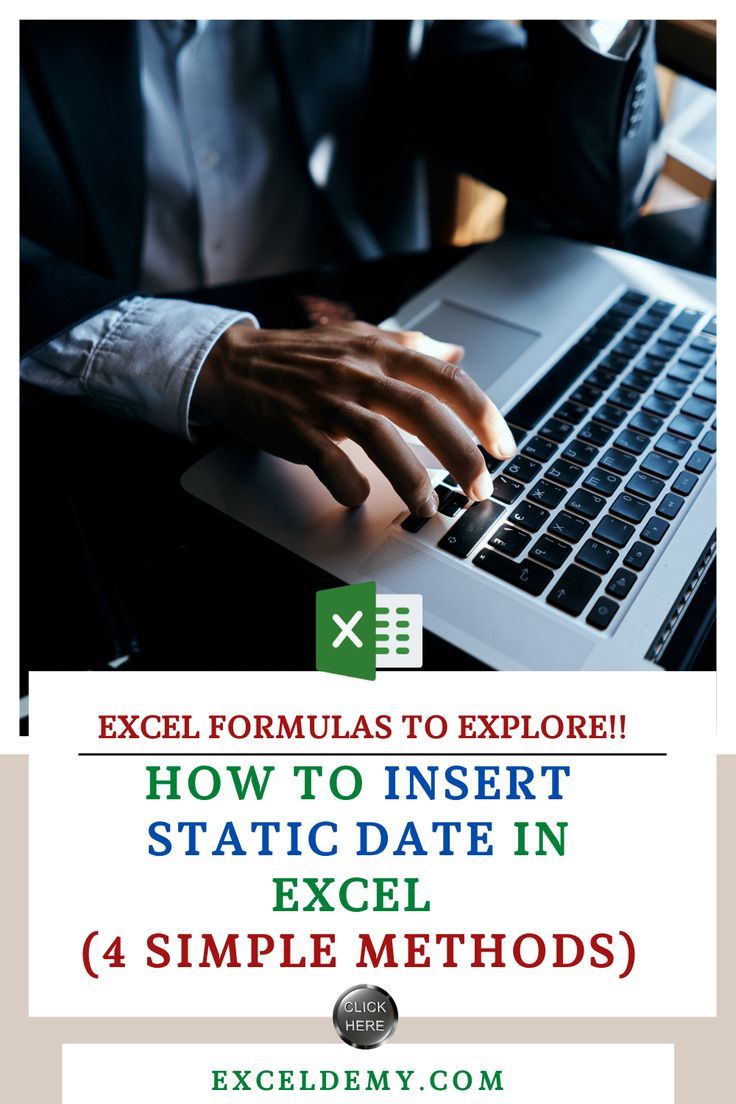
For those who need more control or wish to automate date insertion with other tasks:
- VBA (Visual Basic for Applications) can be used to create macros that insert dates in specific formats or based on certain conditions.
Sub InsertCurrentDate()
ActiveCell.Value = Date
End Sub
📌 Note: VBA requires some coding knowledge but provides immense flexibility in task automation.
Advanced Techniques

For advanced users, Excel offers:
- Data Validation: Use drop-down lists for date selection or restrict inputs to valid dates.
- Conditional Formatting: Highlight cells based on date criteria for easy identification.
| Method | Usage | Advantages | Limitations |
|---|---|---|---|
| Formulas | Insert Today's Date | Dynamic updating, User-friendly | Volatile functions |
| Shortcut Keys | Quick Date/Time Entry | Fast, Easy to remember | Limited customization |
| Custom Lists | Date Sequences | Automatic sequence generation | Requires initial setup |
| VBA | Complex Date Management | Highly customizable | Requires programming knowledge |

In summary, automating date insertion in Excel through various methods like formulas, shortcuts, custom lists, or VBA can enhance your productivity. These techniques cater to different needs, from quick insertions to complex date management tasks, ensuring your spreadsheets remain up-to-date with minimal effort on your part.
How do I insert the current date automatically?

+
Use the TODAY() function or press Ctrl + ; for a static insertion.
What if I need to update dates regularly?

+
Use the TODAY() function. It updates automatically every time the workbook recalculates.
Can VBA help with date formats?

+
VBA can be programmed to format dates in any way you prefer, offering full control over date display and manipulation.



