5 Ways to Compare Excel Sheets and Highlight Differences

Comparing Excel sheets can be a task laden with potential errors if done manually, especially when dealing with large datasets. Whether you're reconciling financial statements, merging databases, or simply ensuring consistency across documents, Excel provides several tools to make this process seamless. Here are five effective methods to compare and highlight differences in Excel spreadsheets.
1. Conditional Formatting

Conditional Formatting is one of Excel’s most straightforward features for highlighting differences between sheets:
- Open both sheets: Ensure both sheets are in the same Excel workbook for easier comparison.
- Select the range: Choose the range of cells you want to compare.
- Apply Conditional Formatting: Go to Home > Conditional Formatting > New Rule.
- Use a formula: Select ‘Use a formula to determine which cells to format.’
- Enter formula: Input the formula
=A1<>Sheet2!A1(assuming you’re comparing A1 in Sheet1 to A1 in Sheet2). Adjust the cell references according to your data range. - Format cells: Click Format to choose how differences should be highlighted (e.g., with fill color or font changes).
This method visually indicates differences by formatting cells that do not match across the sheets.
2. VLOOKUP

The VLOOKUP function can compare values from two different sheets:
- Set up: In one sheet, add a column next to the range you’re comparing.
- VLOOKUP formula: Enter
=IF(ISERROR(VLOOKUP([Column in Sheet1],Sheet2!A:Z,1,FALSE)),“Not Found”,VLOOKUP([Column in Sheet1],Sheet2!A:Z,1,FALSE)) - Interpret results: If the value from Sheet1 is not found in Sheet2, “Not Found” appears.
- Highlight: Use Conditional Formatting on the results column to color code the differences.
3. Excel’s In-built Compare Feature
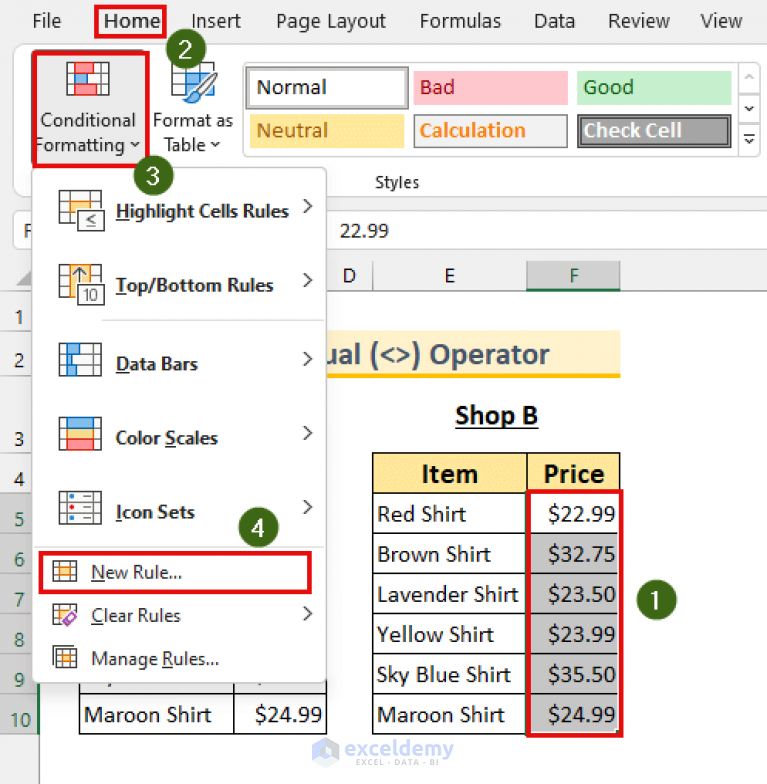
Excel has a tool designed explicitly for comparing workbooks:
- Open the Workbook: Both workbooks need to be open.
- Navigate to View: Go to View > New Window to open a second window of the workbook.
- Compare Workbooks: Select View Side by Side under the View tab to view sheets side by side.
- Highlight Differences: Use the Synchronous Scrolling option for simultaneous scrolling and the Reset Window Position to align sheets exactly.
4. Power Query

For advanced users, Excel’s Power Query can merge and compare datasets:
- Open Power Query Editor: Go to Data > Get Data > From Table/Range.
- Load Data: Load the ranges from both sheets into Power Query.
- Merge Queries: Use the Merge feature to combine the two datasets on a common key or column.
- Add Custom Column: Add a custom column to identify unmatched rows.
- Highlight Differences: Apply conditional formatting in the resultant table to highlight differences.
💡 Note: Power Query is particularly useful when datasets are large and complex, allowing for a more automated comparison process.
5. Third-Party Add-ins

While Excel offers built-in methods, third-party add-ins can enhance this capability:
- XL-Comparator: Quickly compares and highlights differences between sheets.
- Compare Two Sheets: Offers detailed reports and options for comparing sheets.
- DiffEngineX: A robust tool for comparing workbooks, even highlighting changes in cell formatting.
Each of these methods has its place in the toolkit of an Excel user. From simple visual cues through Conditional Formatting to the powerful data manipulation with Power Query, there's a solution for every level of complexity and need. The key is to choose the method that best fits your specific scenario, ensuring efficiency and accuracy in your data comparisons. Whether you are dealing with financial statements, project reports, or any other kind of data, mastering these techniques can significantly reduce the time spent on manual verification.
What if I have more than two sheets to compare?

+
For multiple sheets, you can compare them in pairs or use advanced tools like Power Query or third-party add-ins to streamline the process across all sheets simultaneously.
Can I automate this comparison process?

+
Yes, automation can be achieved by using VBA scripting for repetitive comparisons or by setting up data connections in Power Query that update automatically when changes are made to the source sheets.
How can I highlight specific differences like formula changes or formatting?

+
Tools like DiffEngineX can compare and highlight not just data changes but also formula changes, formatting differences, and even cell comments or hyperlinks.
Is there a way to compare data in two Excel files that are not in the same workbook?

+
Yes, you can either open both files, compare side-by-side, or use Power Query to load data from different files into a single workbook for comparison.
Are there any limitations to using Excel’s built-in compare feature?

+
The built-in compare feature in Excel works best with workbooks that have similar structure and names. It might not work well with complex files where sheets have been renamed, moved, or if there are structural changes.



