Importing Multiple Excel Sheets in Python: Easy Guide

The ability to handle spreadsheets efficiently is a valuable skill in today's data-driven world, especially in fields like finance, sales, marketing, and research. One of the most common challenges when working with data from Microsoft Excel is dealing with files that have multiple sheets. Python, with its rich ecosystem of libraries, makes this task manageable and straightforward. This post will explore how to import and process multiple Excel sheets using Python, providing a comprehensive guide to streamline your data analysis workflow.
Why Use Python for Excel Data?

- Versatility: Python can handle not just Excel, but also many other file formats.
- Automation: Automate repetitive tasks, saving time and reducing errors.
- Analysis: Advanced data analysis capabilities with libraries like Pandas and NumPy.
- Scalability: Process large datasets without performance issues.
Setup and Tools

Before diving into the steps, here are the tools you'll need:
- Python 3.x: Ensure you have Python installed. Download the latest version from python.org if you haven't.
- Pandas: Install via pip:
pip install pandas - Openpyxl: Install for Excel file support with Pandas:
pip install openpyxl
Importing Multiple Excel Sheets

Step 1: Importing the Libraries

import pandas as pd
Step 2: Loading an Excel File

Pandas can easily load Excel files with multiple sheets:
excel_file = pd.ExcelFile(‘data.xlsx’)
Step 3: Getting Sheet Names

To know which sheets you can work with, list them:
sheet_names = excel_file.sheet_names
print(sheet_names)
Step 4: Loading Specific Sheets

- Single Sheet:
sheet_df = pd.read_excel(excel_file, sheet_name=‘Sheet1’)
print(sheet_df.head())
sheets_dict = pd.read_excel(excel_file, sheet_name=sheet_names)
for name, data in sheets_dict.items():
print(f”Sheet Name: {name}“)
print(data.head(), ‘\n’)
Step 5: Dealing with Large Files

When dealing with very large Excel files:
- Read them in chunks:
for sheet_name in excel_file.sheet_names:
for chunk in pd.read_excel(excel_file, sheet_name=sheet_name, chunksize=1000):
# Process each chunk
print(chunk.head())
Step 6: Merging Data from Multiple Sheets

Concatenating or merging data from different sheets can be done in several ways:
- Concatenate: If the sheets contain similar data:
df_merged = pd.concat([sheets_dict[sheet] for sheet in sheets_dict], ignore_index=True)
print(df_merged.head())
df_merged = pd.merge(sheets_dict[‘sheet1’], sheets_dict[‘sheet2’], on=‘common_id’) print(df_merged.head())
🔍 Note: When merging sheets, ensure that column names are consistent across sheets to avoid errors.
Step 7: Data Cleaning and Transformation
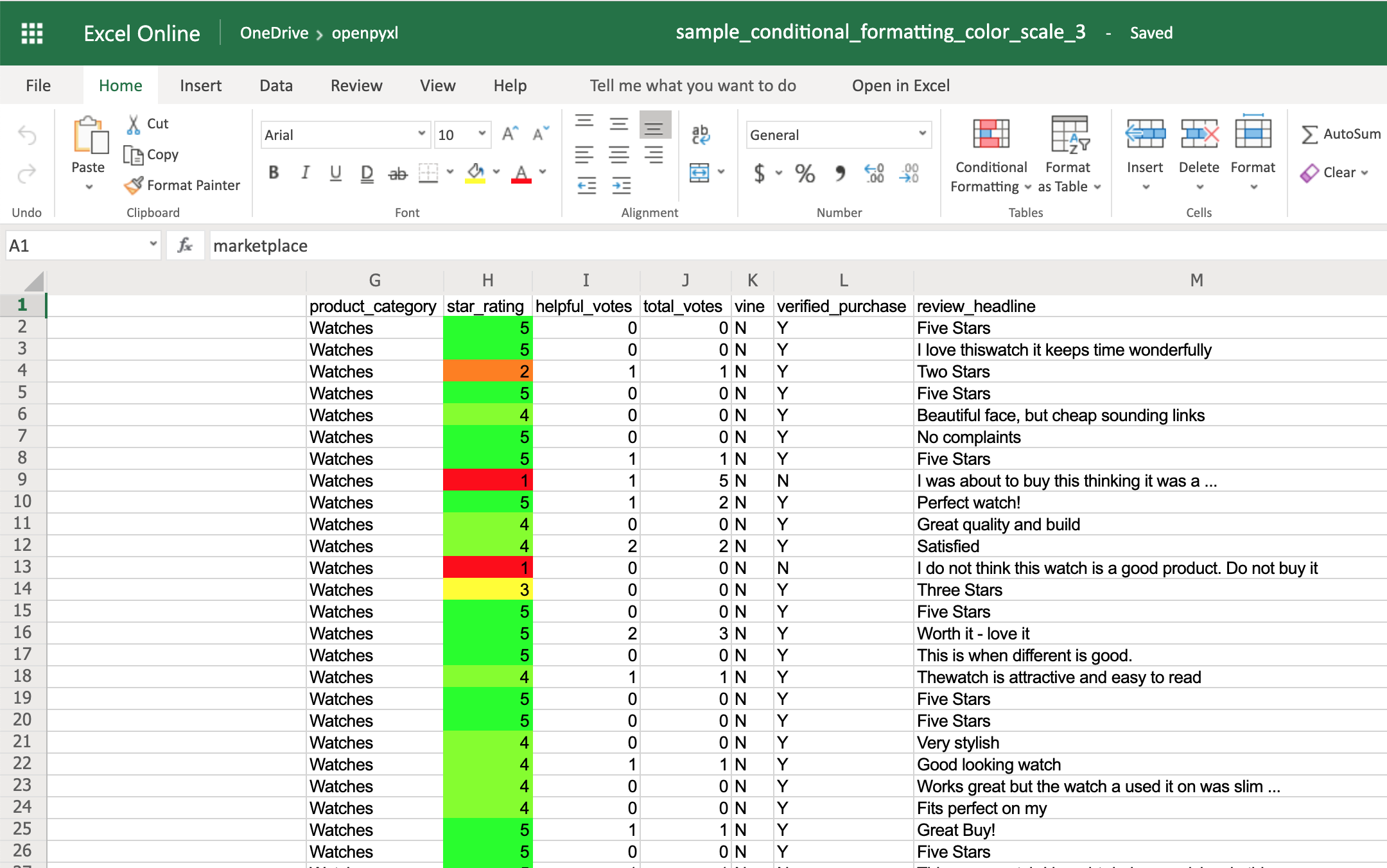
Often, data from Excel sheets requires cleaning before analysis:
- Handling missing data:
df_merged.dropna(inplace=True)
df_merged[‘Date’] = pd.to_datetime(df_merged[‘Date’])
df_merged[‘Sales’] = df_merged[‘Sales’].astype(float)
df_merged[‘Product_Category’] = df_merged[‘Product_Category’].replace({‘Electronics’: ‘Gadgets’})
Step 8: Exporting Data

After processing your data, you might want to save it:
df_merged.to_csv(‘processed_data.csv’, index=False)
with pd.ExcelWriter(‘processed_data.xlsx’) as writer: for name, data in sheets_dict.items(): data.to_excel(writer, sheet_name=name, index=False)
With these steps, you can now efficiently import, process, and analyze data from multiple Excel sheets. Python's flexibility in handling Excel data not only automates your workflow but also provides robust tools for further data manipulation.
Can I import only specific sheets?

+
Yes, you can specify which sheets to import by providing a list of sheet names to the sheet_name parameter in pd.read_excel().
What if my sheets have different structures?

+
Merging data from sheets with different structures can be challenging. You might need to preprocess each sheet to align their structure before merging or concatenating.
How do I handle large Excel files?
+For very large files, reading data in chunks is advisable to manage memory efficiently. This can be done using the chunksize parameter in pd.read_excel().
Can I automate the process of importing multiple Excel sheets regularly?
+Yes, automation can be achieved by scheduling Python scripts using tools like crontab on Unix systems or Task Scheduler on Windows.
By now, you should have a good understanding of how to manage data from multiple Excel sheets in Python. This process not only saves time but also opens up numerous possibilities for data manipulation, analysis, and reporting. Remember, while the steps provided here cover basic operations, Python’s ecosystem is vast, allowing for advanced data handling as your needs grow.



