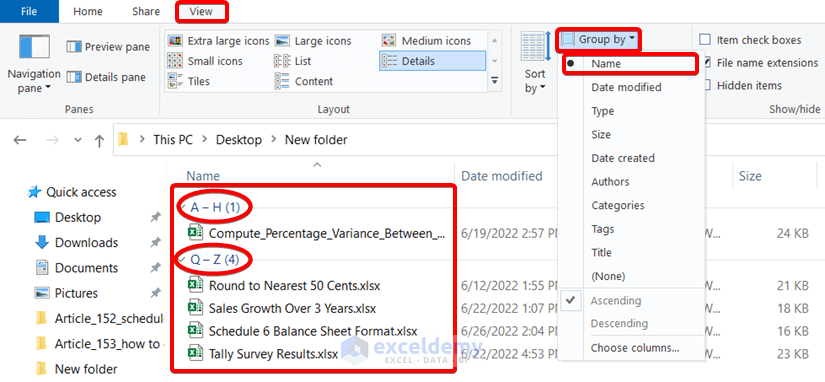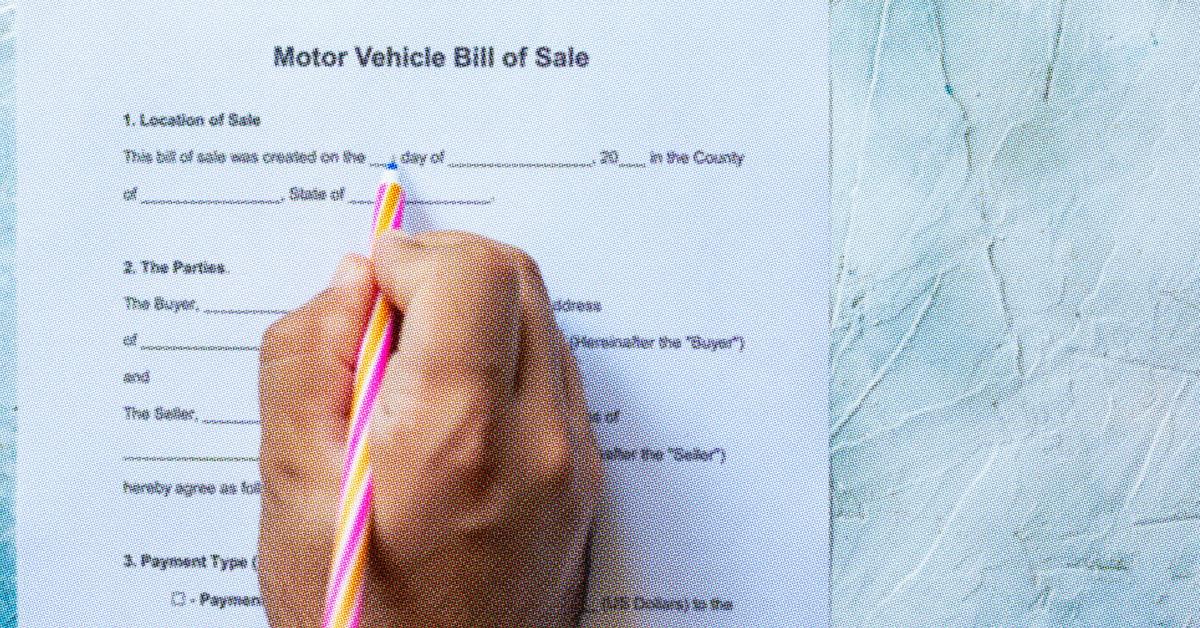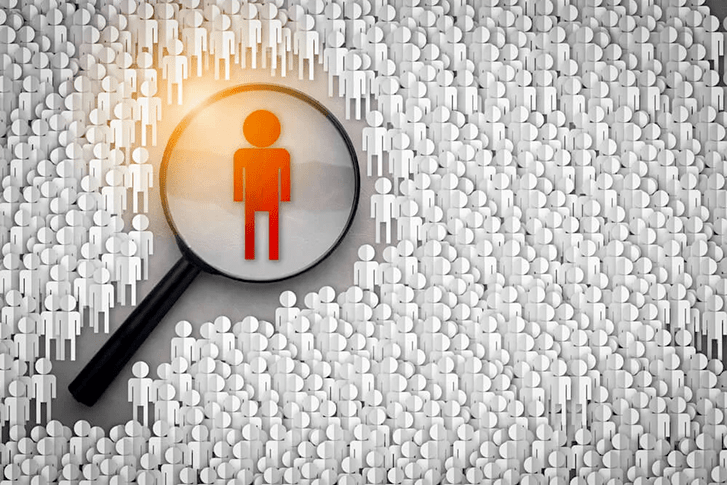5 Simple Steps to Import Excel Sheets into Word
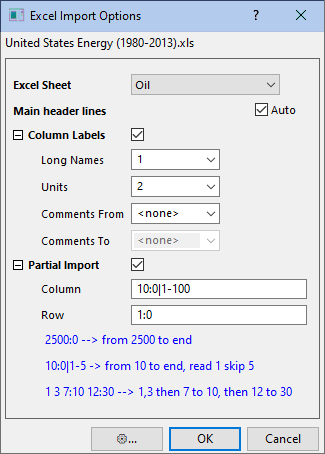
There comes a time when you're working on a Microsoft Word document and need to include data from an Excel spreadsheet. Whether it's for a report, a presentation, or any other professional or personal document, integrating Excel data into Word can save you time and ensure accuracy. Here are five simple steps to help you seamlessly import Excel sheets into your Word document.
Step 1: Prepare Your Excel Sheet
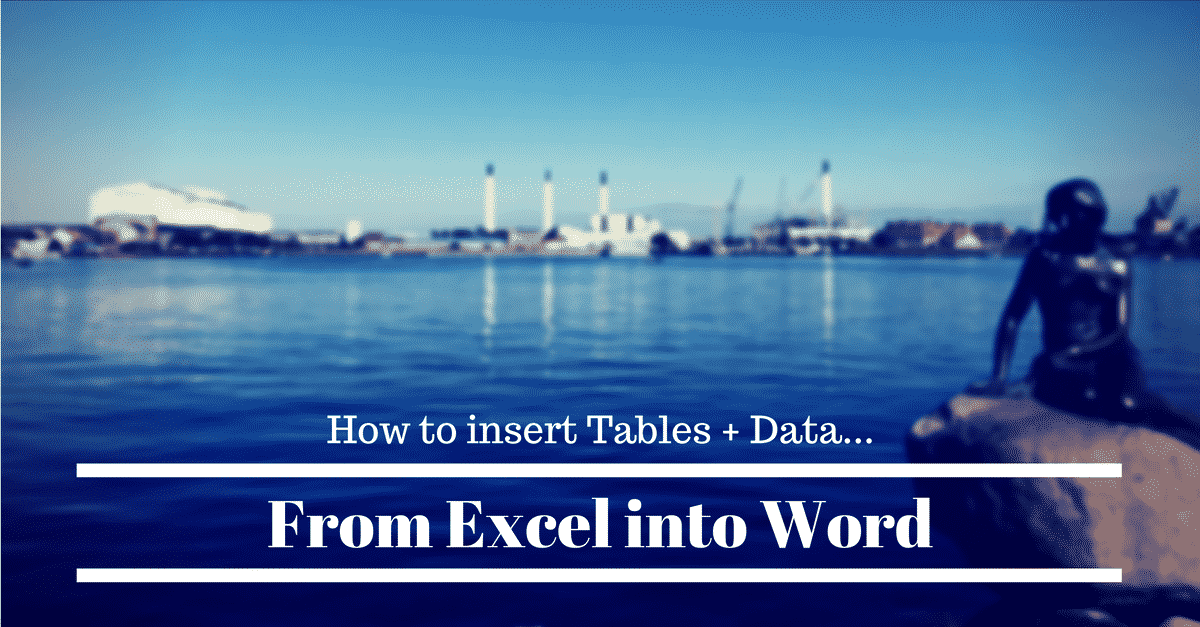
Before you even think about opening Word, make sure your Excel data is ready to go. Here are some steps to prepare:
- Verify data accuracy. Ensure that all your data is correctly entered, formatted, and up-to-date.
- Remove any unnecessary rows or columns that you don’t need in your Word document.
- If your data has headers, keep them consistent with what you want in Word.
- Format your Excel cells in a way that will make sense when pasted into Word, like using appropriate font sizes, colors, or bold text for headers.
Step 2: Open Your Word Document

Now, open the Word document where you want to insert the Excel data:
- It’s best to have a new, blank Word document or one with enough space where the data will be inserted.
- Determine where in the document you want to insert the Excel data.
Step 3: Copy and Paste Excel Data into Word
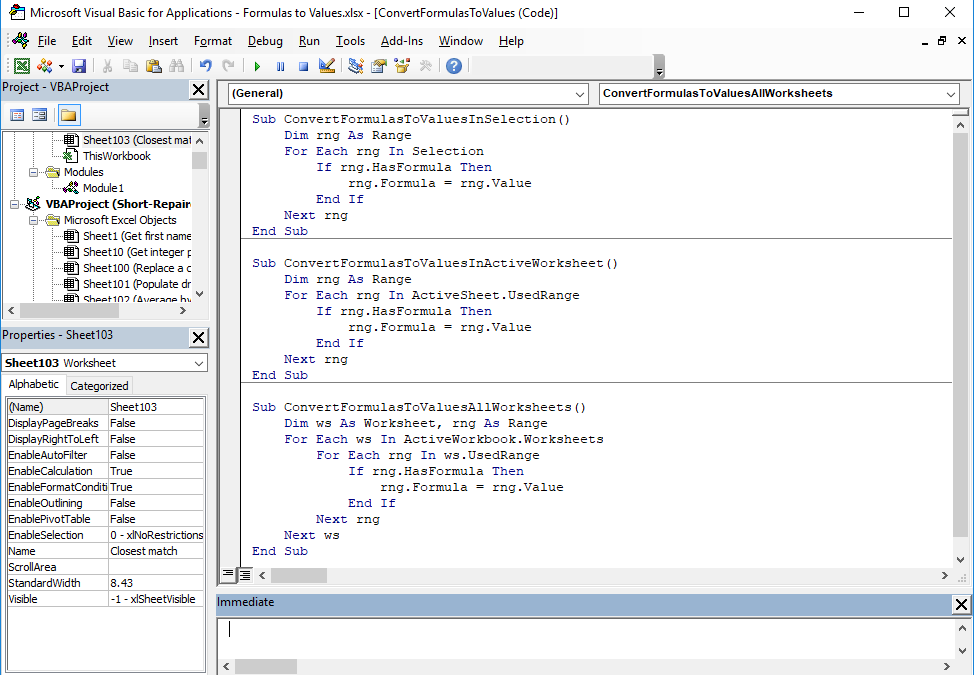
This step involves transferring data from Excel to Word:
- Select the cells in Excel that you wish to copy.
- Right-click and choose ‘Copy’ or use the keyboard shortcut Ctrl + C.
- Go to your Word document, click where you want to insert the data, and then paste by right-clicking and selecting ‘Paste’ or using Ctrl + V.
- A ‘Paste Options’ button appears just below the pasted data. Click on this to customize how your data appears in Word. Here are your options:
- Keep Source Formatting: Maintains Excel’s formatting.
- Match Destination Formatting: Applies Word’s formatting to the pasted data.
- Picture: Pastes the data as an image.
- Link & Keep Source Formatting: Inserts a live link to the Excel file while maintaining Excel’s formatting.
- Keep Text Only: Pastes the data as plain text, with no formatting.
Step 4: Edit and Format in Word
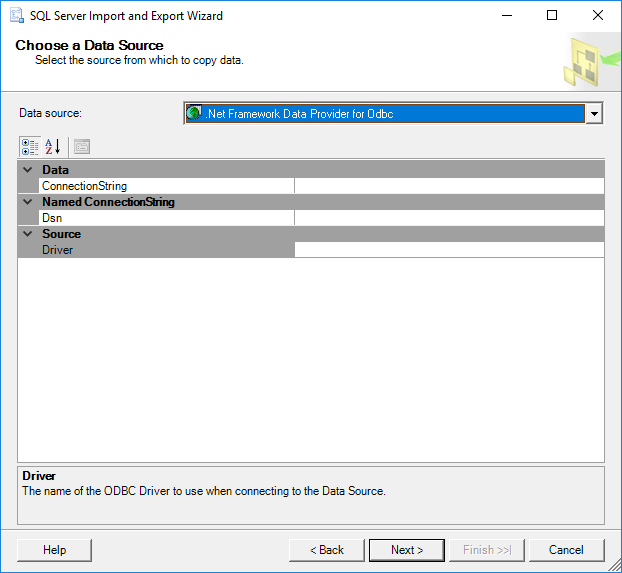
After pasting, you might want to:
- Adjust the table properties like alignment, border style, or spacing to match your document’s style.
- Resize or reposition the table for better presentation.
- Make use of Word’s features like highlighting, font changes, or adding comments.
💡 Note: If you choose the ‘Link & Keep Source Formatting’ option, any changes made in the original Excel document will automatically update in Word. However, Word does not have full control over linked data, so manual adjustments might be necessary.
Step 5: Save and Finalize

The final step is to save your document:
- Save your Word document as normal.
- If you used linked data, make sure to also save your Excel file to keep the link intact.
📚 Note: If you’re sharing your Word document with others, ensure they have access to the linked Excel file or convert the linked table to static data to avoid broken links.
By following these steps, you can efficiently import and manage Excel data within your Microsoft Word documents, making the process of data integration seamless and user-friendly. With Excel and Word working together, your reports, presentations, or any document requiring complex data inclusion will benefit from this synergy, offering both visual and functional improvements.
What happens if I delete the Excel file after importing linked data?
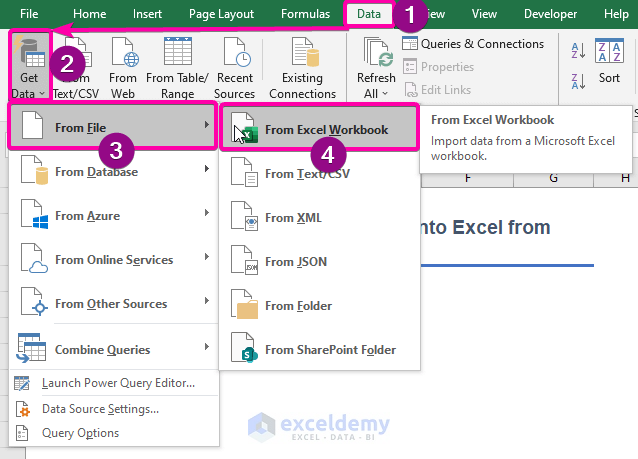
+
If you delete the Excel file from which you linked data to your Word document, any updates or edits to the Excel data will no longer reflect in your Word document. You might also see a placeholder or broken link error if you open the Word document.
Can I format the Excel data in Word?
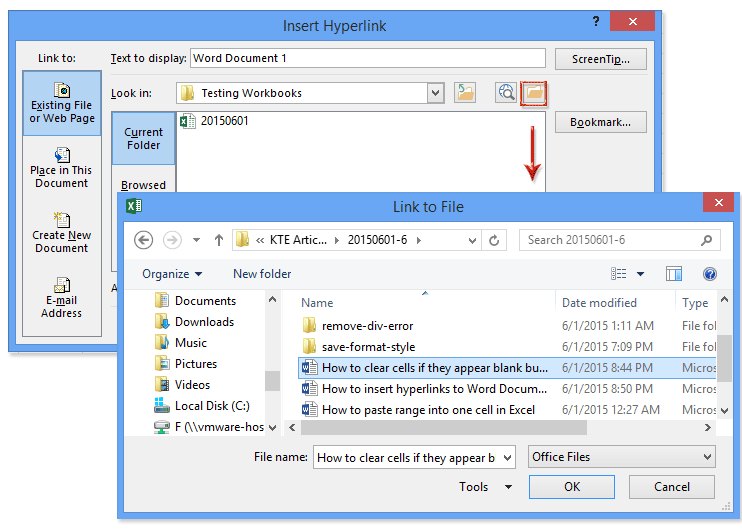
+
Yes, you can format the pasted Excel data in Word by adjusting table properties, borders, shading, font styles, etc. Keep in mind that formatting changes in Word won’t affect the original Excel file.
How do I break the link between the Excel and Word documents?
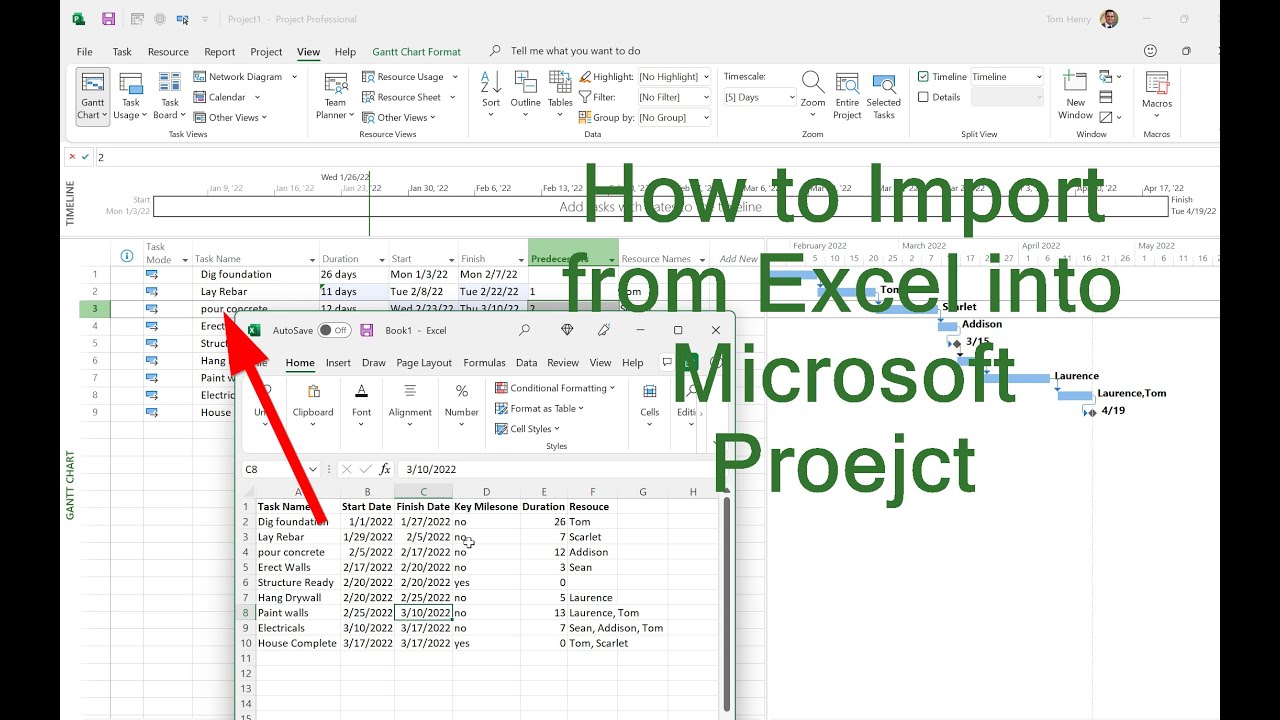
+
To break the link between Excel and Word documents, right-click on the linked data in your Word document, select “Object,” and then click “Convert.” Choose to convert the object to a ‘Word Object’ to remove the link.