5 Ways to Find Duplicates in Two Excel Sheets

Understanding the Need to Find Duplicates
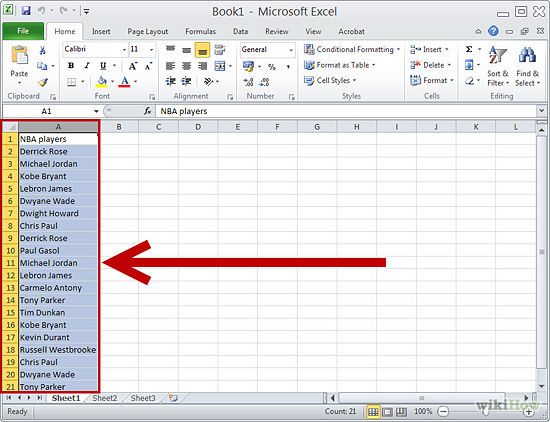
In the realm of data management, one of the common tasks data analysts, accountants, and anyone dealing with datasets frequently encounter is the need to find duplicates across different Excel sheets. Whether you're consolidating reports from various sources or ensuring the integrity of data, pinpointing duplicate entries is crucial for accuracy, efficiency, and maintaining data quality. This post will guide you through five practical methods to achieve this with Excel.
Method 1: Using Conditional Formatting

Conditional formatting is an easy way to visually identify duplicates across two sheets:
- Open your Excel workbook and navigate to the first sheet where you want to check for duplicates.
- Select the range or the entire column where you want to look for duplicates.
- Go to the Home tab, click on Conditional Formatting, and then choose New Rule.
- In the 'New Formatting Rule' dialog box, select 'Use a formula to determine which cells to format.'
- Enter the formula
=COUNTIF(Sheet2!$A$1:$A$100,A1)>0where Sheet2 is your second sheet, A1:A100 is the range to check against, and A1 is the current cell reference on the active sheet. - Set the format you wish for the duplicates (like fill color or font color) and click OK.
- Apply the same formatting rule on the second sheet but reverse the sheet references in the formula.
💡 Note: This method visually marks duplicates but does not provide a comprehensive list of duplicate entries.
Method 2: VLOOKUP

VLOOKUP is another powerful tool for finding duplicates:
- In a new column on your first sheet, enter the formula
=IF(ISERROR(VLOOKUP(A1,Sheet2!$A$1:$A$100,1,FALSE)),"","Duplicate")assuming column A is where you want to check for duplicates. - This formula checks if the value in cell A1 exists in the range on Sheet2. If it does, it returns "Duplicate," otherwise it leaves the cell blank.
- Copy the formula down the column to check all entries.
Method 3: MATCH & INDEX

For a more flexible approach, combine MATCH and INDEX:
- In a new column, use the formula
=IF(ISERROR(MATCH(A1,Sheet2!$A$1:$A$100,0)),"","Duplicate"). - The MATCH function finds the position of the value from the first sheet in the second sheet's range. If the value is found, it marks it as "Duplicate."
Method 4: Power Query

Power Query can efficiently merge data from multiple sheets:
- Go to Data tab, click on Get Data, then select From Other Sources and choose Blank Query.
- In the Power Query Editor, add both sheets as separate steps.
- Merge these queries using the 'Merge' option, selecting the columns to check for duplicates.
- Use the Conditional Column to mark duplicates.
📝 Note: Power Query provides a powerful way to handle duplicates but requires some learning curve for beginners.
Method 5: Using Excel Formulas

If you need a simple, non-visual approach, complex formulas can help:
| Formula | What it does |
|---|---|
=IF(COUNTIF(Sheet2!A:A,A1)>0,"Duplicate","") |
Checks for duplicates in the same column. |
=IF(SUMPRODUCT((Sheet2!$A$1:$A$100=A1)*(Sheet2!$B$1:$B$100=B1))>0,"Duplicate","") |
Checks for duplicates across two columns on different sheets. |
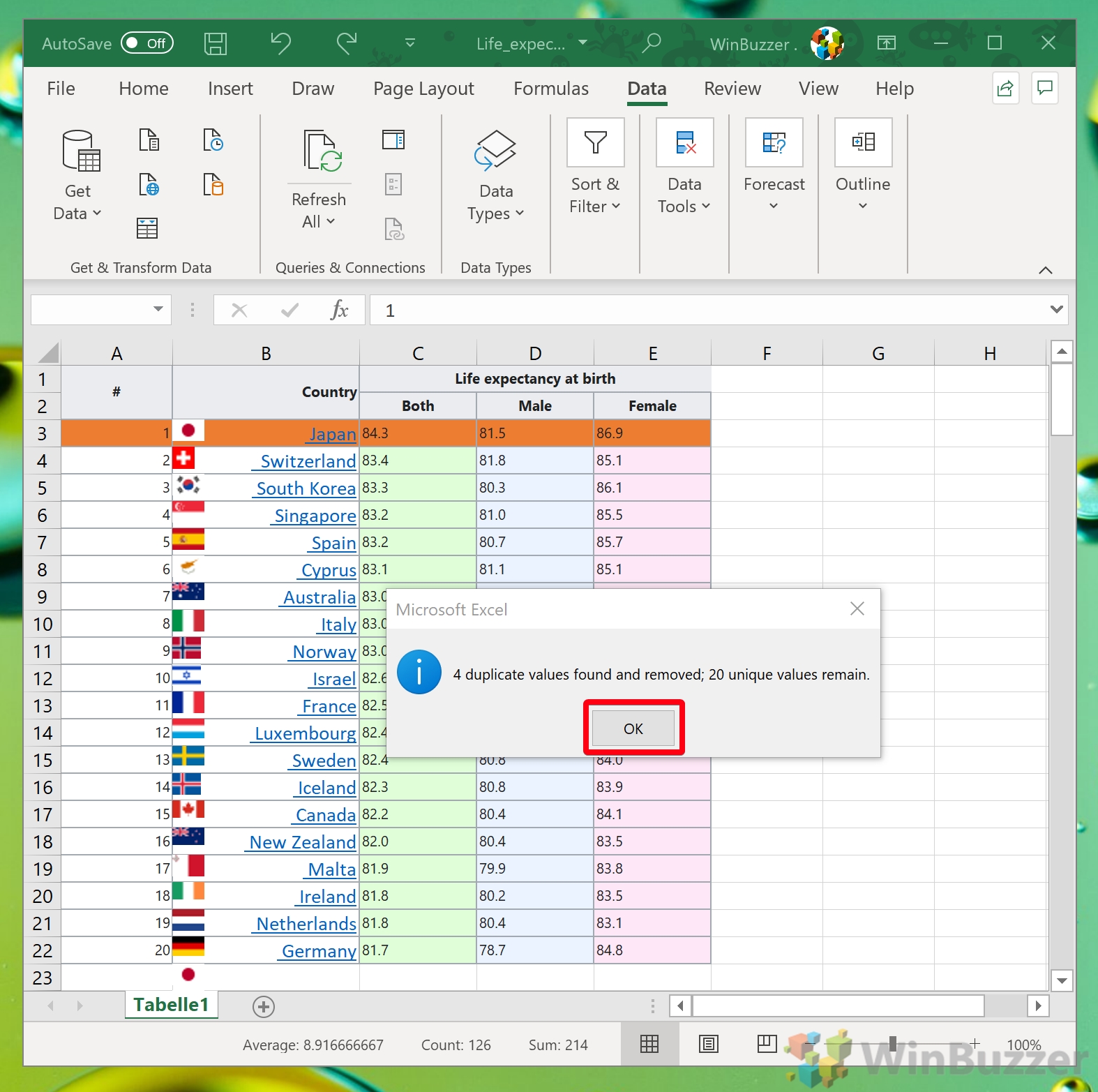
Each of these methods has its place, depending on the complexity of your dataset, your level of Excel proficiency, and how you want to manage duplicates.
It's worth noting that while these methods can find duplicates, managing them involves either removing, highlighting, or flagging them for further action. The choice of method depends on the specificity of the data, the volume of information, and the workflow requirements.
Can I find duplicates between sheets without programming?

+
Yes, using methods like Conditional Formatting, VLOOKUP, or Power Query requires no coding knowledge, making it accessible for all users.
What if I need to check for duplicates in a large dataset?

+
For large datasets, consider using Power Query or formulas like SUMPRODUCT for better performance and scalability.
Are there any automated tools available?

+
Some third-party Excel add-ins and online tools specialize in duplicate analysis, but for a free and integrated approach, stick to Excel’s built-in features like Power Query.



