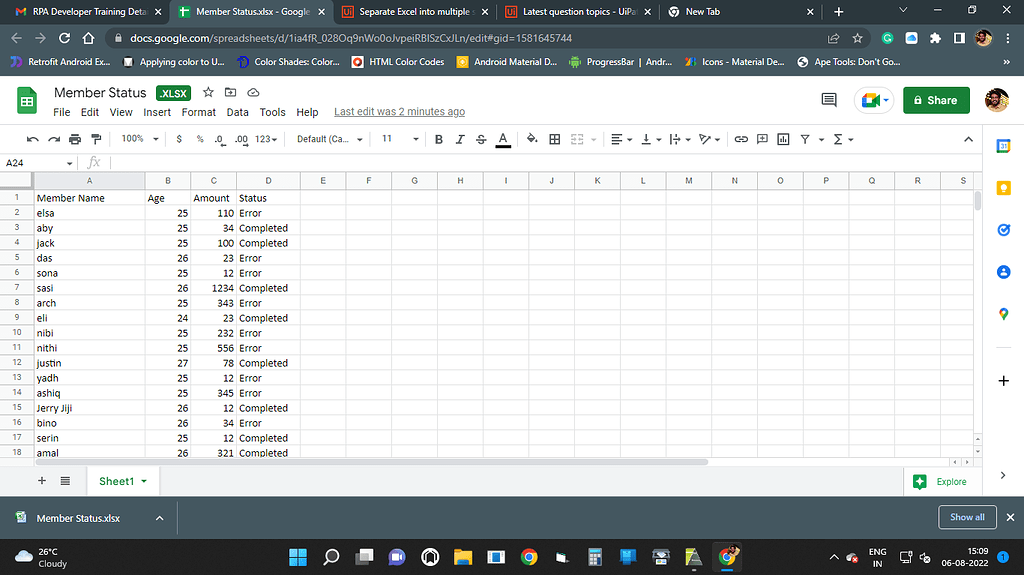5 Ways to Auto-Sort Excel by Date

Excel is a powerhouse when it comes to organizing data, and one of the most common tasks users perform is sorting spreadsheets, especially by dates. Knowing how to auto-sort Excel by date not only saves time but also helps in keeping your data tidy and easily analyzable. Here's a guide on how to master this essential skill in five different ways.
Using Filters
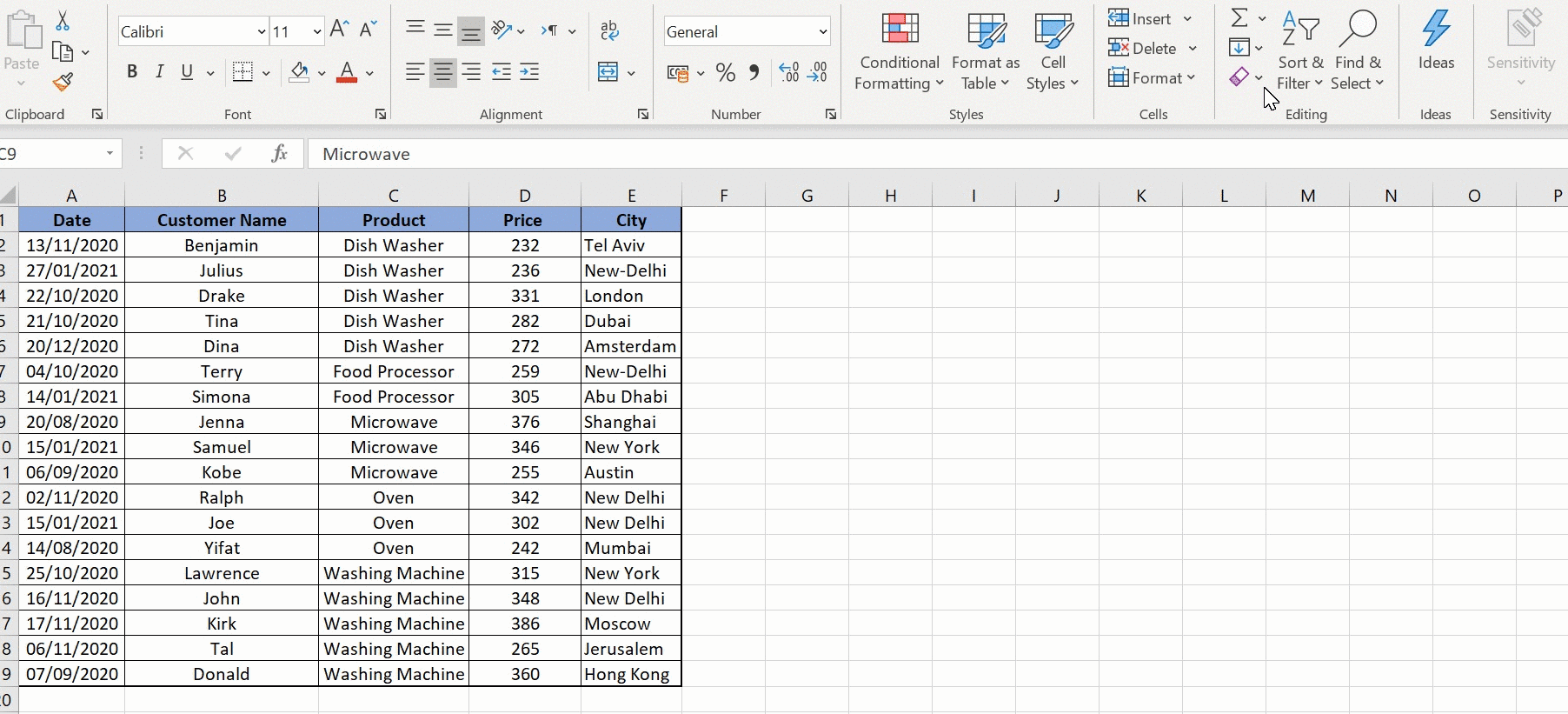
The simplest method to sort your data by date is by using Excel's built-in filter functionality. This method is particularly useful for smaller datasets or when you want a quick sort without changing the underlying structure of your data.
- Select the range of data or the entire column that contains the dates you wish to sort.
- Go to the Data tab on the Ribbon, and in the Sort & Filter group, click on Filter. This will add filter buttons to your column headers.
- Click the dropdown arrow in the column header of the dates, select Sort Oldest to Newest or Sort Newest to Oldest.
This method keeps your data interactive, allowing you to remove the filter to view unsorted data later if needed.
Using the Sort Dialog Box

For more control over sorting, the Sort Dialog Box offers additional options:
- Highlight the range or the column with dates.
- Go to the Data tab, and click on Sort.
- In the Sort Dialog Box, choose the column with dates under Column and select the desired sort order from the dropdown (A to Z for oldest to newest or Z to A for newest to oldest).
- Ensure the "My data has headers" checkbox is checked if applicable, then click OK.
This method is more versatile as you can specify additional sort criteria for multiple columns.
Using VBA for Automatic Sorting

If you're comfortable with Excel macros, you can automate the sorting process:
- Press Alt + F11 to open the Visual Basic Editor.
- Select Insert > Module to create a new module.
- Enter the following VBA code:
Sub AutoSortDate()
Dim ws As Worksheet
Set ws = ThisWorkbook.Sheets("Sheet1")
ws.Sort.SortFields.Clear
ws.Sort.SortFields.Add Key:=ws.Range("A2:A" & ws.Rows.Count), _
SortOn:=xlSortOnValues, Order:=xlAscending, DataOption:=xlSortNormal
With ws.Sort
.SetRange ws.Range("A1:D" & ws.Rows.Count)
.Header = xlYes
.MatchCase = False
.Orientation = xlTopToBottom
.SortMethod = xlPinYin
.Apply
End With
End Sub
Replace "Sheet1" and "A2:A" with your actual sheet name and date column range. Save this as a macro-enabled workbook (.xlsm) and run the macro when needed.
📝 Note: Make sure to back up your data before running macros to prevent accidental data loss.
Using Conditional Formatting with Formulas

Another way to sort by date involves using conditional formatting with formulas to visually highlight sorted data:
- Select the range of dates.
- Go to the Home tab, click on Conditional Formatting > New Rule.
- Choose "Use a formula to determine which cells to format."
- Enter a formula like:
=DATEDIF(A1,MAX(A:A),"D")=0to highlight the most recent date. Replace "A1" and "A:A" with your actual date column. - Set a format for highlighting, then click OK.
This method doesn't sort the data but visually organizes it by highlighting newer dates. It's particularly useful when you need to keep track of the latest entries without disturbing the original data order.
Using an Excel Table for Dynamic Sorting

Excel Tables provide dynamic sorting capabilities:
- Select your data range.
- Press Ctrl+T to convert the range into a Table.
- Check "My table has headers" if your data includes headers.
- Click on the dropdown arrow in the date column header to sort by date.
Tables auto-fill formulas, and sorting within a table automatically updates all related data. Additionally, you can use Excel's slicers for dynamic filtering and sorting.
📊 Note: Tables also help in creating dynamic charts and PivotTables for easier data analysis.
In summary, understanding these five methods to auto-sort your Excel spreadsheets by date can significantly enhance your productivity. From quick filters to automated VBA macros, each method has its unique advantages, making Excel a flexible tool for data management. Whether you're dealing with financial reports, event schedules, or any date-driven data, Excel's sorting capabilities streamline your workflow, saving time and reducing the potential for human error.
Can I undo the sorting in Excel?

+
Yes, if you sorted using filters or the Sort Dialog Box, you can undo the sort action by clicking the Undo button (Ctrl+Z) immediately after sorting. If using a macro, re-running the original macro with data unsorted will return it to its original order.
Will sorting dates affect other columns in Excel?

+
Sorting dates will sort the entire row or column range you have selected, ensuring that all related data stays together. To prevent this, you should sort individual columns separately or use Excel’s table feature which maintains data integrity.
How do I sort by date in Excel if my dates are in text format?

+
If your dates are in text format, you need to convert them into a recognizable date format by Excel. Use the DATEVALUE function or text-to-columns tool to convert the text to dates, then sort as usual.