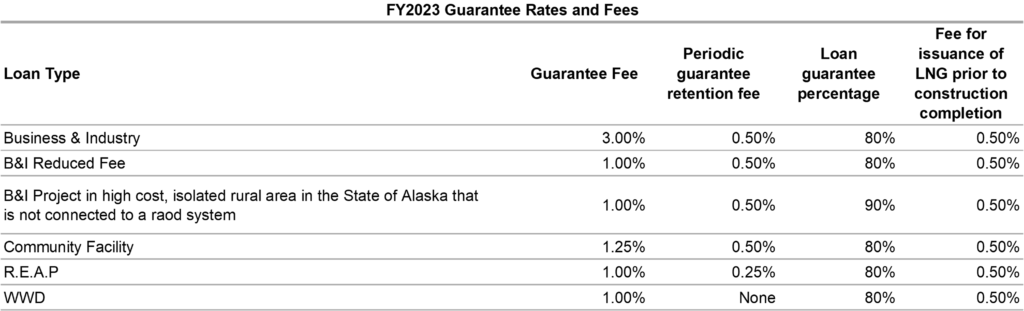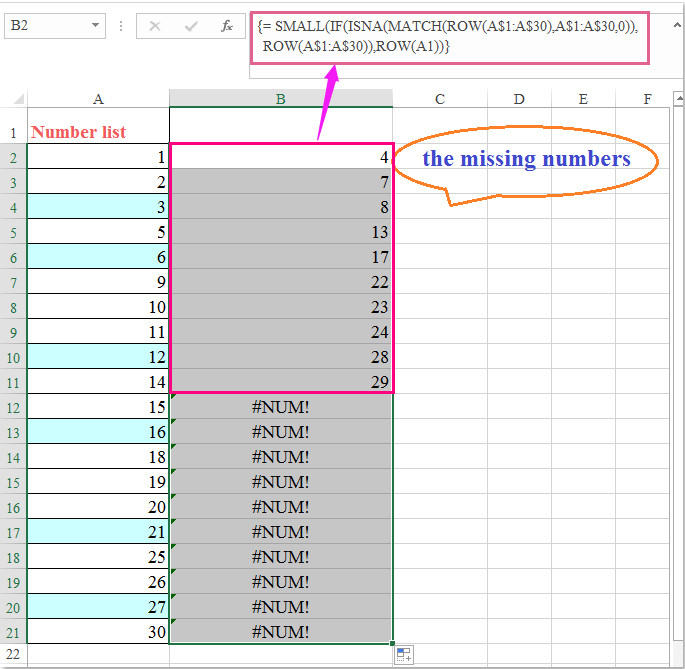5 Ways to Group Data in Excel Sheets Easily

In today's data-driven world, managing and analyzing spreadsheets is a core skill for numerous professions. Microsoft Excel remains one of the most popular tools for this task, offering multiple features to organize, summarize, and analyze data efficiently. One critical aspect of data management in Excel is grouping, which allows users to categorize and handle data more effectively. Here are five straightforward methods to group data in Excel sheets, ensuring that your analysis and reporting become both easier and more accurate.
1. Grouping Rows or Columns

Grouping in Excel can be particularly useful when dealing with hierarchical data, such as financial reports, organizational structures, or inventory lists. Here’s how to group rows or columns:
- Select the Rows/Columns: Highlight the rows or columns you want to group.
- Group Selection:
- Right-click and select ‘Group’ from the context menu.
- Or, go to the Data tab, click Group under Outline.
The grouped data will be marked with a bracket and a minus (-) or plus (+) sign, indicating the ability to collapse or expand the group.
✏️ Note: Grouping in Excel creates an outline which allows you to hide or show the grouped data for better data management.
2. Using the SUBTOTAL Function

The SUBTOTAL function is excellent for summarizing grouped data while ignoring rows hidden by filters or outlines. Here’s how you can use it:
- Insert the Formula: In an empty cell, enter the formula
=SUBTOTAL(function_num, range). - Choose Function Number:
- Use 9 for summing, 1 for average, etc.
- Define the Range: Specify the range of cells you want to calculate.
This function automatically adapts if you collapse or expand grouped sections, providing dynamic subtotals that reflect current visibility settings.
3. Data Consolidation

If you need to summarize data from multiple sheets or areas, Excel’s Data Consolidation can be very effective:
- Open Consolidate Dialog: Go to the Data tab, click Consolidate.
- Select Function: Choose the function like Sum, Count, Average, etc.
- Add Ranges: Specify the ranges from different sheets or areas to consolidate.
- Check ‘Create Links to Source Data’: This option keeps your consolidated data updated with any changes in the source.
🔖 Note: Data Consolidation is particularly useful for creating reports or dashboards that require data from multiple sources or sheets.
4. PivotTables for Dynamic Grouping

PivotTables offer a powerful way to group and analyze data dynamically. Here’s how to set one up:
- Create the PivotTable: Select your data range and go to Insert > PivotTable.
- Drag Fields to Areas:
- Add fields to Rows or Columns to define your grouping criteria.
- Use Values for calculations like sum, count, or average.
- Expand/Collapse Groups: Click the plus/minus icons in front of grouped items to expand or collapse them.
PivotTables dynamically adjust the data visualization when the underlying data changes, making them ideal for interactive reporting.
5. Manual Sorting and Filtering
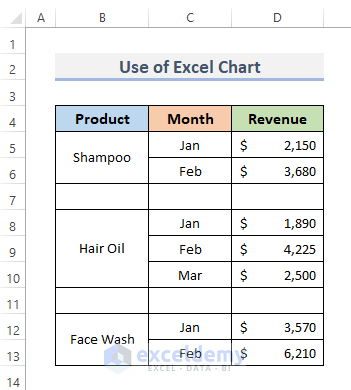
Sometimes, simple sorting and filtering can serve as a quick method to group data visually:
- Filter Data: Use the filter icon in the column headers to filter by specific criteria.
- Sort Data: Click on the column headers to sort data alphabetically or numerically.
This method, while not as sophisticated, can still provide a basic form of data grouping for quick analysis or when preparing data for more complex operations.
To enhance your understanding of these techniques, remember that:
- Grouping is essential for organizing data in a way that makes it easier to analyze.
- Excel's dynamic features like PivotTables and SUBTOTAL help in adapting to changes in data efficiently.
- Manual methods like sorting and filtering are quick but less adaptable than the more advanced options.
In summary, Excel provides numerous ways to group data, from the straightforward sorting and filtering to more advanced functions like Data Consolidation and PivotTables. Each method has its own merits, depending on the complexity of the data analysis required. Understanding and utilizing these tools will significantly enhance your ability to manage and interpret large datasets effectively, improving both the accuracy and presentation of your work.
What is the main difference between grouping and subtotaling in Excel?

+
Grouping allows you to organize data into visible or hidden sections, while subtotaling uses functions to calculate summary statistics on groups of data, even when parts of the data are hidden or filtered out.
How can PivotTables enhance data analysis in Excel?

+
PivotTables dynamically categorize, filter, and aggregate data, allowing for interactive data exploration and real-time analysis, making them highly effective for dynamic data reporting.
When should I use Data Consolidation?
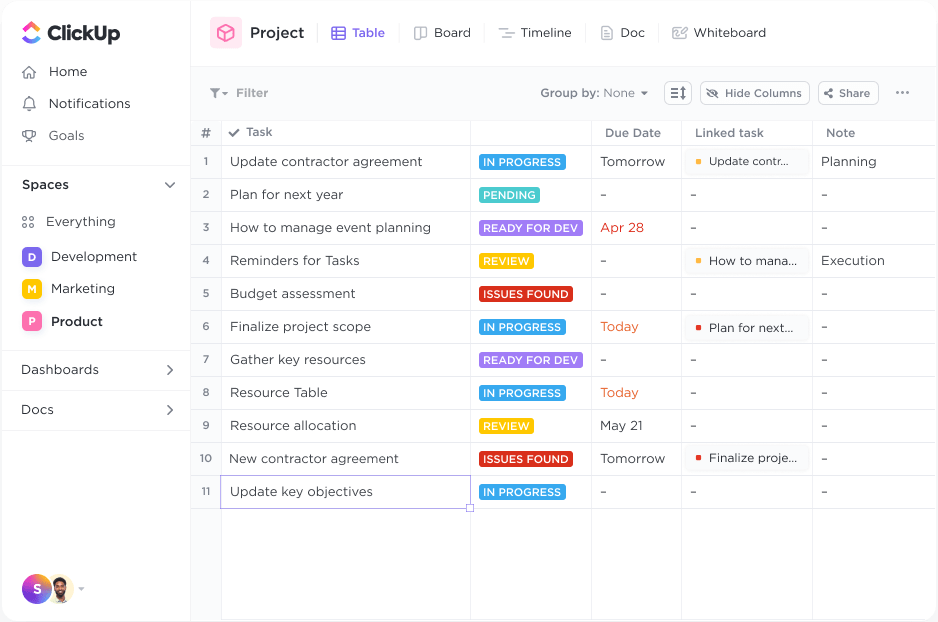
+
Data Consolidation is ideal when you need to combine data from multiple sources or sheets into a single, easily analyzed table, especially useful for creating comprehensive reports.